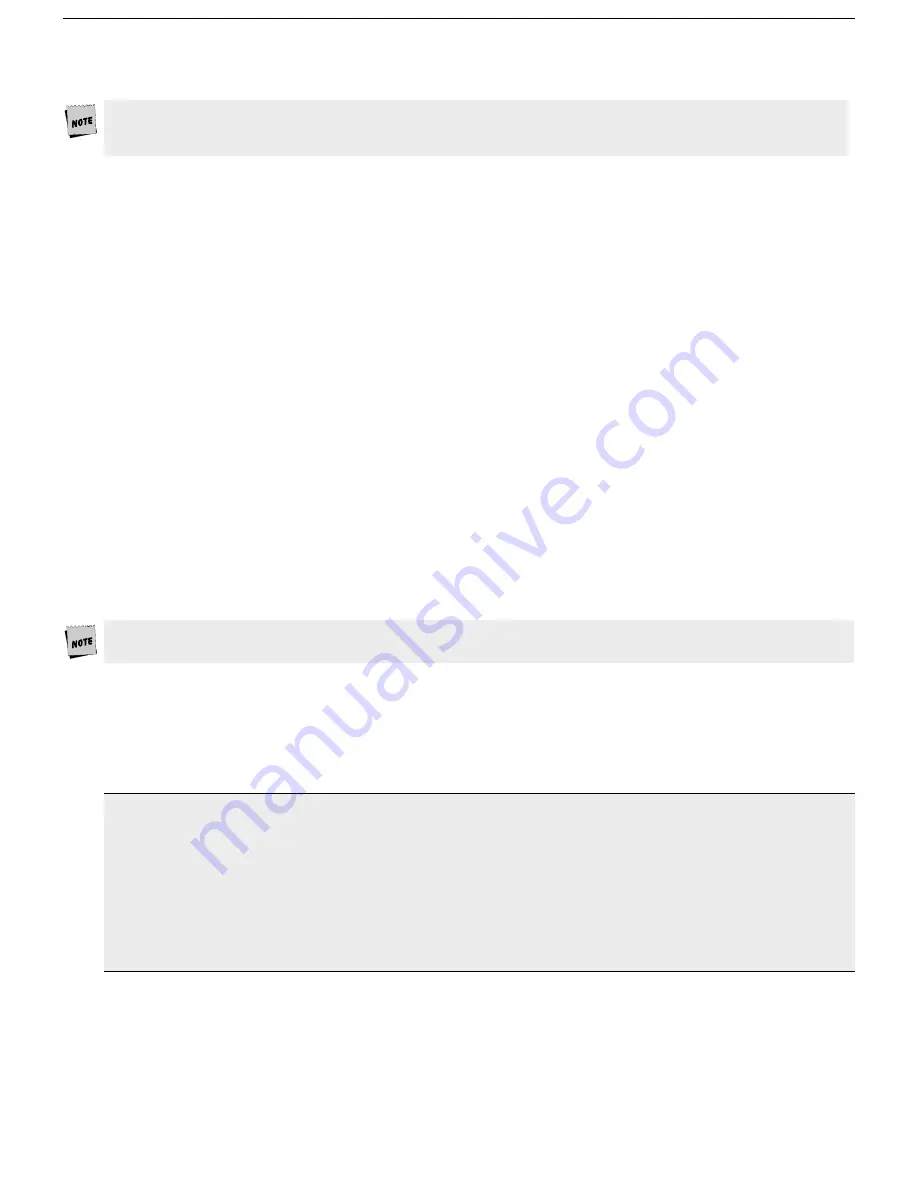
Setup 28
General: F2
This chapter lists all possible parameters for each menu, and all possible choices for each parameter.
Depending on the emulation selected, the keyboard type, and the key mode (ASCII or ScanCode), Setup will
only present the valid set of parameters and choices in each menu.
Emulation
: select the “personality” of the terminal. See the Quick menu on page 27.
Enhanced
: Choose whether the terminal can respond to commands beyond the limitations of the current
emulation. See the Quick menu on page 27.
Auto Wrap
: [
On
, Off]
Select whether the cursor drops to the next line when it reaches the right margin or continues to display
characters at the right margin. In ANSI emulations, the default is
off
.
Auto Font Load
: [
On
, Off]
S select whether the four font banks (0-3) should automatically be loaded when screen size or the emulation is
changed.
Auto Page
: [On,
Off
]
When the cursor is moved off the page using a command that includes scroll and Auto Page mode is
on
, the
screen displays the new page. These pages are numbered from 0 to a maximum of 3. When
on
, Auto Page will
track the page even if Auto Scroll is off. The up-arrow key does not have a scroll command embedded, so it
cannot be used to view the previous page even when Auto Page is
on
.
Auto Scroll
: [
On
, Off]
Choose whether the terminal updates the display when the cursor is moved beyond the boundaries of the
currently viewed screen.
Monitor Mode
: [On,
Off
]
Choose whether control codes will be displayed as their graphic representations or be acted upon as
terminal/cursor commands.
Screen Saver
: [Off, 2 min,
5 min
, 15 min, 30 min]
Select whether the screen will go blank after lack of activity from the keyboard or the host of the selected period
of time. The first key typed at the keyboard when the screen is blank will reactivate the display. The key code will
not be transmitted to the host. The
Caps Lock LED
will flash while Screen Saver is active.
Use screen saver to prevent “phosphor burn” on the screen when the display on the terminal is left unchanged
for an extended time period.
Bell Volume
: [0, 1, 2, 3, 4, 5,
6
, 7, 8, 9]
Select the bell volume from of [0] to high [9]. This will be the volume for alarm tones, warning bells, and key
clicks.
Warning Bell
: [
On
, Off]
Select whether a warning bell is sounded when errors (such as an invalid compose sequence) are encountered.
Host/Printer
- Designates physical ports to the host and printer for the selected session. See the Quick menu on
page 27.
Color Mode
: [Palette, Direct, Auto]
Select the type of color mapping used by the current emulation:
In
Palette
mode, visual attributes and their combinations (such as bold, underline, etc.) are displayed as
specific color combinations defined in the current palette. The current palette may be one of sixteen pre-
defined and two soft (downloadable) palettes. See the
260xx Programmer’s Reference Guide
for more
information.
In
Direct
mode, colors and visual attributes are directly controlled by the SGR (Select Graphics Rendition)
command. See the
260xx Programmer’s Reference Guide
for more information.
In
Auto
mode, the terminal will switch between Direct and Palette modes depending on the color commands
received from the host. Colors and attributes are then displayed according to the currently active mode.
Sessions
: [
One
, Two]
Select the number of sessions (hosts) that the terminal will run. See the Quick menu on page 27.
Session Display
: [
Full
, Split]
When two sessions are used, select whether each host’s data displays on a full screen or if both hosts share a
split screen. In either case, the way to toggle between the hosts is by using
Ctrl-Enter
(kpd). Both hosts can
receive and update data simultaneously. The purpose of toggling is so that keyboard entry can be directed to the
selected host. In the case of a full display, toggling also brings the entire display of the selected host into view.
















































