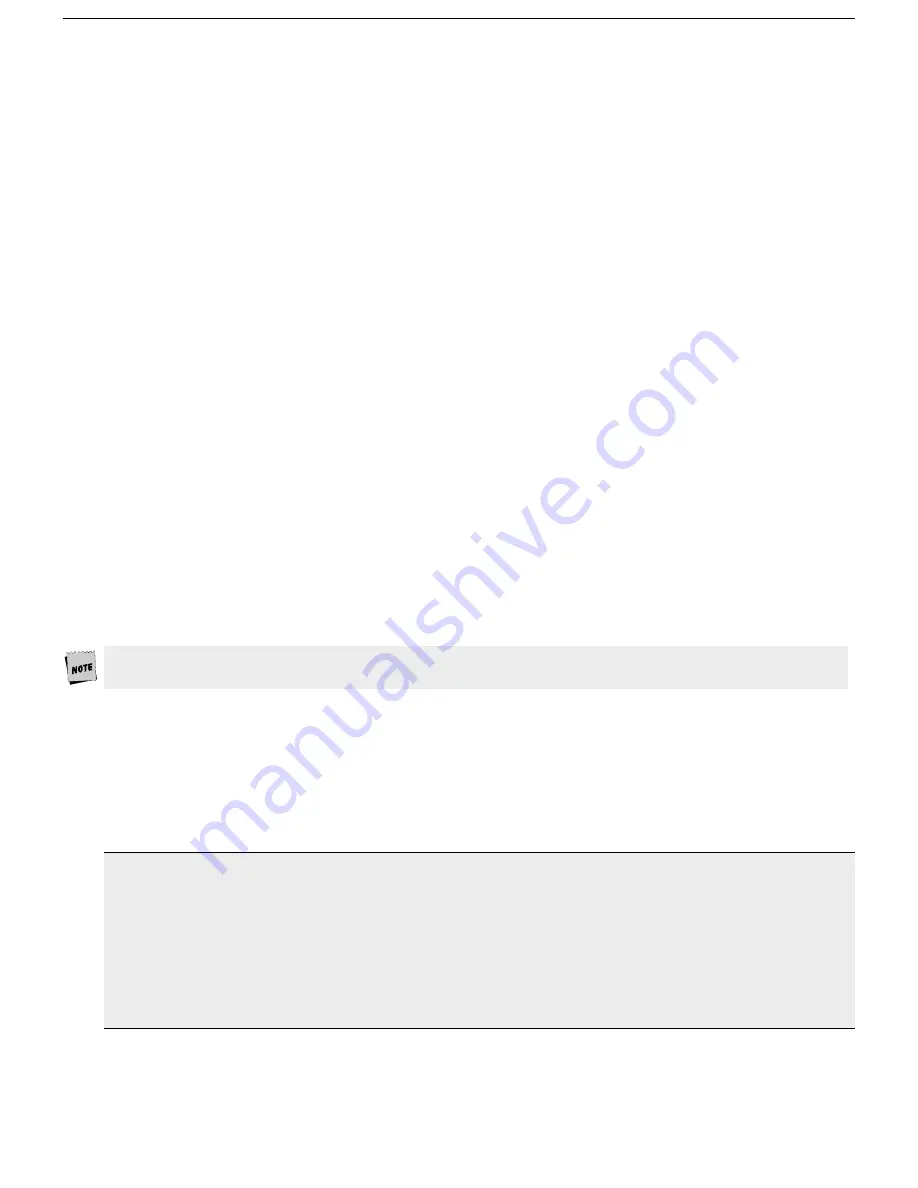
Setup 29
Display: F3
Page Length
: [
24
, 25, 42, 43, 48, 50, 84, 86, 96, 100, (168), (172), (192), (200), *24, *25, *42, *43]
Select the number of lines per page. As many as four pages (0-3) may be available, but the number of pages in
memory depends on the memory/page configuration, number of lines per page, the firmware version, the type of
emulation, and whether 80-Only is selected for columns. The total lines used (Lines/Page x # of Pages) will not
exceed 218. See
Page Configurations
in
Appendix A
.
Page lengths which are multiples of 24 or 25 and those that are multiples of 42 or 43 are displayed by default on
a 26-line or 44-line screen, respectively. The extra one or two lines on the screen can be used as status lines.
The selections shown in ( ) are not available in dual session mode. If a page length which is preceded by an
asterisk (*24, *25, *42, or *43) is selected, the total number of pages will be two, where the first page contains
the number of lines in the selection (24,25,42, or 43) and the second page contains the remaining allowable
lines. (See
Appendix A
.)
In SCO Console emulation, the default is 25.
Screen Length: [
26 Lines
, 44 Lines, 49 Lines]
Select the number of lines that can be displayed on the screen at one time. The page length affects the default
number of lines.
Screen Video
: [
Normal
, Reverse]
Choose between bright characters on a dark background (normal) and dark characters on a bright background
(reverse). In reverse video mode only, the “Enhanced Attributes” parameter is available. (See page 35.)
Display Cursor
: [
On
, Off]
Choose whether the cursor will be displayed.
Cursor
: [
Blink Block
, Steady Block, Blink Line, Steady Line]
Choose the appearance of the cursor.
Auto Adjust Cursor
: [
On
, Off]
Select whether the screen attempts to follow the cursor down the page by scrolling just enough to keep the
cursor in view.
Columns
: [
80
, 132, 80-Only]
Choose the number of columns that the screen can display. 80-Only provides more pages in memory for a given
page length by disallowing changes to 132-column display.
Width Change Clear
: [On,
Off
]
Select whether the screen is to be cleared when the number of columns on the screen is changed from 80 to 132
or vice versa. This selection is only visible when the Columns selection is 132.
Changing columns from/to 80-only forces the screen to clear independent of Width Change Clear.
Speed
: [
Fast
, Normal]
Selecting fast improves the speed at which screen display occurs at the expense of minor, temporary distortion of
text called “tearing.”
Scroll
: [
Jump
, Smooth]
Choose whether the data on the screen scrolls smoothly or “jumps” to accommodate data at the rate it is
received.
Scroll Speed
: [Smooth 1, Smooth 2, Smooth 4,
Smooth 8
]
Select the number of scan lines per second the page scrolls up when smooth scroll is selected. Smooth 1 is the
slowest rate and Smooth 8 is the fastest. This selection is only visible when Scroll is set to
smooth
.
Erase Color
: [
Black
, Background]
This parameter selects the color of all new areas (spaces or text) introduced to the screen by an erase, insert or
scroll command.
Palette Number
: [
0
, 2, 3,..., 15, Soft 1, Soft 2]
Select the palette used in color and attributes mappings. There are 16 pre-defined palettes and 2 soft palettes
available to all emulations except Wyse 60 and Wyse 325 which have 10 pre-defined palettes and 2 soft palettes.
this parameter is present in all ANSI emulations only when “Color Mode” in General (
F2
) menu is set to Palette.
Soft Palettes are used to save a set of user-defined color combinations. To define your preferred color
combinations, select a soft palette and alter the color settings using the Color Utility Desk Accessory (see
Chapter 4). To save your selections, select “Save Terminal” or “Save Session” from the Exec (
F13
) menu of Setup.
















































