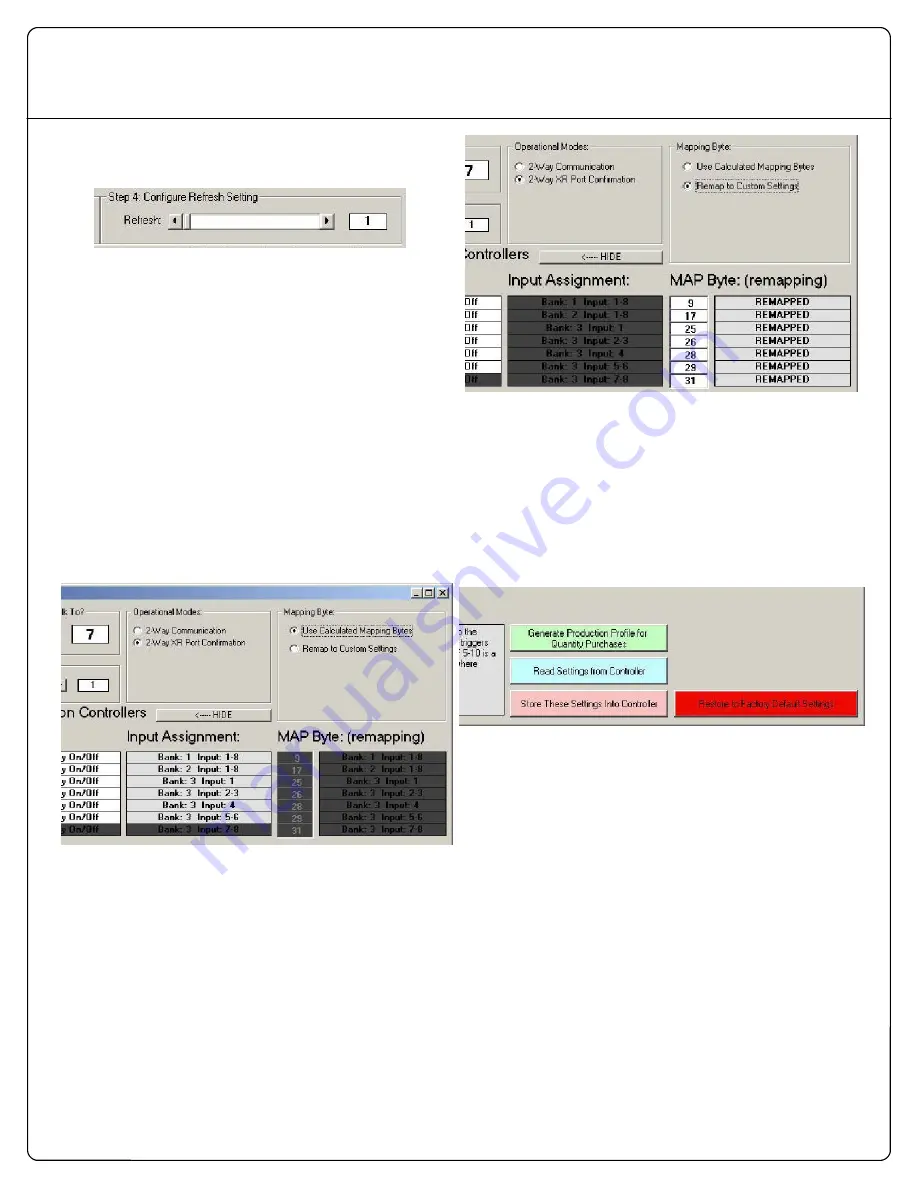
Advanced Features
Advanced Features. There are a few settings that most users
will never need, but it is worthy of mention in this section.
Configure Refresh Setting
ZigBee Mirror Modules should normally be configured to have
a Refresh setting of 1 to 5. However, other refresh settings
may be desirable for some applications. The Refresh setting
determines the speed of communications between the ZigBee
Mirror Module and the Remote Relay Controller (or control
‐
lers). A Refresh setting of 0 instructs the ZigBee Mirror Module
to communicate to the remote relay controller as quickly as
possible. You should be very cautious about choosing this
value. This data rate generates an enormous amount of radio
traffic. If you attempt to use other devices with computers or
other ZigBee Mirror Modules, you might find there is few com
‐
munications gaps available for reliable communication. A
value of 255 instructs the ZigBee Mirror Module to ONLY com
‐
municate data to remote devices when a change is detected.
Again, good refresh values of 1 to 5 are strongly recom
‐
mended.
Calculated Mapping Bytes
By Default, the ZigBee Mirror software will calculate the “MAP”
Byte, which determines the starting input location for every
controller. Most users will want to keep the default mapping
byte values. However, you may choose to Remap the inputs
manually. You may experiment with this as much as you want,
you cannot damage the controller. However, it should be
stated that modifying the mapping byte can cause undesirable
operation.
Remap to Custom Settings
Choosing the Remap to Custom Settings option allows you to
modify the MAP Bytes. The best use for MAP bytes is to copy a
value from one location to the other. For instance, if you copy
the 9 (shown above) to the position of the 17 (shown above),
the controller will remap inputs 1
‐
8 to talk to the first 2 ProXR
controllers. Some experimentation is in order if you want to
change the way inputs are mapped to controllers. Again, you
cannot damage the controller in any way.
Restore to Factory Default Settings
Clicking this button will return the controller to the same set
‐
tings that it had when you first received the controller. These
settings are ideal for helping you understand how to use the
controller, as these settings will match the information con
‐
tained in this manual.






























