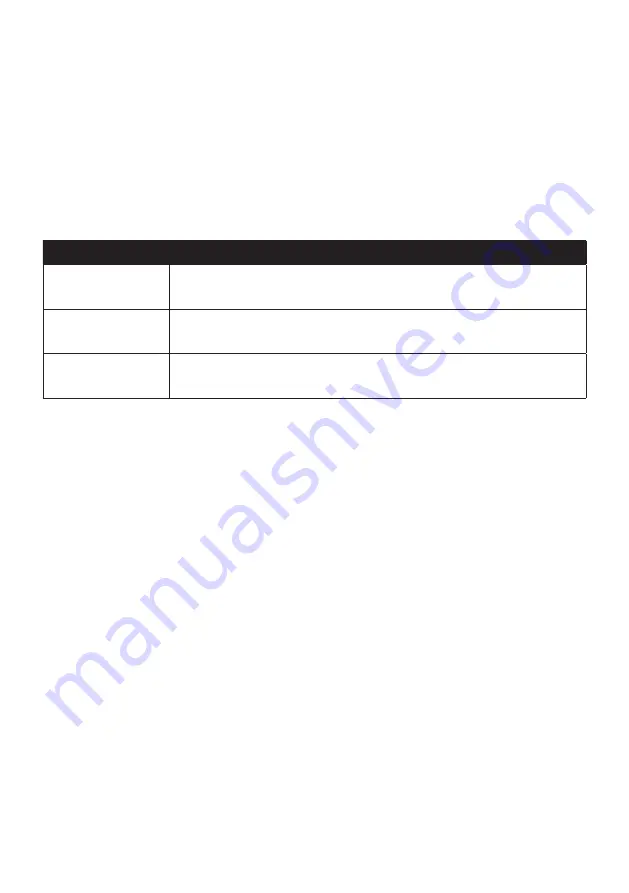
34
How do I activate my subscription?
NavDesk
Unlock Features
1. Enter your product key.
2. Follow the prompts to activate your subscription.
How do I update subscriptions on my Navman?
The My Subscriptions section will display a list of subscriptions already installed on your
Navman:
Icon
Description
Red
Expired subscriptions.
Right-click to purchase a new subscription.
Yellow
Available subscriptions.
Right-click to update and purchase a new subscription.
Green
Active subscriptions.
Note:
No updates are available for these subscriptions.
How do I recover my subscription?
If your subscriptions are deleted and you want to recover them, click
Recover
Subscriptions
at the bottom-right corner in My Subscriptions to recover all subscriptions.
My Maps
NavDesk
My Maps
My Maps
allows you to install new maps, remove maps from your Navman and purchase
new maps.
Note:
The downloaded/purchased map (*.iso) from Navman Store website will be saved on your
computer’s map folder (e.g. C:\username\Documents\Maps) and then displayed in My Maps. The
default map folder may vary depending on your operating system. You can change the setting of
NavDesk to locate the map folder where you save the map by clicking
MY Navman
Options
My Maps
Change
.
















































