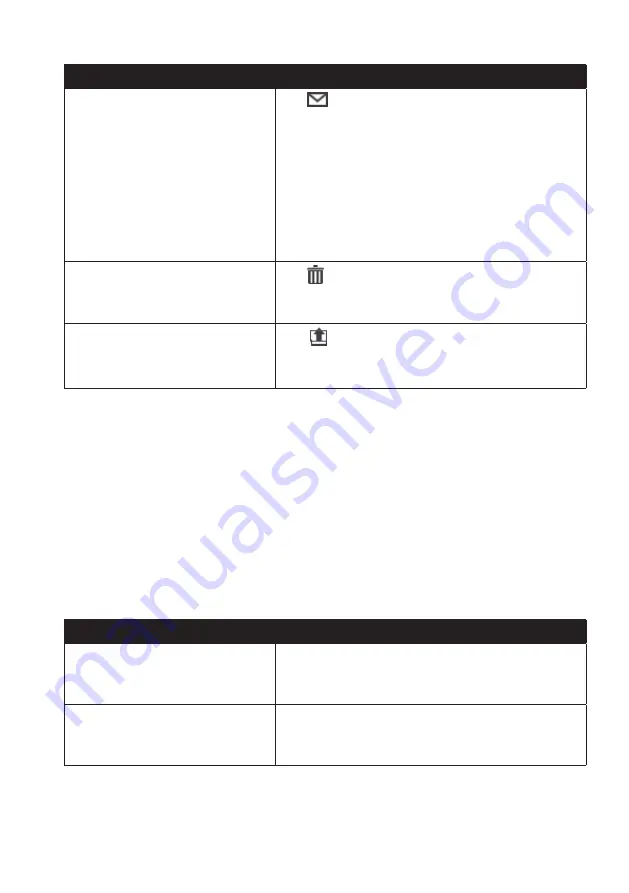
43
If you want to…
Then…
share the location,
click
.
An email will open ready to send to your friends. Your
friend will receive the email with links to either save the
image or to save the location in My Places in NavDesk.
Note:
If the location is a
NavPix™
, your friend will receive
the image as an attachment to the email.
Note:
If the location is a captured journey, your friend will
receive the journey as a *.KMZ file attached to the email. Your
friend will need to have Google Earth installed on the computer
to view the KMZ file.
delete the location,
click
, then click
Yes
to delete the location.
Note:
You can delete all locations in My Places by clicking
Delete
on the My Places panel.
export the location,
click
.
Enter a descriptive name for the file and then click
Save
.
MY Navman
NavDesk
MY Navman
How do I change the displayed language for NavDesk?
1. Click
Language
.
2. Select your preferred language.
How do I install or remove a voice file for my Navman?
1. Click
My Voices
.
2. Complete the following:
If you want to…
Then…
install a voice file,
in the Available voice files section, select the voice file
you would like to install.
Click
Install selected voices
.
remove a voice file,
in the Available voice files section, select the voice file
you would like to remove.
Click
Remove selected voices
.
Note:
Voice files take up space on your Navman’s internal memory. If you do not use a voice file, you
can remove it to free up space. You can later reinstall it to your Navman if required. The provided
DVD of your Navman is needed while installing the voice file.

























