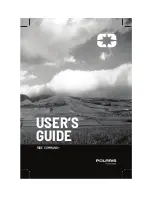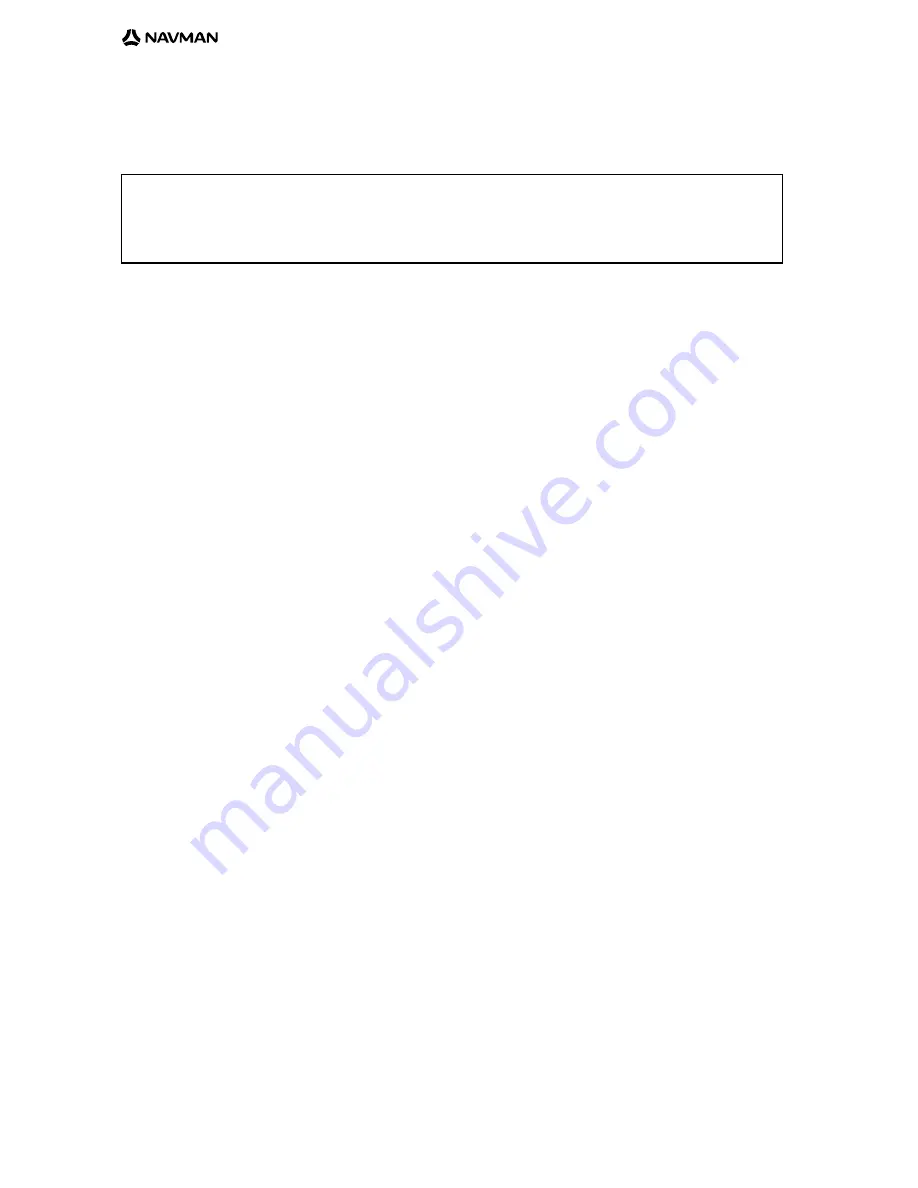
4
Conditions of Sale and Warranty
A. Conditions of Sale
Important Notice
Some of the following terms and conditions vary from country to country. Please check with your
Navman dealer from whom you purchased your product.
Except to the extent otherwise required by the laws of the country in which the accompanying product (“the
product”) is sold the manufacturer of the product Navman NZ (“Navman”) - has no liability in respect of the
product beyond the warranty hereunder provided. Where liability may not be excluded but may be limited
to repair or replacement or the supply of equivalent goods or for the payment of the cost of replacing the
goods or of acquiring equivalent goods, liability is so limited.
B. Manufacturers warranty
Warranty Period - 1 year from the date of purchase.
Extent of warranty - Subject to the following conditions Navman will rectify any defect occurring in the
product of which notice in writing is received by Navman or its approved distributor within the
Warranty Period.
Conditions:
Repairs may only be carried out by a Service Centre approved by Navman.
Repairs as above will be carried out at no cost to the owner subject to these conditions.
The cost of returning the goods to an approved dealer shall be met by the owner.
Warranty does not extend to accessories or defects or injuries caused or resulting from
causes not attributable to faulty parts or the manufacturer of the product including, but not
limited to, defect or injuries caused by or resulting from misuse, abuse, neglect, accidental
damage, incorrect installation, water damage, use of consumables other than those
approved by Navman or any alterations to the product not approved by Navman.
No warranty claim accepted without sales documentation.
Navman may, at its discretion, replace the product instead of repairing it.
C. Acceptance of Conditions of Sale
In consideration of this warranty the purchaser accepts the limitations of liability as set out in the conditions
of sale.
1.
2.
.
4.
5.
6.
Summary of Contents for MDT 860
Page 1: ...User Manual MDT 860 GPS Tracking and Fleet Management Solutions...
Page 2: ......
Page 4: ......