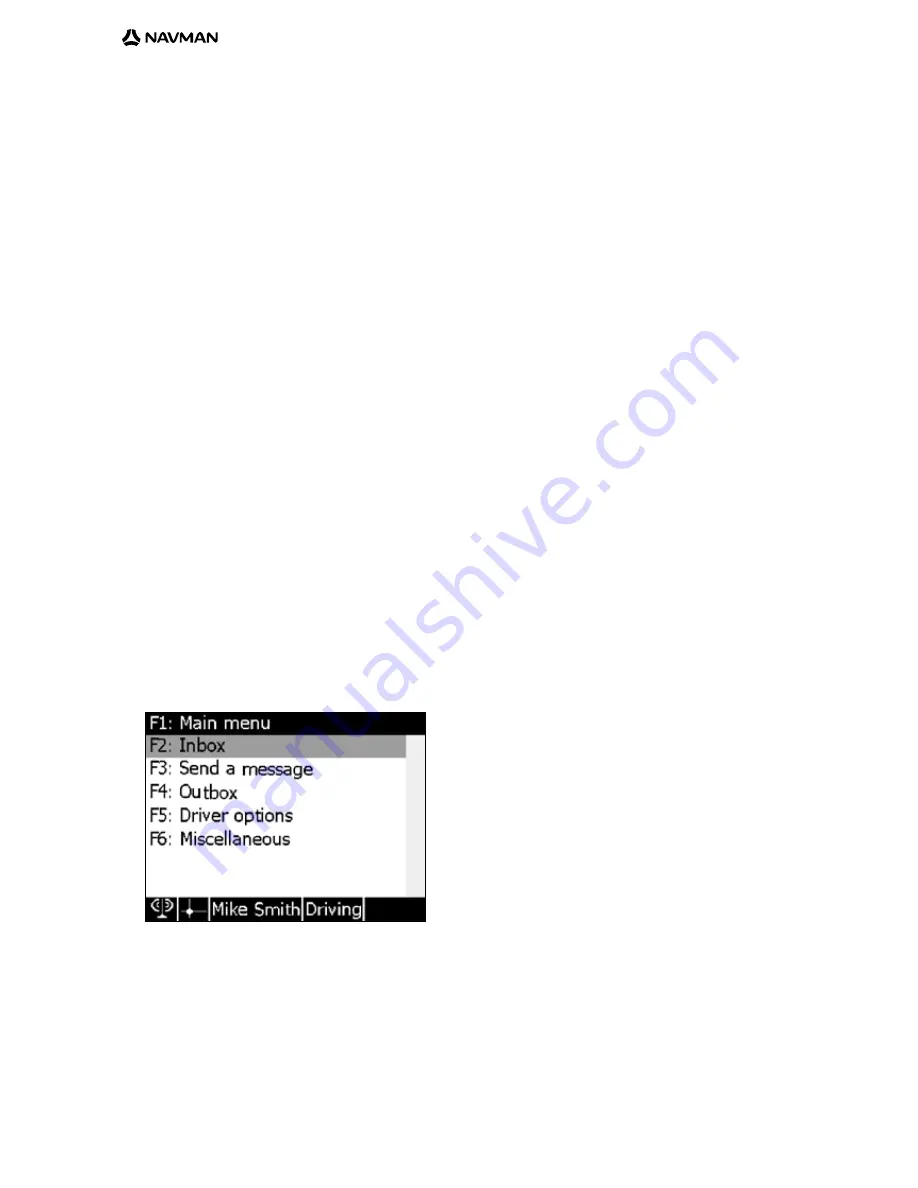
12
Screen navigation
MDT 860 screens are accessed through menus.
Initially, when the device is powered up, a
Start screen showing technical information about the hardware
and firmware is displayed for five seconds. A legal disclaimer is displayed after this
Start screen. The
disclaimer remains displayed until
P
is pressed, after which the main menu is displayed.
From the
Main Menu screen, any single piece of information or control can be accessed via a series of
menus. All successive screens opened by selecting items in the submenus are stacked. As a result, when
traveling back up the menu structure (by closing the opened screens) all previously opened screens can be
retrieved in the same state they were left.
Alternatively, to return directly to the
Main Menu screen (where all opened screens will be automatically
closed), press and hold the
O
key.
At all times, one item from the menu will be highlighted. To navigate through the menu, use the ‘4-way
cursor key’ to highlight the required item.
A highlighted item can be selected by pressing the
P
key. Selecting an item will result in either another
screen opening, or one or more opened screens closing.
Main menu
The
Main Menu screen is the starting screen in the series of menus. The following items are available:
Inbox
Send A Message
Outbox
Driver Options
Miscellaneous
The availability of items on the
Main Menu are access controlled. It is possible to configure the MDT 860
to display any of the items above. This configuration will be possible over the air from the OnlineAVL
application or locally via the Configuration menu. Refer to section 8.9
Main Menu.
•
•
•
•
•
Summary of Contents for MDT 860
Page 1: ...User Manual MDT 860 GPS Tracking and Fleet Management Solutions...
Page 2: ......
Page 4: ......



























