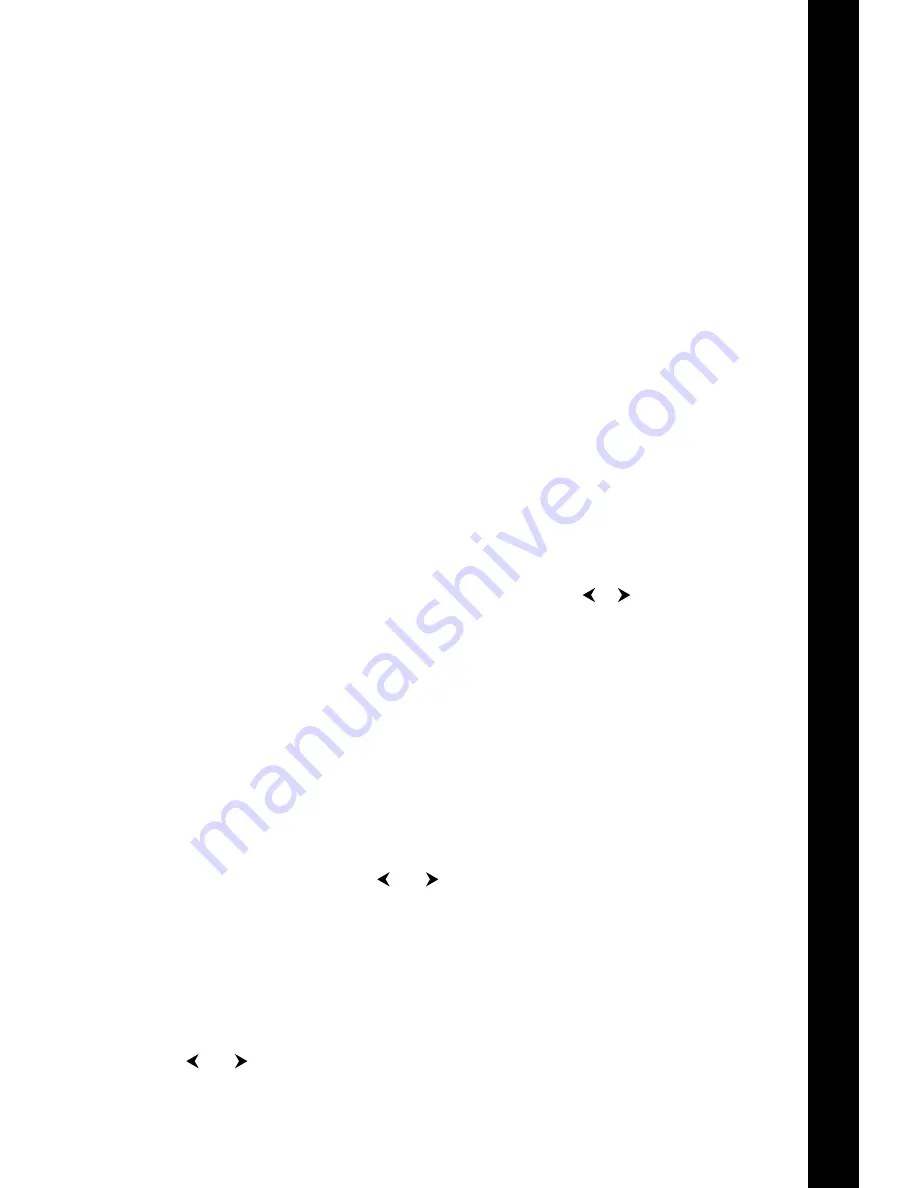
25
MDT 860 || User Manual
8.1 General
The MDT 860 turn-off time (time the MDT 860 turns off after ignition has been switched off). Range: 1
– 255 minutes or infinite.
8.2 Display
Contrast. Range: 0 – 100%
Backlight intensity. Range: 0 – 100%
Backlight timeout (time the backlight is turned off after ignition has been switched off)
Range: 1 – 255 minutes or infinite
8. Keypad
Multi-tap timeout (length of time before a multi-tap character is automatically accepted. Refer to
the Appendix and see Using Multi-Tap Text Entry). Range: 0.1 – 5 seconds
Backlight intensity. Range: 0 – 100%
8.4 Buzzer
Three settings are available for the keypad key-press tone (beep):
Pitch. Range: 100 – 8000 Hz. (
Note:
A continuous press on the or key will result in a large
increase or decrease of the pitch)
Duration. Range: 1 – 255 milliseconds
Volume. Range: 0 – 100%
8.5 Font size
The following font sizes are available for the screen body:
Tiny (8 lines of text per screen body)
Small (7 lines of text per screen body)
Medium (6 lines of text per screen body)
Large(5 lines of text per screen body)
Font sizes can be selected by using the and cursor keys. Press the
P
key to accept the selection.
8.6 Language
The following languages are available:
English
French
Use the and cursor keys to select a language. Press the
P
key to accept the selection.
•
•
•
•
•
•
•
•
•
•
•
•
•
•
8.
C
on
fig
ur
ati
on
Summary of Contents for MDT 860
Page 1: ...User Manual MDT 860 GPS Tracking and Fleet Management Solutions...
Page 2: ......
Page 4: ......


























