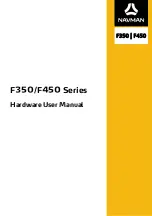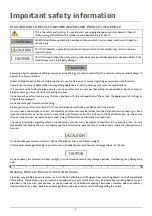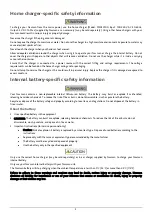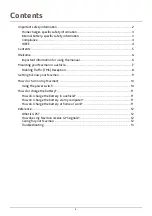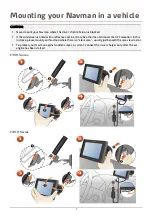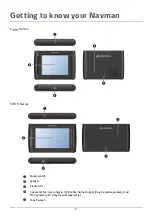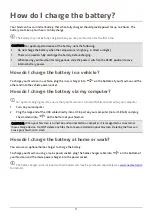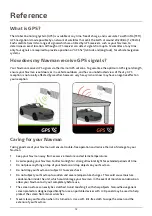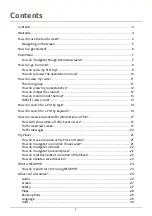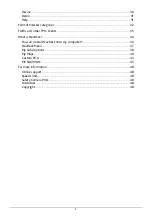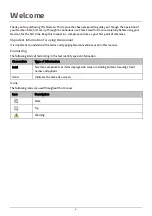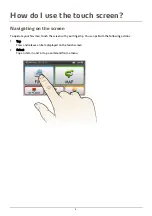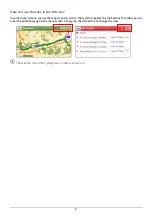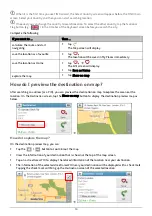Enabling Traffic (TMC) Reception
Traffic information is available in selected models and countries only.
Depending on the model of your Navman you can receive live traffic information in one of two ways:
If your Navman has a built-in TMC receiver, you can receive live traffic information* via the in-car charger
which is used as an antenna.
If your Navman does not have a built-in TMC receiver, you will need to install the TMC accessory kit (may
be sold separately - see
www.navman.com
for details).
For information on using traffic information on your Navman, see the
Software User Manual
.
* Subscription may be required. See
www.navman.com
for more details.
8