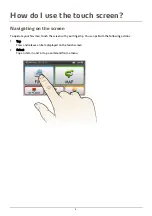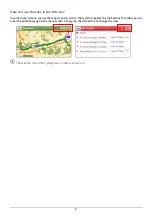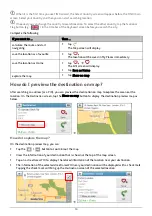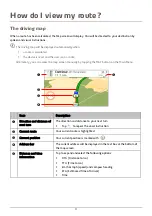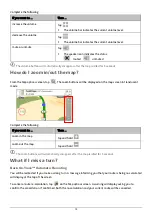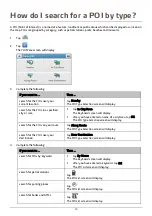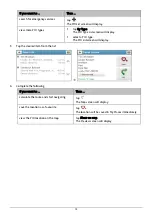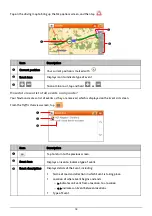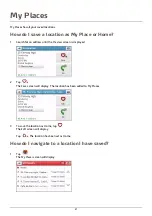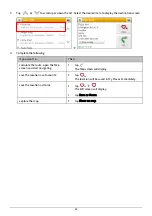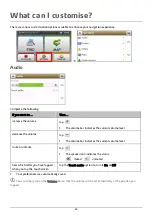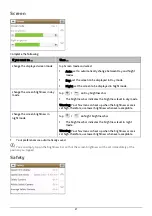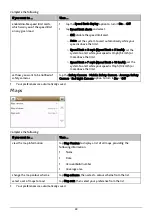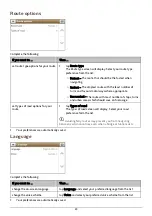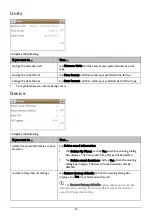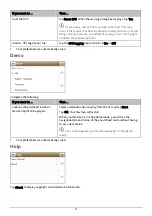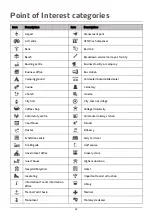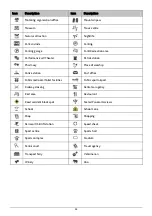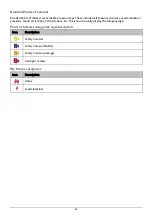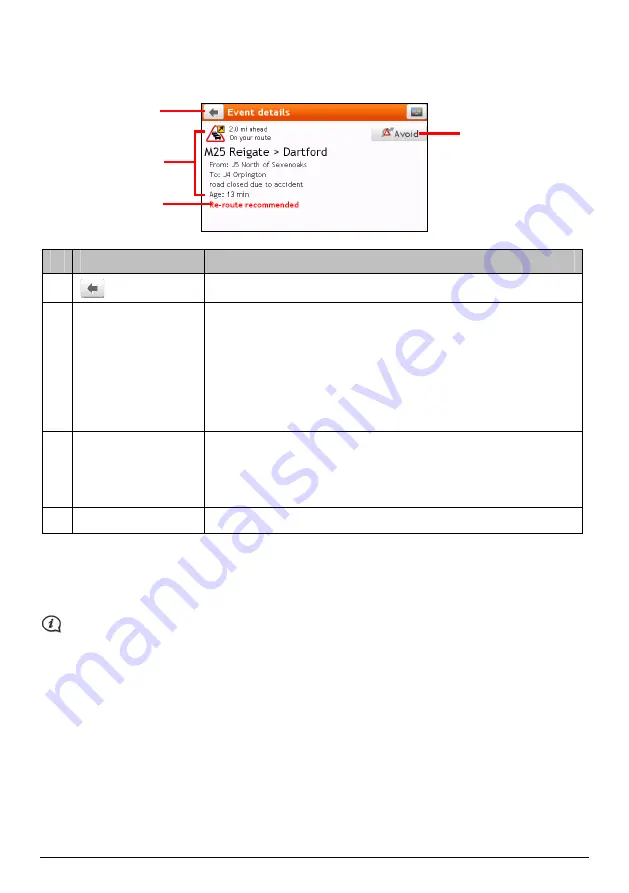
How do I view traffic details?
From the
Event list
screen, tap the event you want to view. The
Event Details
screen will display.
n
p
o
q
Item
Description
n
Tap to return to the previous screen.
o
Event icon and
description
Displays details of the Event, including:
Name of road and direction in which Event is taking place.
Location of where Event begins and ends.
o
> indicates an Event from a location, to a location.
o
< > indicates an Event between locations.
Type of Event.
p
Avoid
Tap to initiate a new route to avoid the event.
Only available if a detour or re-route is available.
The Unavoid Area button is displayed when a re-route has been
calculated.
q
Detour information
Displays details of detour recommendation, if any.
How do I know if a detour is recommended?
When a Traffic or Clearance event occurs on your route, a detour will often be recommended. The detour event
message will display in the status bar on map screens.
Detours are only recommended for Traffic or Clearance Events on a calculated route.
How do I avoid an event on my route?
1.
From the
Event List
screen, tap the event.
The
Event Details
screen will display.
2.
If a detour has been calculated to avoid an event on your route, Avoid is available; tap to accept the new
route and avoid the event.
The
Map
screen will display.
19