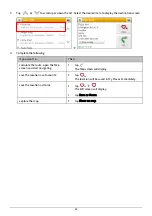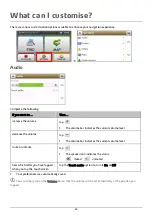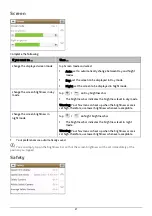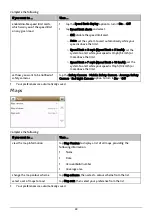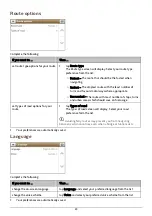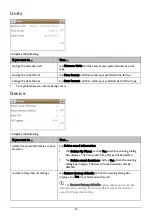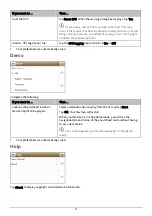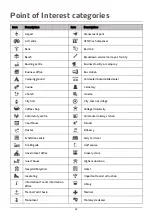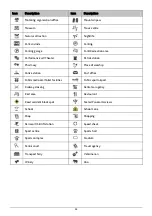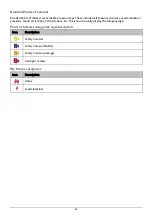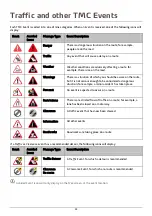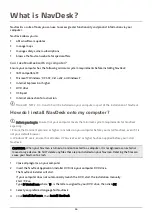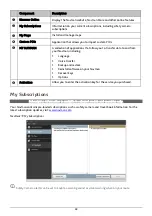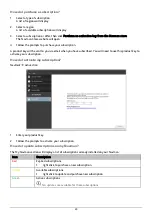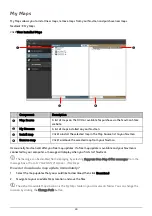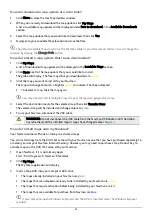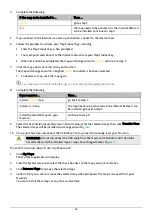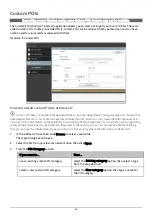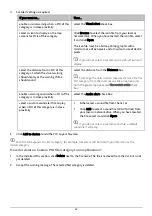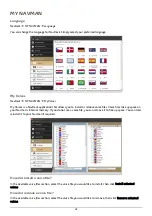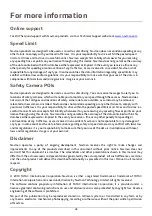5.
Follow the screen prompts to install NavDesk:
Review and accept the Licence Agreement for NavDesk when prompted.
Select a destination folder for NavDesk when prompted.
When the installation is complete, click Finish.
NavDesk will open.
6.
If prompted to connect your Navman to your computer, complete the following:
Plug the large end of the USB cable directly into a USB port on your computer (not a USB hub) and
plug the small end into the USB Socket (
) on the bottom of your Navman.
Where possible, plug the USB cable into a USB port at the
back
of your computer.
Slide the Power switch to the ON position, to turn on your Navman.
The following screen will display on your Navman:
7.
If prompted to update your Navman software, follow the on-screen prompts.
You are now ready to use NavDesk to install maps to your Navman.
From now on, you can access NavDesk via:
Start
Æ
All Programs
Æ
Navman
Æ
NavDesk
NavDesk Menu
Depending on your Navman model, certain NavDesk Menu options may not be available.
n
o
p
q
r
s
37