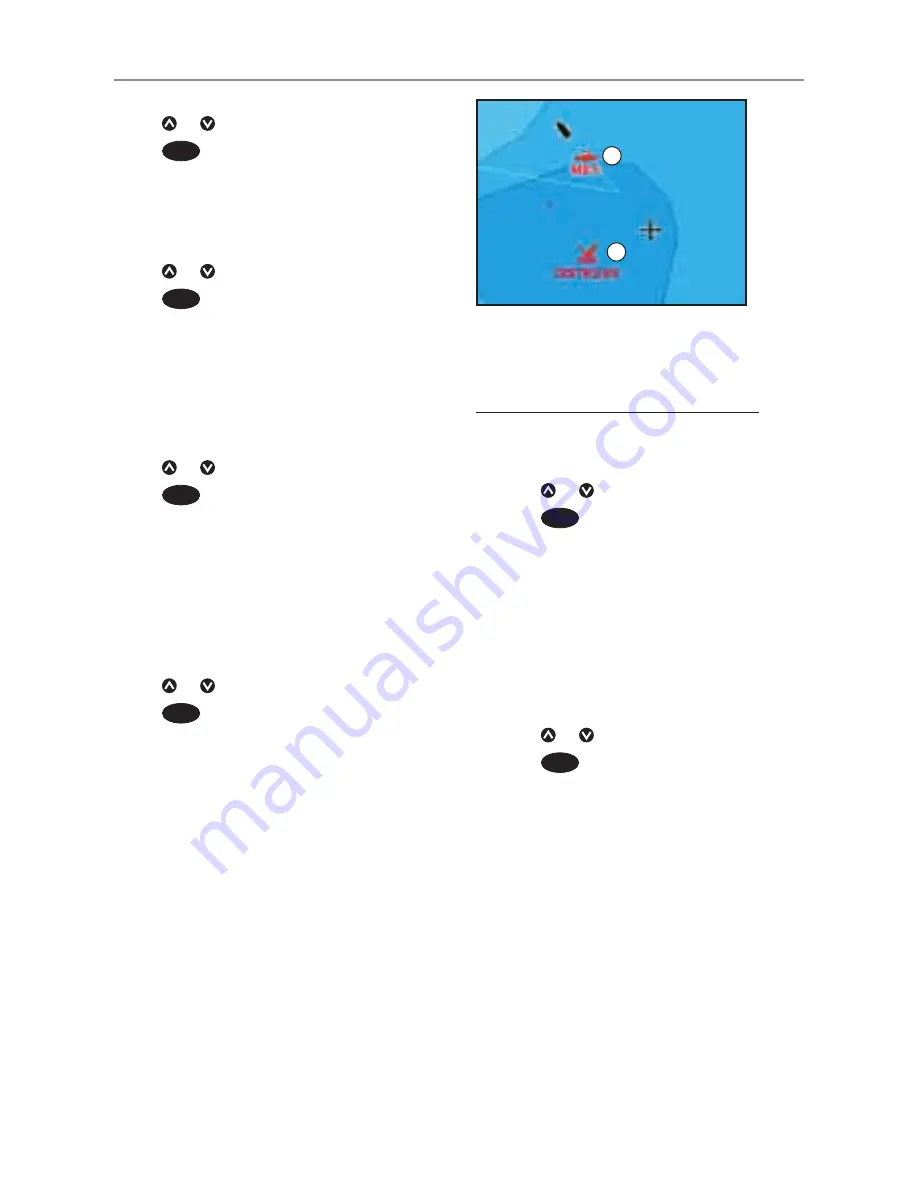
8120
Installation and Operation Manual
54
Displaying a boat on the chart
1 Press or to select a boat.
2 Press
MENU
and select
Display
. The
Instrument switches to chart window, with
the selected boat position in the middle
(see Boat positions above).
Going to a boat
1 Press or to select a boat.
2 Press
MENU
and select
Goto
. The
Instrument starts navigating to the boat’s
position (see Boat positions above).
Creating a waypoint
Polled and buddy track boats are not
waypoints. To create a waypoint at the position
of a polled boat (see Boat positions above):
1 Press or to select a boat.
2 Press
MENU
and select
Create
waypoint
. Edit the waypoint data if
required (see section 5-2-7).
Editing a waypoint
A distress message creates a waypoint for the
boat or you can create a waypoint at a polled
boat’s position. To change the data of these
waypoints:
1 Press or to select a boat.
2 Press
MENU
and select
Edit waypoint
.
Edit the waypoint data if required (see
section 5-2-7).
Deleting a boat
At the Distress or Poll windows:
1 Press or to select a boat.
2 Press
MENU
and select
Delete
. The boat
is deleted from that window. Delete any
boat waypoint manually (see section
5-2-5).
Buddy track boats automatically disappear
from the Buddy track window when your DSC
radio can not pick up their signal.
Deleting all boats
At the Distress or Poll windows:
1 Press or to select a boat.
2 Press
MENU
and select
Delete all
. All
boats are deleted from that window and
any boat waypoints are deleted.
16-2 Using the windows
On a chart window:
A Distress boats are distress waypoints
B Buddy track boats are buddy symbols
A
B






























