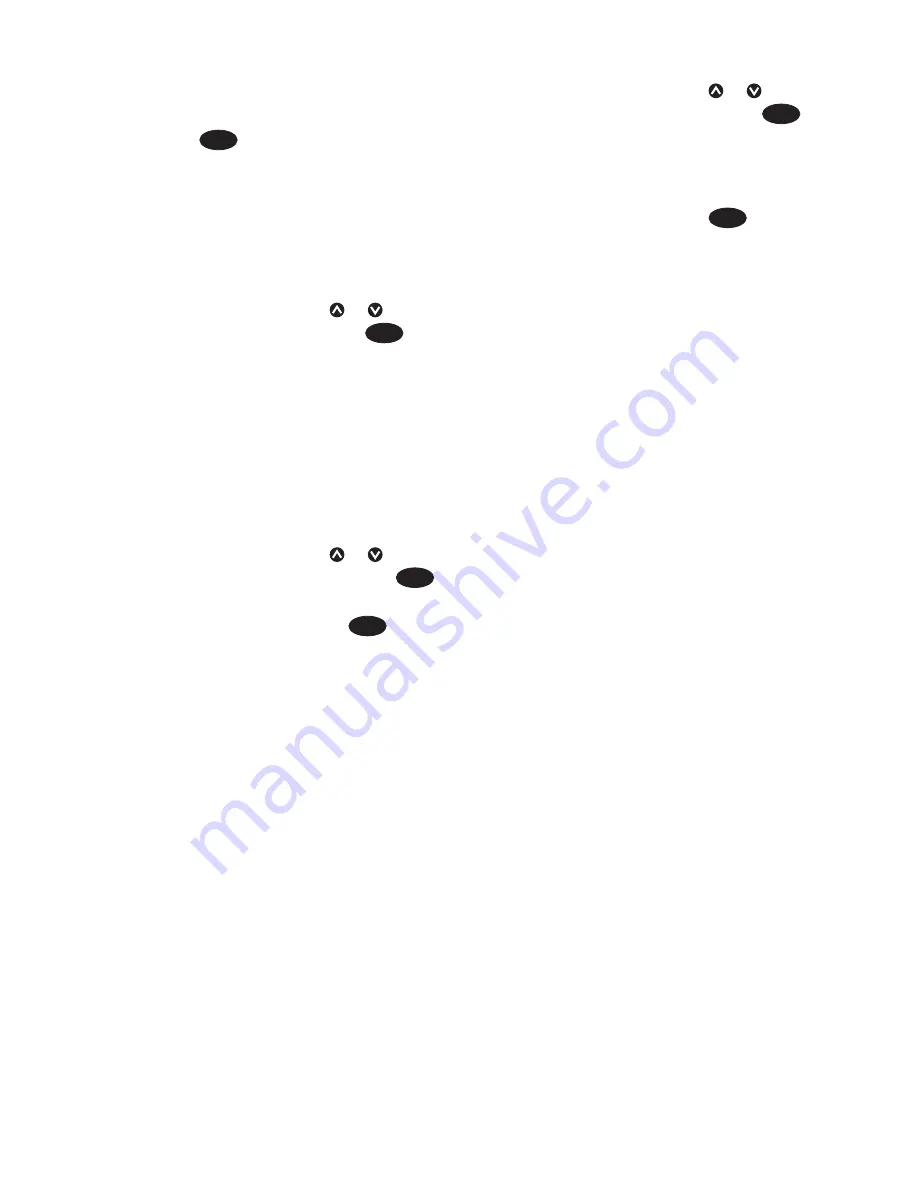
8120
Installation and Operation Manual
30
7-2-2 Editing a route
Editing a route from the chart
1 In the routes window, select the route to
edit. Press
MENU
and select Edit on chart.
2 The selected route is displayed on the
chart, with a circle around the first
waypoint.
3 Edit the route as described in section 6-2-1
A, starting at step 4.
Editing a route from the routes window
1 In the routes window, press or to
highlight the route to edit. Press
MENU
and
select Edit.
2 The selected route is displayed: the route
name and a list of the waypoints.
3 Edit the route as described in section 6-2-1
B, starting at step 3.
7-2-3 Displaying a route on the chart
To view the selected route at the centre of the
window:
1 In the routes window, press or to
highlight the route to window. Press
MENU
and select Display.
Or, in the Chart window, press
MENU
, select
Find, then select Route. Select a route
from the list.
2 The Instrument displays the selected route
on the chart.
7-2-4 Deleting a route
1 In the routes window, press or to
highlight the route to delete. Press
MENU
and select Delete.
2 Select Yes to confirm.
7-2-5 Deleting all routes
1 In the routes window, press
MENU
and
select
Delete all
.
2 Select
Yes
to confirm.
7-2-6 Navigating a route
See section 3-1-3.






























