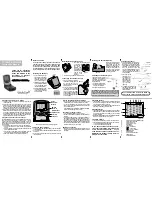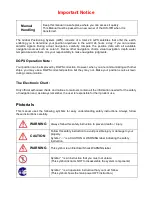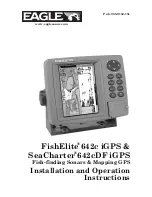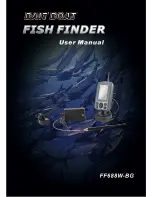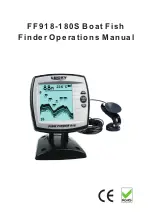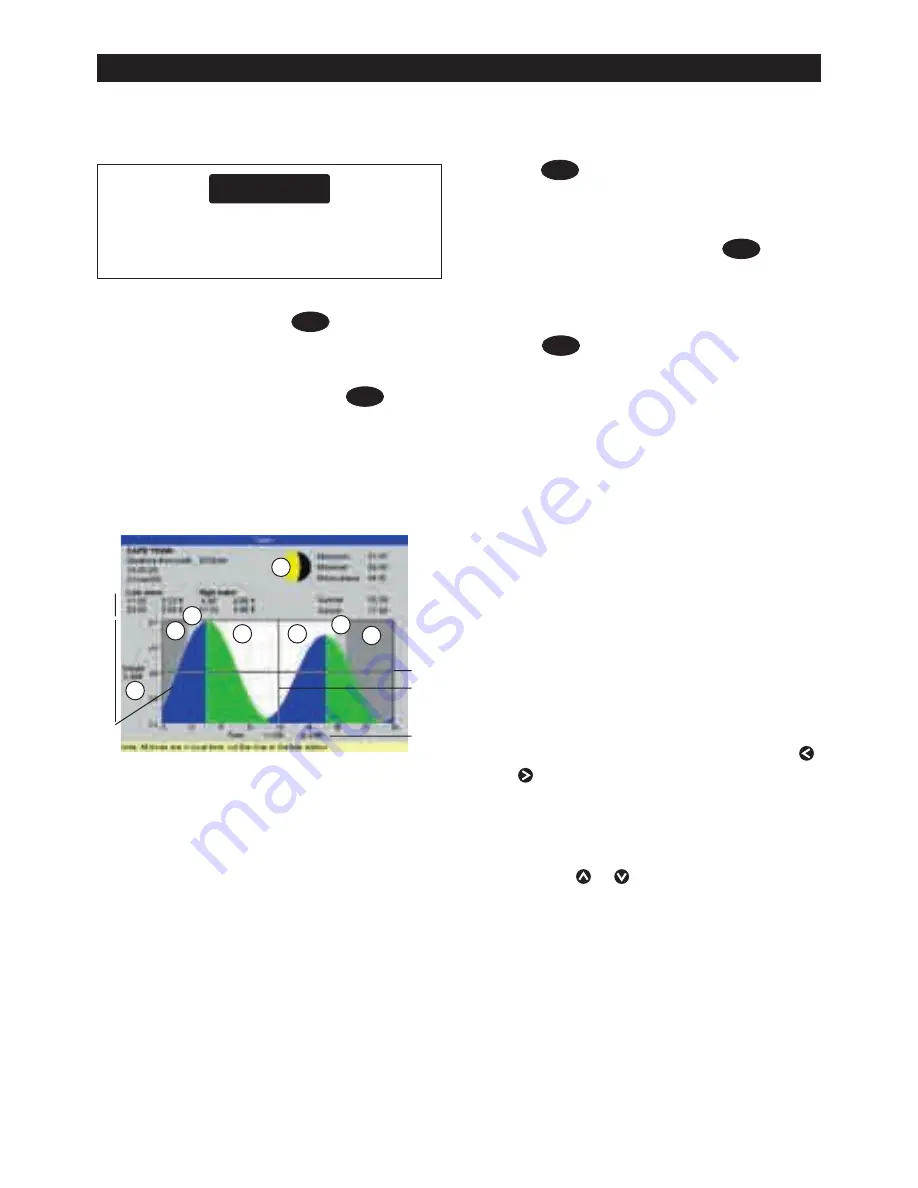
8120
Installation and Operation Manual
50
CAUTION
!
!
CAUTION
DANGER
WARNING
14 Tides window
The tides window is available on Chart cards.
The tides window shows tide information at a
tide station for the selected date.
3 A list of tide stations are displayed. Select
the tide station to display. The chart
redraws with the tide station centred.
4 Press
MENU
and select
Chart info
.
5 Select
Tide height
.
Choosing the date of the tide chart
1 From the tides window, press
MENU
.
2 Select
Today
,
Next day
or
Prev day
.
To choose a different date from these,
select
Set date
, edit the date,
press
ENTER
.
A Tide station name and distance from boat
B Current time and chosen date for display
C Tide chart
D Night
E Dawn
F Day
G Dusk
H Tide height
I Time cursor, a vertical dotted line. Press
or to move cursor sideways
J Time of cursor and tide height at that time
K Data for the chosen date
L Tide height cursor, a horizontal dotted
line. Press or to move cursor up and
down.
M Height of cursor on the tide chart
N Moon phase for moon at the current time
on the chosen date
The tides window shows data for the chosen date
The tides window requires the local time
offset to be set to work correctly (see
section 14-11)
To show the tides window for the tide station
nearest to the boat, press
DISPLAY
, select
Other
, then select
Tides
.
To go to the tides window for any tide station:
1 From the chart window, press
MENU
and
select
Find
.
2 Select
Tide stations
.
A
C
B
I
H
J
D
G
F
N
K
L
M
E
F