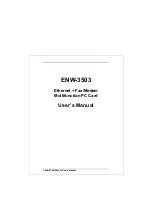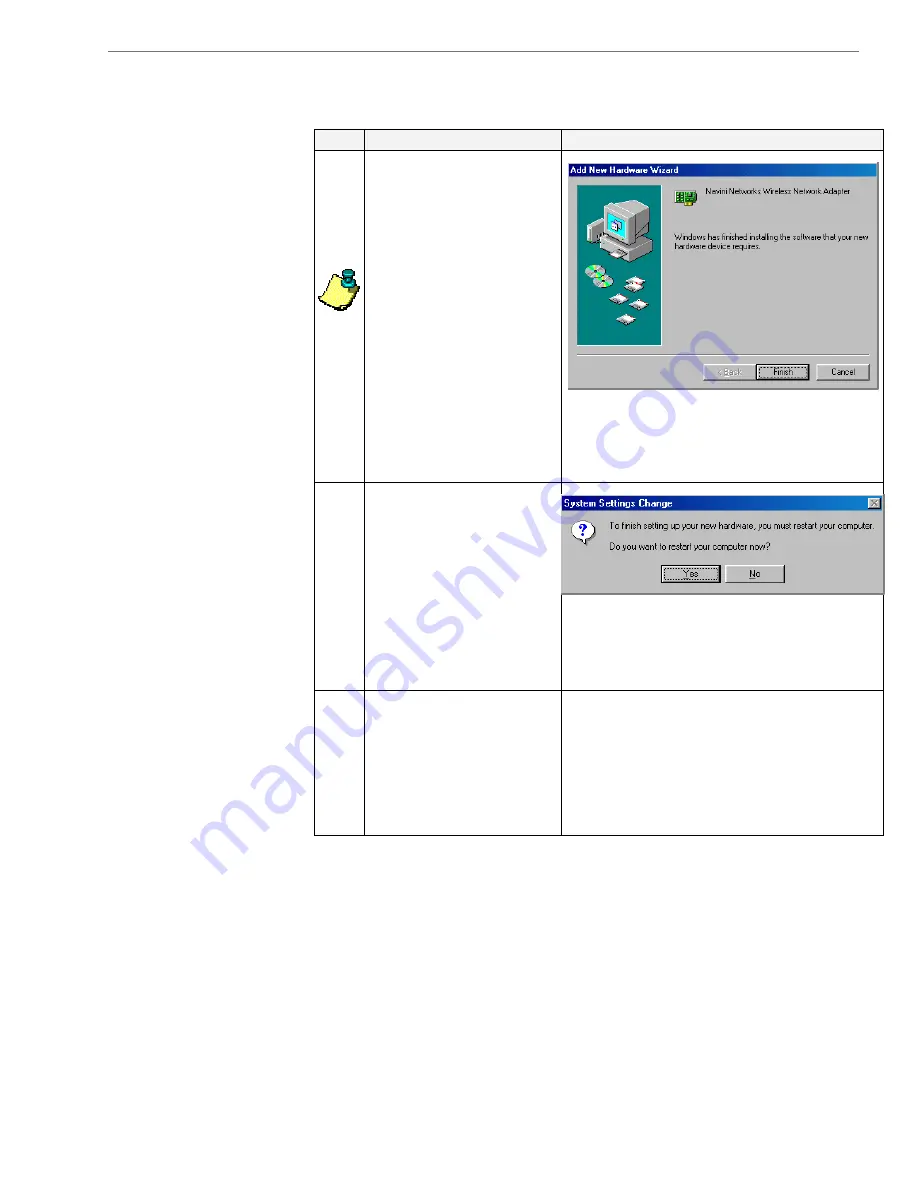
Navini
Networks,
Inc.
Ripwave
Modem
User
Guide
Part #40-00097-00 Rev E v1.0
Copyright © 2003 Navini Networks, Inc. All rights reserved.
19
July 30, 2003
Installing a USB Modem,
Continued
Accessing the
Internet
Step Action
Illustration
14.
Windows will finish
installing the software
files required for the
Ripwave Modem
operation. Click
Finish
.
NOTE: For Window 98,
a window may appear
asking for drivers to be
installed from the
Windows 98 setup disk.
If so, insert the
Windows 98 setup disk
into the CD-ROM drive
at this time and accept
the defaults.
15.
After clicking Finish,
the System Settings
Change window appears
asking if you want to
restart your computer
now. Click
Yes
.
You must restart your
computer at this point
before proceeding.
16.
After the computer
restart is complete,
proceed to the
“Troubleshooting /
Installing Navini
Monitor” section of this
manual.
With your Modem now installed, and both the Modem and
computer powered on, you should be able to surf the Internet! To
access the Internet, open the web browser that is installed on your
computer.