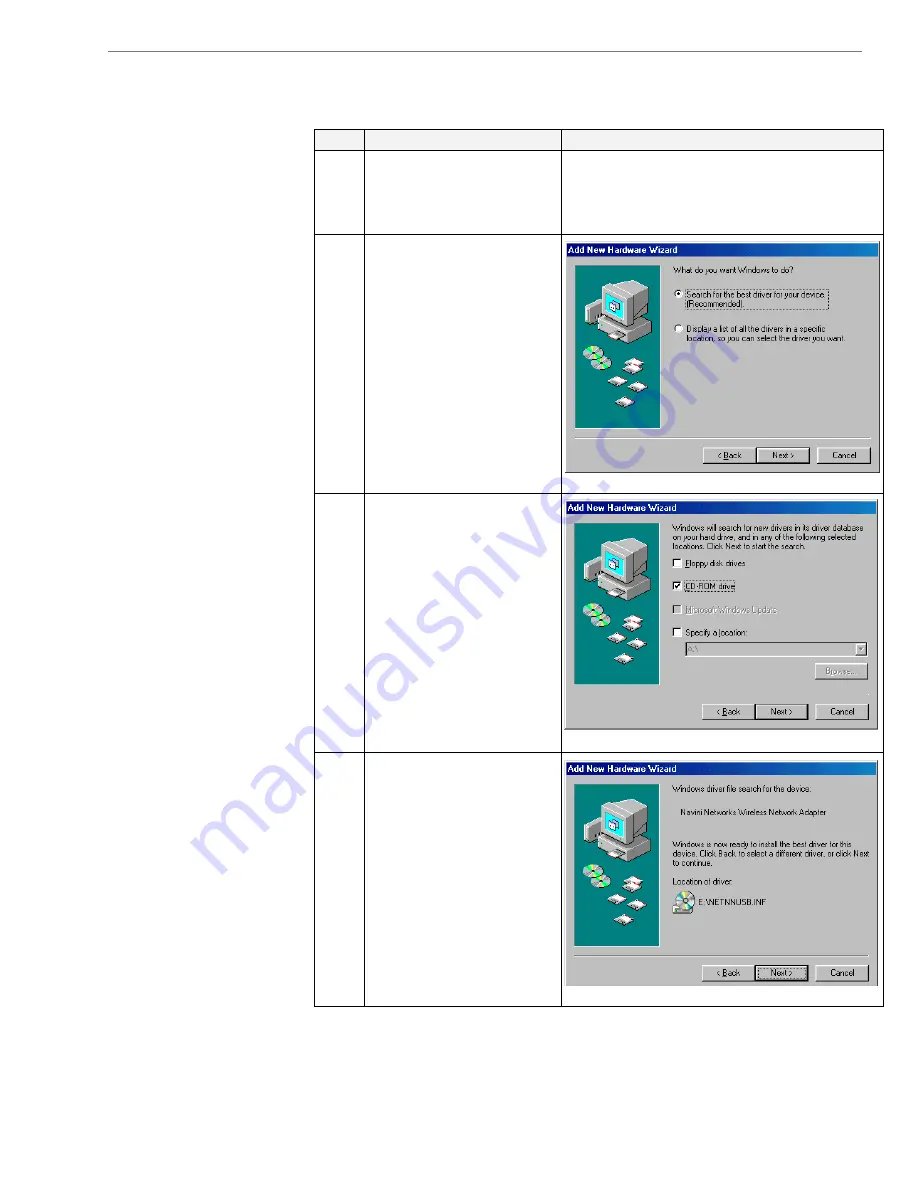
Ripwave
Modem
User
Guide
Navini
Networks,
Inc.
18
Copyright © 2003 Navini Networks, Inc. All rights reserved. Part #40-00097-00 Rev E v1.0
July
30,
2003
Installing a USB Modem,
Continued
Step Action
Illustration
10.
Insert the Ripwave
Installation CD into the
computer’s CD-ROM
drive.
11.
Select the ‘Search for
the best driver for your
device’ option. Click
Next
to continue.
12.
Select the ‘CD-ROM
drive’ checkbox. Click
Next
to continue.
13.
Confirm that the drive
location is correct (it
may be different than
the one shown in the
illustration). The file to
be installed should say
‘NETNNUSB.INF”.
Click
Next
to continue.






























