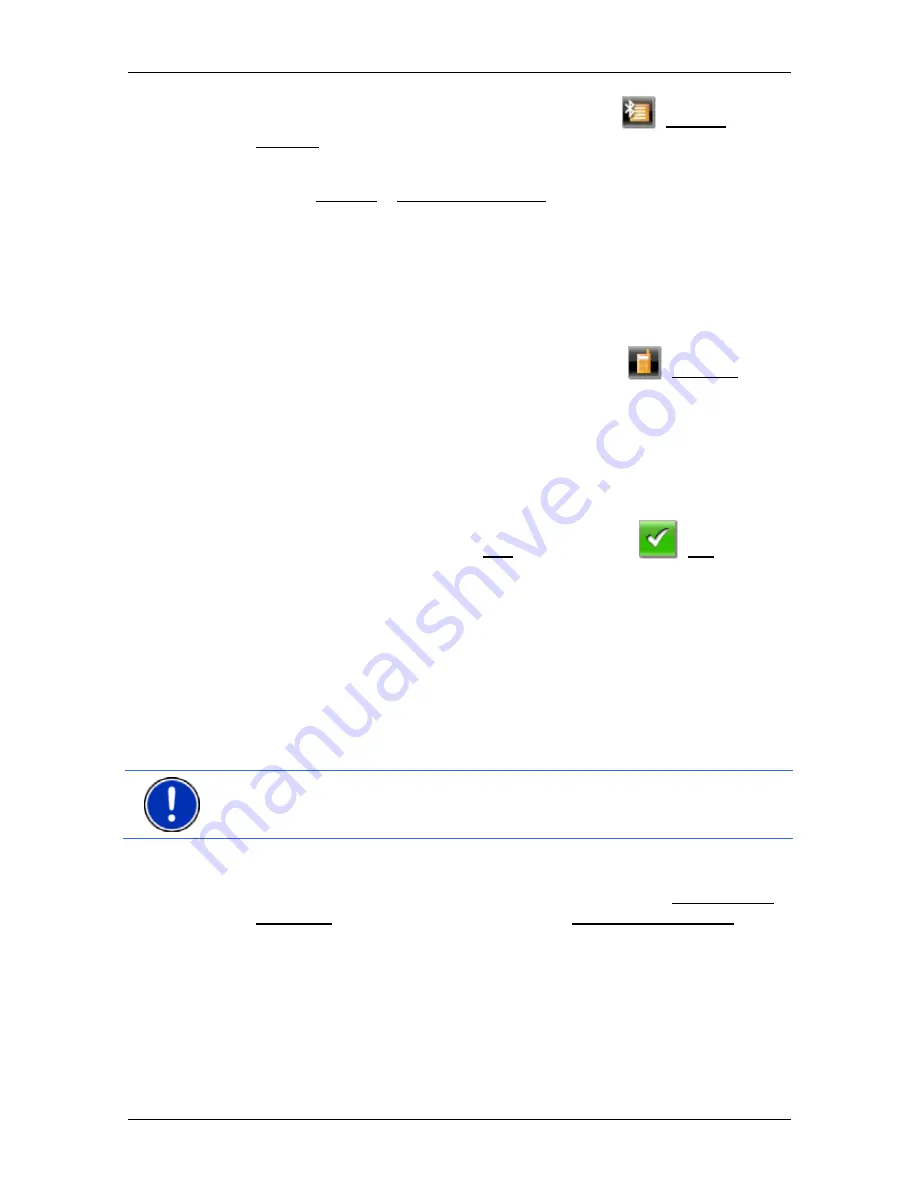
User’s manual NAVIGON 63xx
- 80 -
Handsfree Module
2. Tap in the
H
ANDSFREE
M
ODULE
window on the
(Trusted
Devices) button.
The
T
RUSTED
D
EVICES
window opens.
3. Tap
on
Options > Search for Devices.
The navigation device starts the search for Bluetooth devices and
lists all the devices it recognises in the
D
ISCOVERED
D
EVICES
window. The symbol to the left of the device name indicates
whether the device is a mobile phone or a headset.
Pairing with a device
4. Tap in the
D
ISCOVERED
D
EVICES
window on the
(Connect)
button or on the name of the device you want to connect to.
►
If pairings already exist with three mobile phones or a headset, you
will now be prompted to delete a device from the
T
RUSTED
D
EVICES
list. (Refer to "Deleting a device" on page 82)
5. The navigation device prompts you to enter a password.
►
If you are setting up a connection to a mobile phone, enter a
password (1-16 digits) in the Key box and tap on
(OK). Then
enter the same password on the mobile phone.
►
If you are setting up a connection to a headset, enter the headset
password. This password and additional information about pairing
can be found in the manual issued for the headset.
The pairing is performed and a connection is set up between the
two devices. The connected device is indicated in the
T
RUSTED
D
EVICES
list. (Green symbol)
11.1.2
Pairing from the mobile phone
Note:
Please consult the mobile phone's manual if you are uncertain
about how to carry out the following steps on the mobile phone.
1. Make sure that the Bluetooth function is activated on both the
mobile phone and the
NAVIGON 63xx
. To perform the pairing from
the mobile phone, the functions
NAVIGON 63xx
and Discoverable
by Others must also be activated on the Others May Connect.
2. Using your mobile phone, search for other Bluetooth devices.
The navigation device is detected as
NAVIGON
.
3. Initiate a connection to the detected
NAVIGON
device.
The mobile phone prompts you to enter a password.
4. Enter a password (1-16 digits).






























