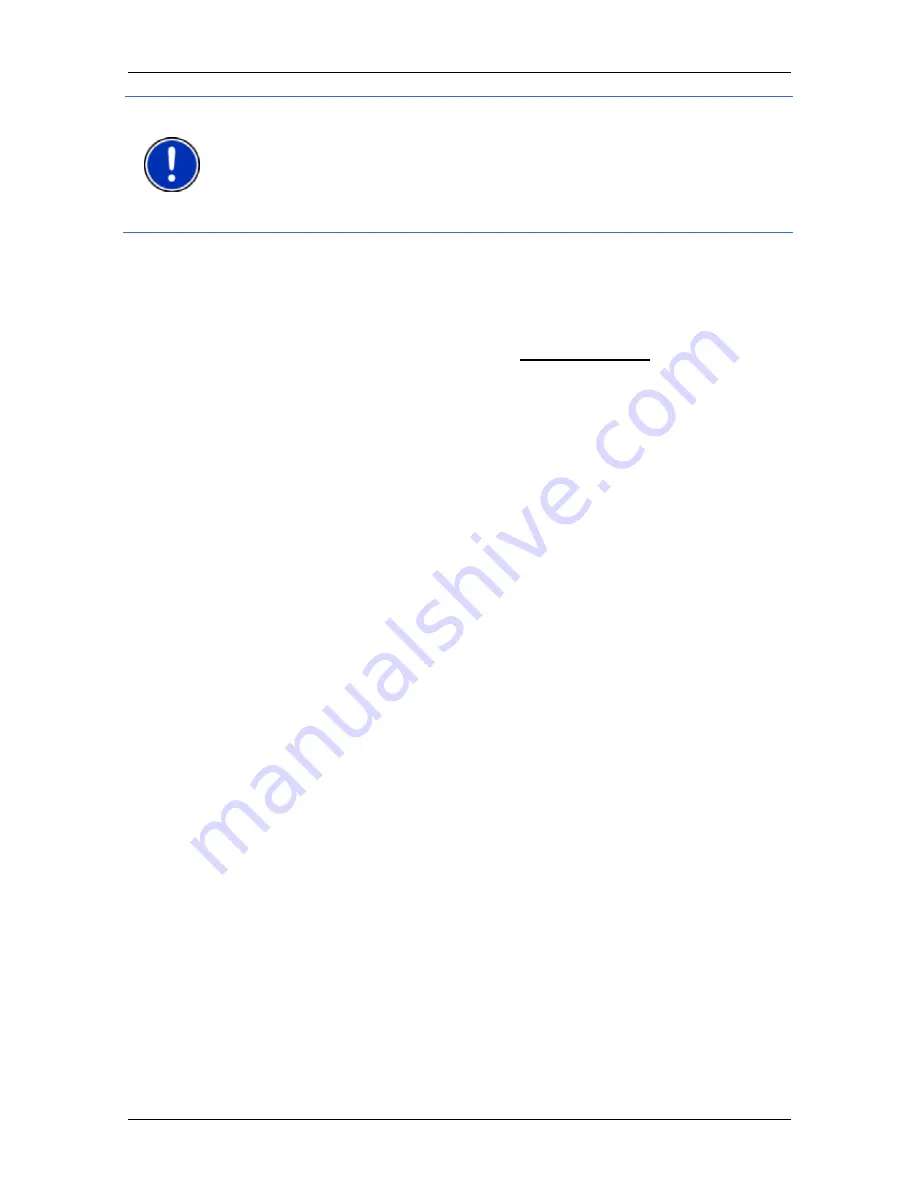
User’s manual NAVIGON 63xx
- 30 -
Navigation
Note:
If the destination with the coordinates you entered does not lie on
the road system covered by the map, navigation will be performed as
far as the nearest road point using the mode defined by the selected
route profile. From this point on, the navigation system will automatically
switch to
Offroad
mode. (Refer to "Navigation in Offroad mode" on
page 60)
7.2.4
Entering a destination by voice commands
It is particularly convenient to select the destination by voice
commands.
1. In
the
N
AVIGATION
window tap on Voice Command.
The
V
OICE
C
OMMAND
window opens.
Entering an address
2. Say
"Address".
Indicated at the top is the country for which you can select
addresses.
►
Tap on the country if your destination address is situated in a
different country. Then follow the instructions given by the
navigation system.
You will be asked for the address data in this order: City > Street >
House number.
3. Follow the instructions given by the navigation system.
When you have finished entering the address, the map will open in
Preview
mode. The destination is indicated on the map.
Entering a POI nearby
2. Say "POI Nearby".
3. Say which category of POI you want (e.g. "Hotel").
A list of nearby hotels opens.
4. Say the number of the hotel to which you want to navigate.
Say "Up" or "Down" in order to scroll in the list.
When you have selected a destination, the map opens in
Preview
mode. The destination is indicated on the map.
Entering a Favourite or an address from the phone book
2. Say "My Destinations".
3. A list opens. It contains the destinations found in the
F
AVOURITES
list, destinations imported from Outlook, and destinations from the
phone book of a connected mobile phone.






























