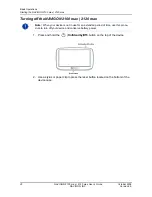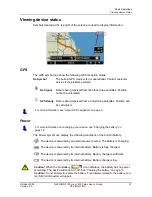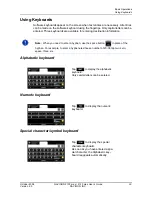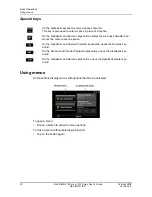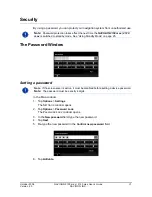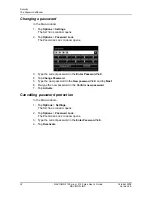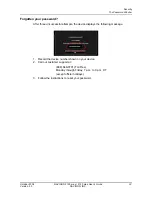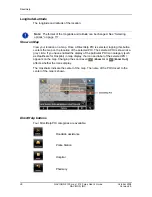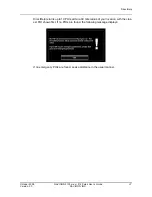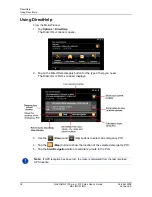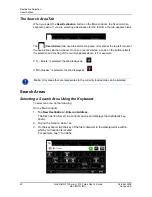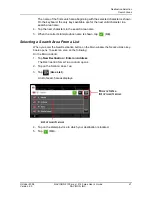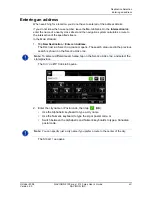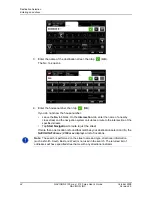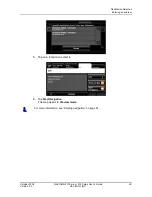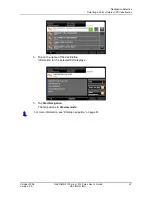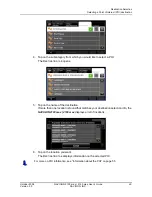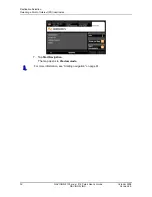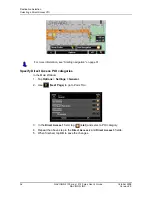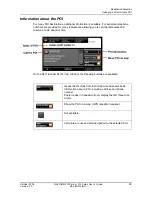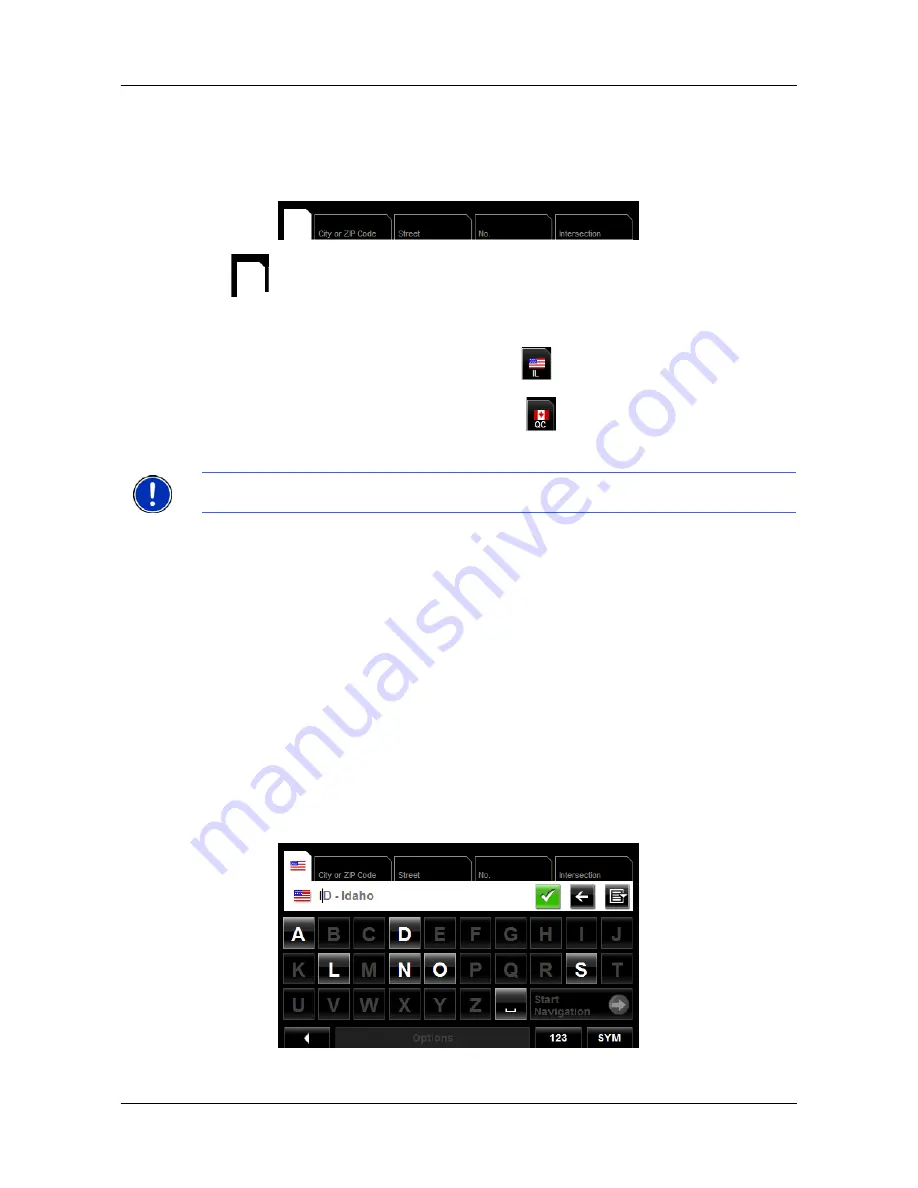
Destination Selection
Search Areas
40
NAVIGON 2100 max | 2120 max User’s Guide
October 2008
NAVIGON, INC.
Version 2.0
The Search Area Tab
When you select the
New Destination
button on the
M
AIN
WINDOW
, the
S
EARCH
A
REA
keyboard opens. If you are selecting a destination for the first time, the tab appears blank.
The
(
Search Area
) tab, used to select a map area, is located at the top left corner of
the destination selection window. Once an area is selected, a code on the button reflects
the selection and the flag of the country appears above it. For example:
If “IL - Illinois” is selected, the tab displays as
.
If “QC-Quebec” is selected, the tab displays as
.
Search Areas
Selecting a Search Area Using the Keyboard
To select an area, do the following:
On the
M
AIN
WINDOW
:
1. Tap
New Destination
>
Enter an Address
.
The D
ESTINATION
S
ELECTION
WINDOW
opens and displays the Alphabetic key-
board.
2. Tap on the S
EARCH
A
REA
TAB
.
3. On the keyboard, tap the key of the first character in the state/province within
which your location is located.
For example, tap “I” for Idaho.
Note:
Only areas that are represented in the currently loaded map can be selected.