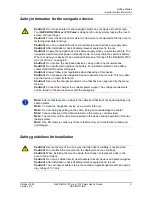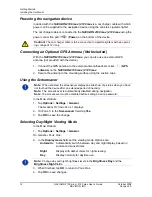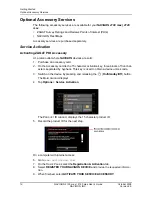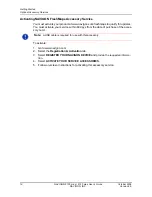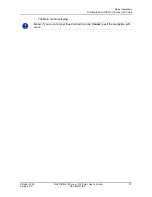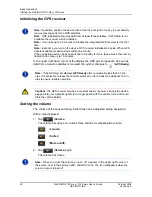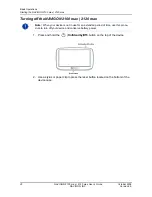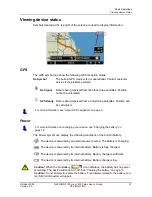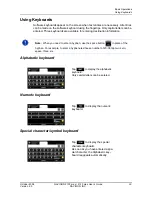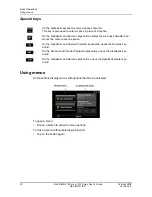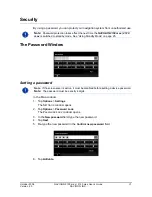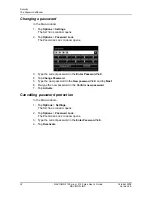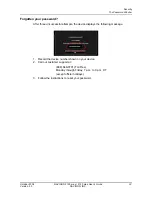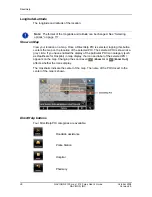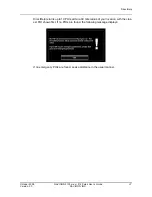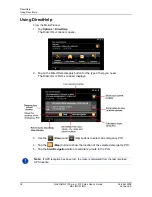Basic Operations
Starting the NAVIGON 2100 max | 2120 max
October 2008
NAVIGON 2100 max | 2120 max User’s Guide
23
Version 2.0
NAVIGON, INC.
The Options Button
Tap this button to:
Activate an accessory service:
•
Activate ZAGAT Survey Ratings and Reviews POIs. (See page 16.)
•
Activate NAVIGON FreshMaps.
Access the Route Planning window to:
•
Create a route. (See page 79.)
•
Save a route. (See page 82.)
•
Load a saved route. (See page 82.)
•
Run a simulation of a route. (See page 88.)
Access the Settings window to set:
•
Navigation options. (See page 113.)
•
Route Profile options. (See page 114.)
•
Map display options. (See page 114.)
•
General options. (See page 115.)
•
Additional Options button. (See page 116.)
Go to the GPS Status window to:
•
View current GPS status and location information.
•
Save the current location as a destination (GPS reception required).
(See page 66.)
View the TMC Traffic window information. (See page 105.)
Go to the DirectHelp window. (See page 35.)