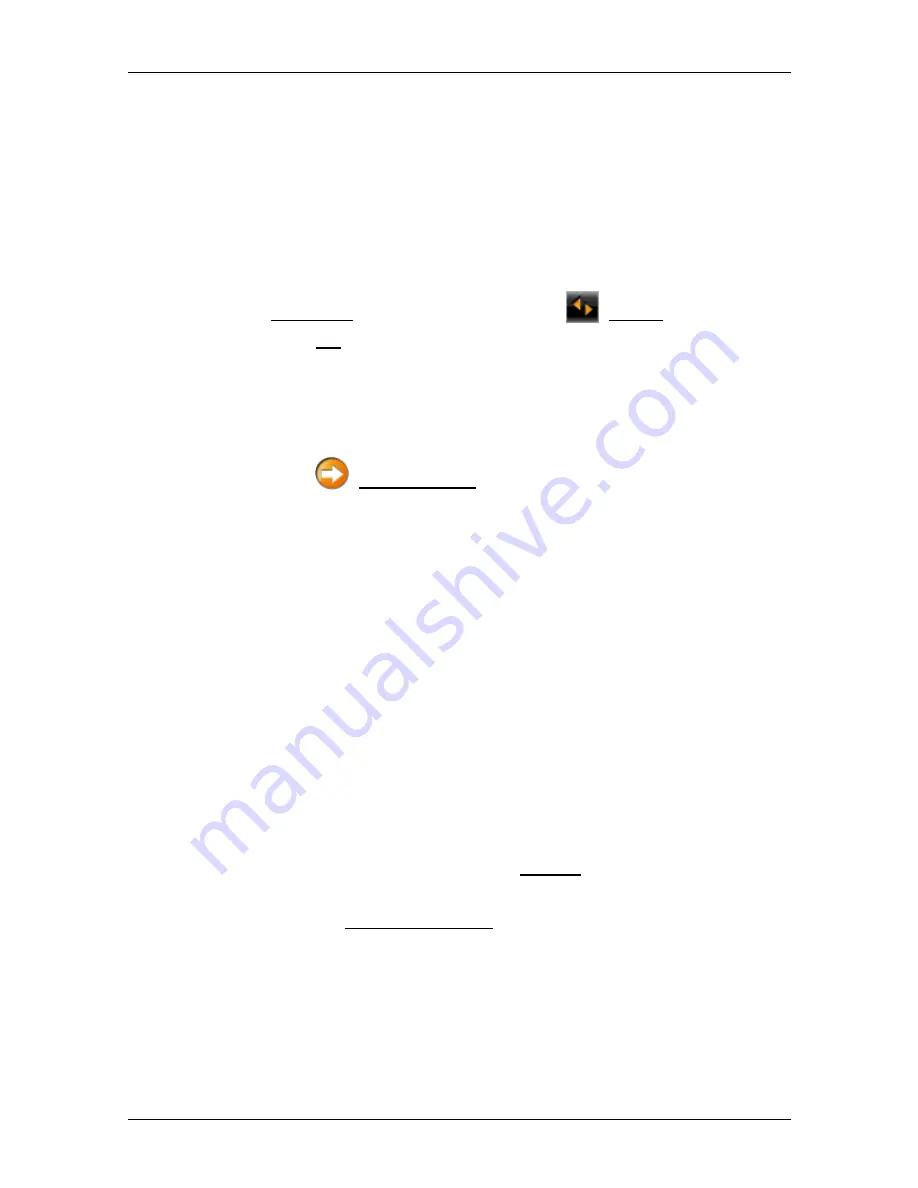
User's manual NAVIGON 20 EASY | 20 PLUS
- 38 -
Navigation
A window with the following message opens:
"Do you want to enter the address, or do you want to select it from
the Favourites?"
If you have not yet saved any favourites, the message will be as
follows:
"Would you like to enter the address now?"
In this case you must enter the home address manually (refer to
"Entering the home address" on page 37).
►
If Favourites is NOT highlighted, tap on
(Toggle).
2. Tap
on
OK.
The
F
AVOURITES
list opens.
3. Select the destination which you want to define as your new home
address (refer also to "Favourites" on page 31).
The
D
ETAILED INFORMATION ABOUT THE DESTINATION
window opens.
4. Tap
on
(Home Address) to save the specified address as the
home address.
5.3.4
Changing the home address
You can define a different address as the home address at any time.
Proceed as follows:
1. Delete your home address from the
F
AVOURITES
list (refer to
"Deleting a destination from the Favourites list" on page 37).
2. Enter the new home address (refer to "Defining the home address"
on page 37).
5.4
Tracks and multi-leg routes
It is possible to plan routes without GPS reception, for example in the
comfort of your home. Planned routes can be saved for later use. This
allows you to plan as many routes as you like, for example for your
holidays.
1. In
the
N
AVIGATION
window tap on Options.
The options list opens.
2. Tap on the Routes and Tracks option.
The
R
OUTES AND
T
RACKS
window opens.
5.4.1
Entering the starting point
The starting point of a route is the point at which you want to begin your
trip. This is not necessarily the current location. If you are planning a
route for your holidays at home, you could, for example, enter your
hotel as the starting point.






























