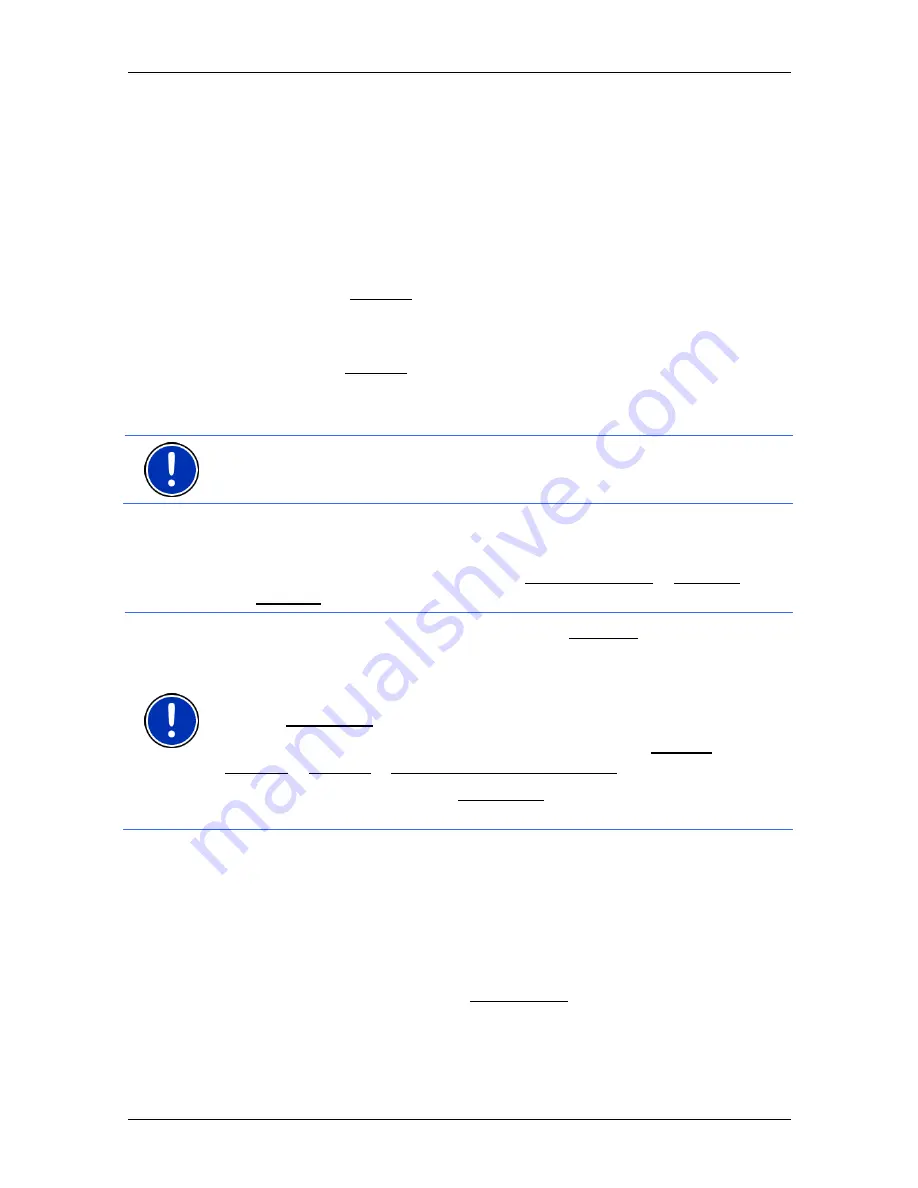
User's manual NAVIGON 20 EASY | 20 PLUS
- 24 -
Navigation
►
L
AST
D
ESTINATIONS
: Destinations to which you have navigated on a
previous occasion (refer to "Last Destinations" on page 32).
►
I
MPORTED
A
DDRESSES
: All destinations that you have imported from
Microsoft Outlook or from other data sources (refer to "Imported
Addresses: Outlook / Internet" on page 32).
5.2.1
Specifying the country in which the destination is situated
At top left in the
A
DDRESS
,
POI
IN A
C
ITY
and
POI
N
ATIONWIDE
windows
you will find the Country button. It bears the flag of the country in which
you can currently select destinations for the navigation application.
If your destination is in a different country, then proceed as follows:
1. Tap on the Country button.
2. Enter the name of the country in which your destination is situated.
The button shows the flag of the destination country.
Note:
The selection list contains only those countries whose maps are
available to the navigation device.
5.2.2
Entering a destination address
1. In
the
N
AVIGATION
window, tap on New Destination > Enter an
Address.
Note:
The following description is based on City First as the order for
entering the address.
If the navigation device contains the map of a country in which the
street is usually listed first (e.g. Sweden, Norway, ...), you can also
choose Street First as the order for entering the destination address.
You can define the order in the
N
AVIGATION
window at Options >
Settings > General > Input Mode for Address Data.
Please note however that the Street First order of entry is not possible
for all countries. In this case you must enter the city first.
The
A
DDRESS
window opens.
2. Enter the name or the postal code of the destination town.
3. Enter the name of the destination street.
4. Enter the house number. If you do not know the house number,
then leave this box empty.
If you don't know the house number but know the name of a nearby
side street, then tap on the Cross Street box and enter the name of
this street. The navigation system will calculate a route to the
intersection of the streets you have entered.
The
D
ETAILED INFORMATION ABOUT THE DESTINATION
window opens.






























