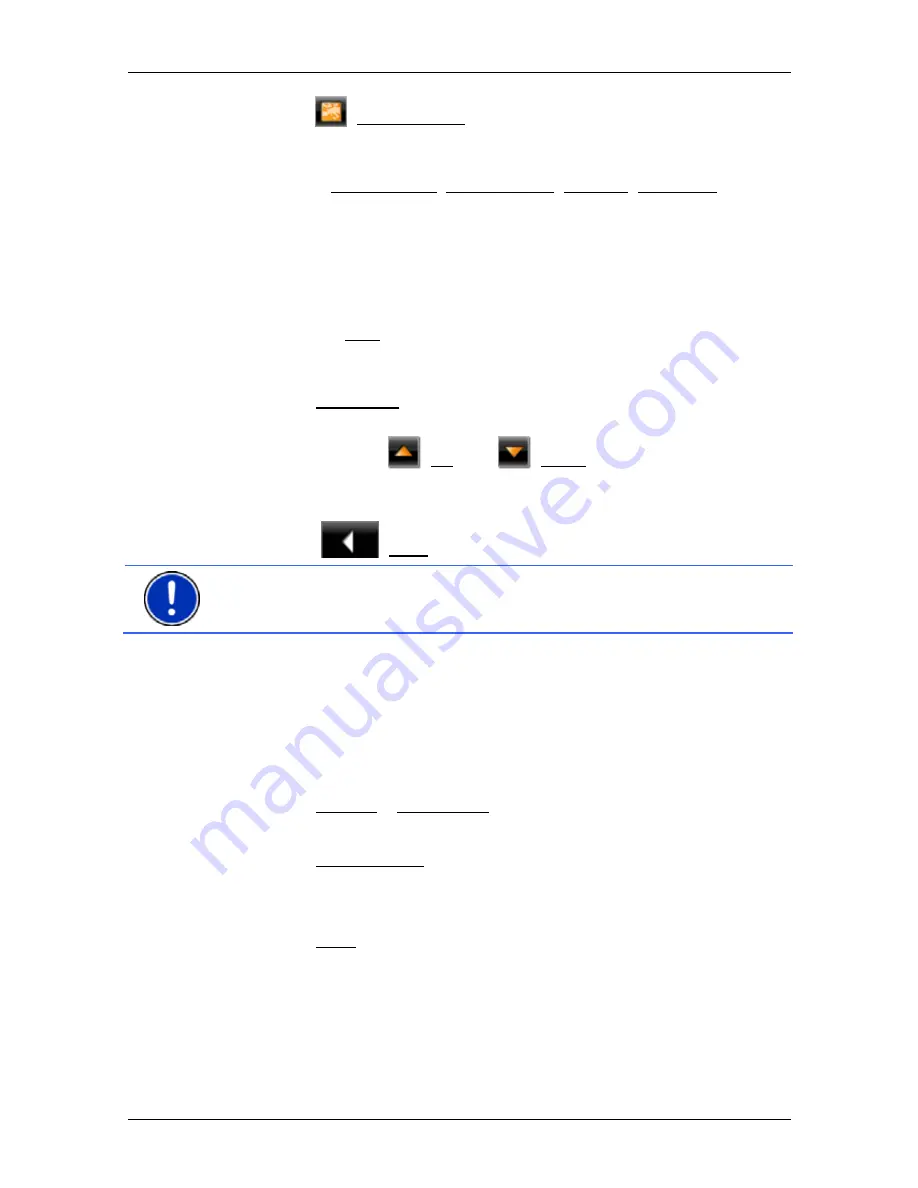
User’s manual NAVIGON 14xx | 24xx
- 64 -
Useful functions
►
Tap on
(Show on Map) if you want to view your current location
on the map.
In the bottom half of the window you will find the buttons for
4 categories: Petrol Station, Police Station, Hospital, Pharmacy.
►
Tap on the corresponding button.
The nearest help point in the selected category will be indicated.
You are shown the name, address, phone number (if known) and
distance of the help point from your current location.
You have the following options:
►
Tap on the Map button in order to see your location and the help
point on the map. This gives you an overview of the route to the
help point.
►
Tap on Navigation. You will then be guided directly to the displayed
help point.
►
You can use the
(Up) and
(Down) buttons to select other
help points in the selected category.
The help points are sorted by distance from your current position.
►
Use the
(Back) button to return to the
D
IRECT
H
ELP
window.
Note:
Only those help points are displayed which are situated no further
than than 30 mi from your position.
8.8
GPS Status, saving the current location
In the
GPS
S
TATUS
window you will find an overview of the data the
navigation system calculates from the GPS signals it receives.
The GPS status can be accessed from the options button in many
windows.
►
Tap on Options > GPS Status.
The current location can be saved in the
F
AVOURITES
list.
1. Tap on Save Position.
The
S
AVE
D
ESTINATION AS
...
dialog box opens.
2. Enter a name for the destination.
3. Tap on Save.
8.9
Block
You can block a leg of the route at any time during a navigation, i.e. to
re-calculate the route in order to avoid the leg, e.g. if you have heard on
the radio of a traffic jam affecting this section.






























