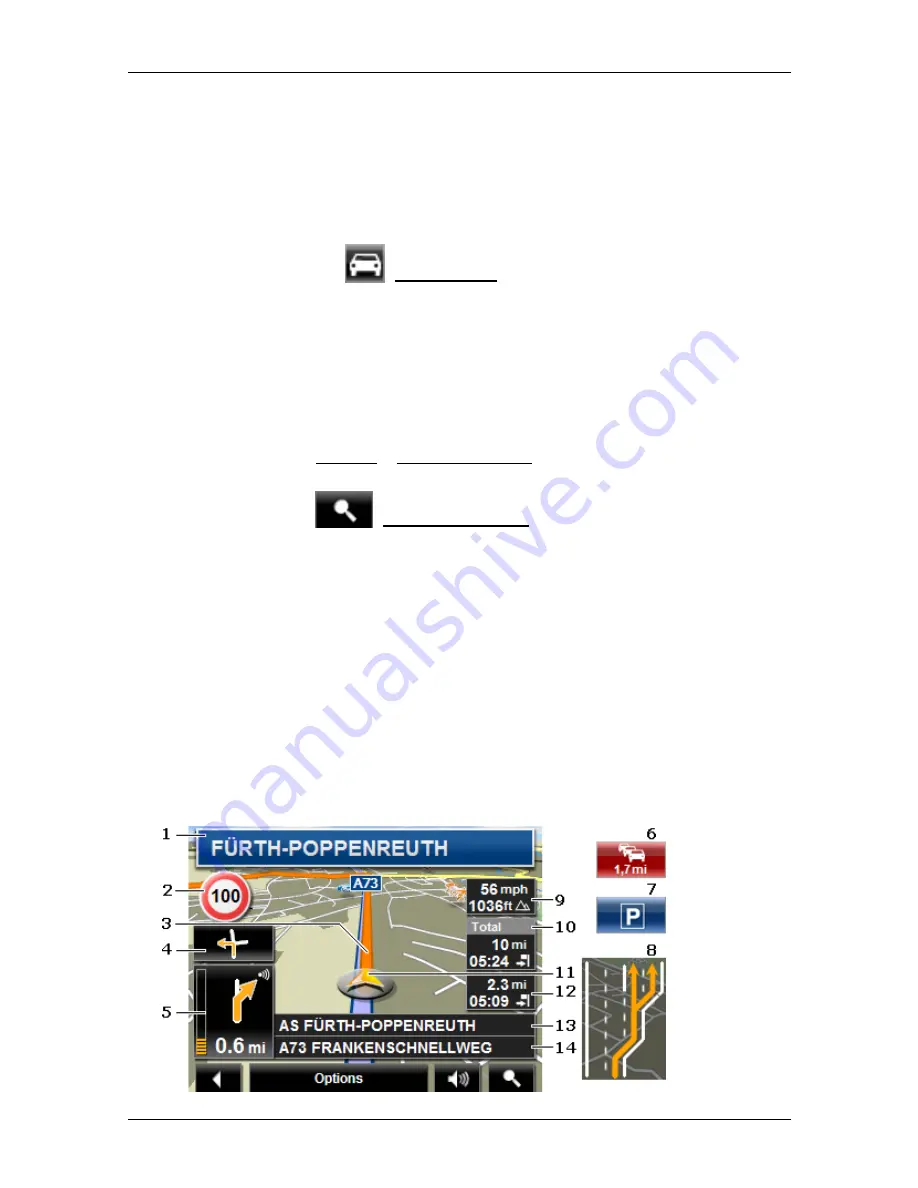
User’s manual NAVIGON 14xx | 24xx
- 46 -
Working with the map
►
Tap on the symbol to select a different route profile.
5
The destination is marked with a little flag.
If you display a planned or loaded route, the starting point and each
route point will be marked with a little flag.
In the case of a multi-leg route, the distance and the estimated driving
time for each leg are displayed.
►
Tap on the
(Route Profile) button (refer to the figure, point 4)
in order to select a different route profile.
►
To start the navigation, tap on the button for the route (see figure,
point 3) you want to use for the navigation.
If you display a planned or loaded route, the route may be
recalculated. The starting point for the calculation will now be your
current location. You will first be guided to the first route point
entered.
►
Tap on Options > Turn-by-Turn List to view detailed directions for
the route. (Refer to "Turn-by-Turn List" on page 65)
►
Tap on
(Destination search) in order to view the map in
Destination search
mode. (Refer to "Map in Destination search
mode" on page 53)
7.4
Map in Navigation mode
How you are guided to your destination depends on various factors (the
route profile selected, your current location, the type of route planning,
etc.). Your navigation system automatically selects the optimum
method.
7.4.1
Navigation in Vehicle mode
After the route was shown in
Preview
mode, navigation was started.
The map opens in
Navigation
mode.






























