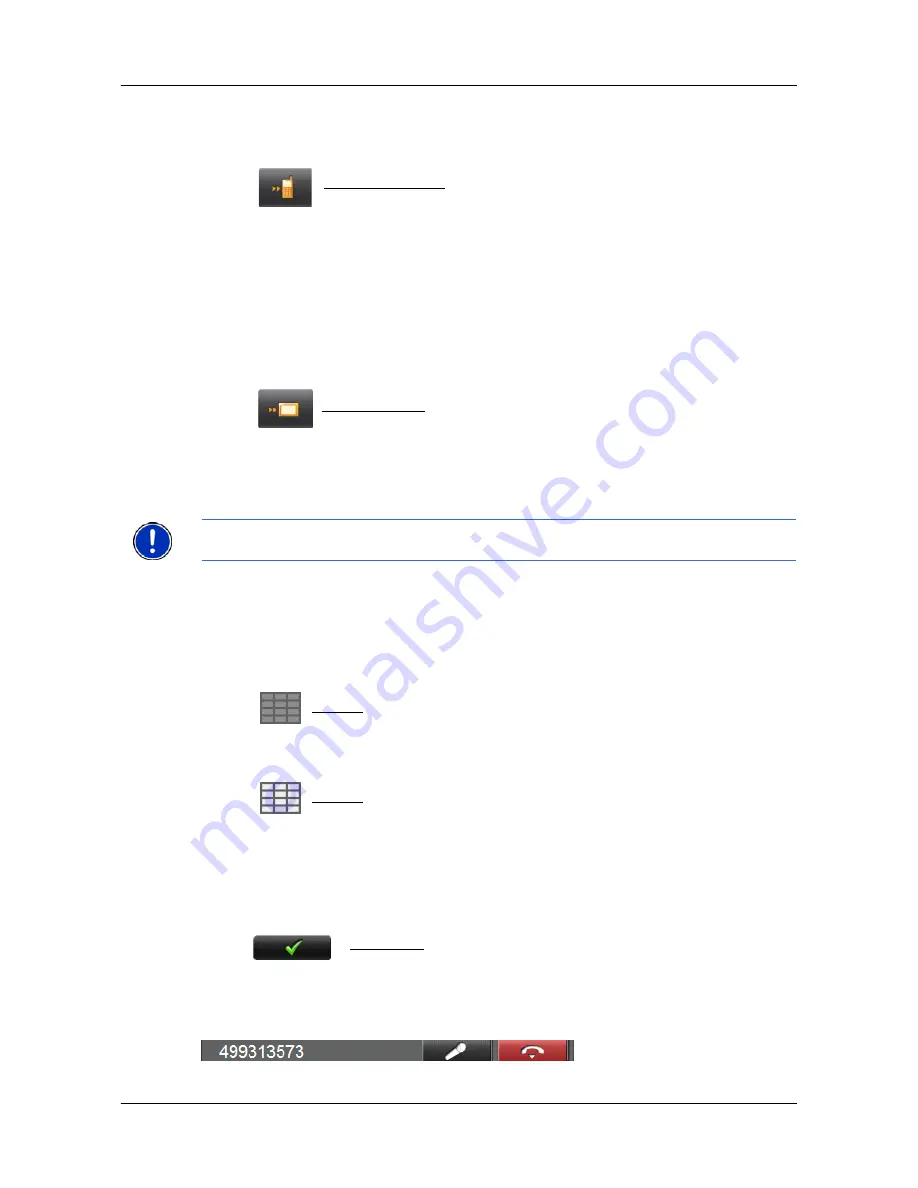
Bluetooth (Hands-Free Operation)
During a Call
80
NAVIGON 7100 User’s Guide
January 2008
NAVIGON, INC.
Revision 2.0
Transferring a call to a mobile phone
In the C
ALL
IN
P
ROGRESS
WINDOW
:
1. Tap
(
Use mobile phone
).
2. Pick up the mobile telephone and continue the conversation.
The C
ALL
IN
P
ROGRESS
WINDOW
remains open.
Transferring a call from a mobile telephone
With
NAVIGON 7100
, you can transfer a call from your mobile phone if a Bluetooth
connection exists between the two devices.
In the C
ALL
IN
P
ROGRESS
WINDOW
:
1. Tap
(
Use hands-free
).
2. Continue the call on the hands-free kit.
You are prompted to confirm the call transfer.
Entering numbers
You can enter numbers during a call. This may be the case, for example, if a further
connection via a telephone system is necessary.
In the C
ALL
IN
P
ROGRESS
WINDOW
:
1. Tap
(
Keypad
).
The appearance of the button changes. The keyboard opens.
2. Enter the desired numbers.
3. Tap
(
Keypad
) again to close the keyboard.
Bringing the navigation software to the foreground
You can bring the navigation software to the foreground at any time. In this way, you
can bring the map to the foreground during a call when you are navigating with
NAVIGON 7100
.
•
Tap >
Navigation.
The navigation software is now in the foreground. The
C
ALL
IN
P
ROGRESS
bar at the
top of the display indicates that a telephone connection exists at present. If known, tel-
ephone number also displays.
Note:
If Bluetooth is activated on the mobile phone, the connection can also be estab-
lished during a call. (See “Connecting to a mobile phone” on page 77.)






























