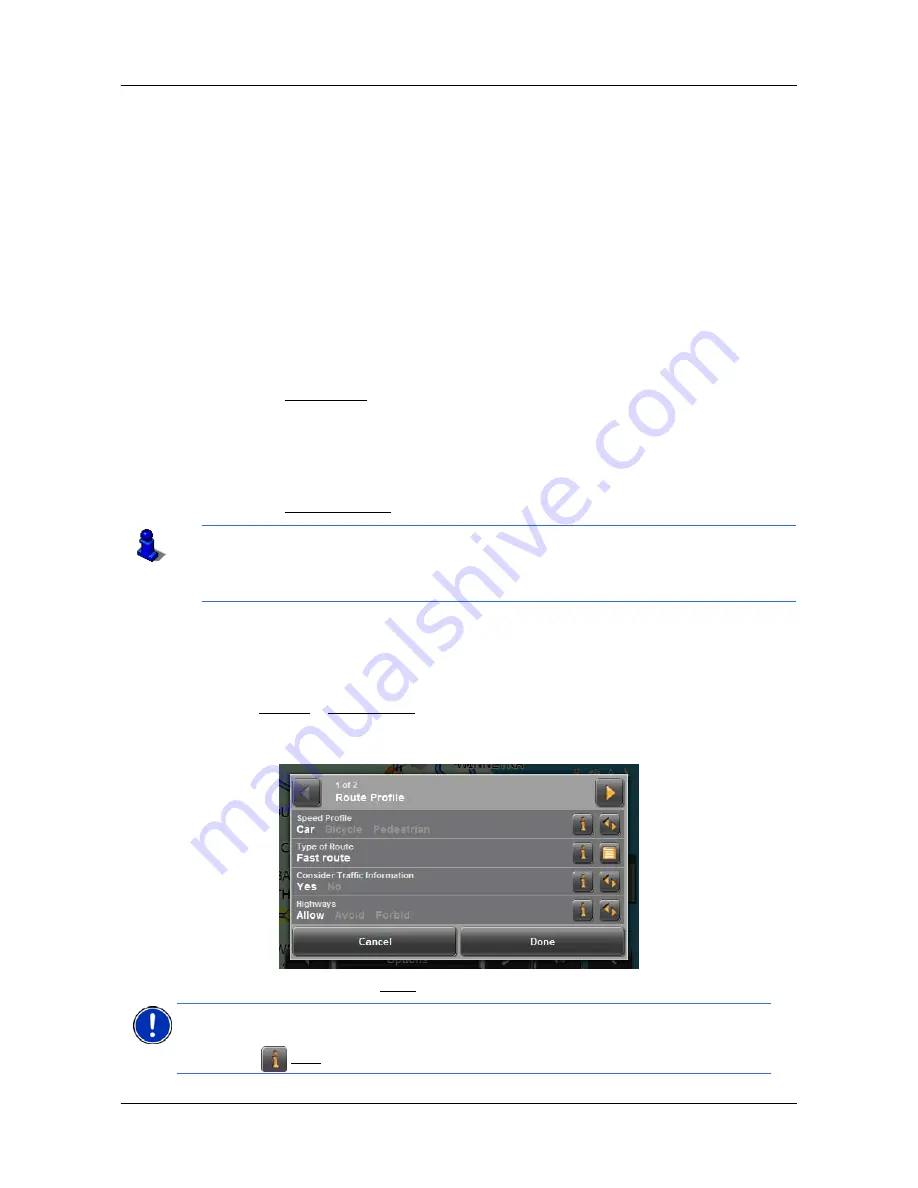
Working With Routes
Navigation
56
NAVIGON 7100 User’s Guide
January 2008
NAVIGON, INC.
Revision 2.0
Navigation
The route must first be calculated, then you can begin navigation or view a simulation of
the route.
Calculating and displaying routes
You can calculate and display a several versions of a planned route to determine which
route you wish to take. To calculate and display a route, the starting point and at least one
route point must be entered.
On the
R
OUTE
P
LANNING
WINDOW
:
1. Load a saved route.
- OR -
1. Create a starting point and at least one route point.
2. Tap the
Show Route
button.
The map opens in
Preview
mode.
The starting point and the route points are marked by flags. For each stage, the
distance and the estimated trip time is given. This information is also displayed for
the entire route.
3. Tap the
Start Navigation
button or start driving.
Viewing the Route Profile
The calculation of a route is based on route options.
1. Create a new or load a saved route.
2. Tap
Options
>
Route Profile
.
The R
OUTE
P
ROFILE
WINDOW
opens.
3. When finished, press
Done
to return to the map in
Preview
mode.
If GPS reception is impaired, navigation is interrupted. The navigation software remains
active.
As soon as GPS reception is restored, the navigation system calculates any change of
position which has occurred in the meantime. Navigation can continue.
Note:
If you change the route options, these remain valid for subsequent navigation.
You can get information regarding changing individual route profiles by tapping the cor-
responding
Help button.






























