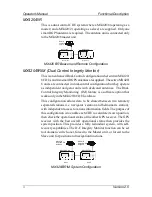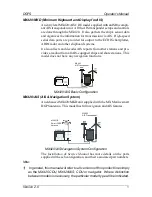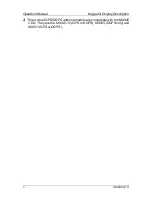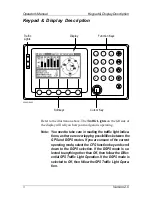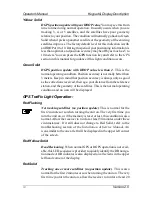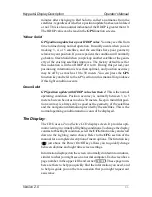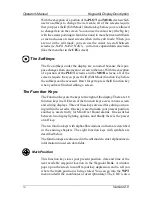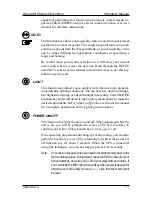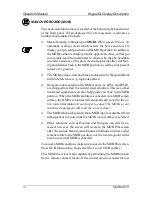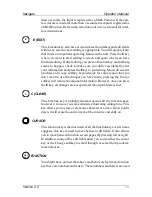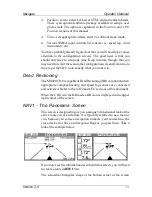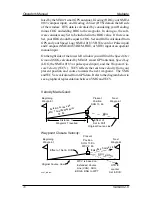Version 2.0
11
Keypad & Display Description
Operator’s Manual
minutes after changing to Red Solid to collect an almanac from the
satellites, regardless of whether a position update has been calculated
or not. This is also a normal indication if the HDOP is greater than 10.
The HDOP value can be read in the
GPS
function screens.
Yellow Solid
GPS position update has a poor HDOP value
. You may see this from
time to time during normal operation. It usually occurs when you are
tracking 3, 4, or 5 satellites, and the satellites have poor geometry
relative to your position. If you are patient, the condition will normally
go back to Green Solid when you pick up another satellite or the geom-
etry of the existing satellites improves. The factory default level for
this indication is with an HDOP of 4 to 10. During this period, your
positioning information is less than optimal, and position accuracy
may be off by as much as 10 to 30 meters. You can press the
GPS
function key and refer to the
GPS
section in this manual for guidance
if this light condition occurs.
Green Solid
GPS position update with HDOP value less than 4
. This is the normal
operating condition. Position accuracy is normally between 3 to 5
meters, but can be out as much as 30 meters. Keep in mind that posi-
tion accuracy is always only as good as the geometry of the satellites
and the navigation information provided by the satellites. This is the
normal operating condition and no icon will be displayed.
The Display:
The CDU uses a
Transflective LCD
display screen. It provides opti-
mum viewing in virtually all lighting conditions. To change the display
contrast or backlight condition, select the
CFG
function key and scroll
down to the
Lighting
menu choice. Refer to the
CFG
section of the
manual for a complete description of menu options. The function key
( ) just above the Power On/Off key allows you to quickly change
between daytime and night time screen settings.
Information displayed on the screen is normally divided into windows,
similar to what you might see on a normal computer. Each screen has a
page number in the upper left hand corner
. These page num-
bers are there to help you quickly find the information you need, and
to help us guide you on the rare occasion that you might request our
assistance.
Summary of Contents for MX420
Page 1: ......
Page 13: ...viii Version 2 0 Operator Manual Table of Contents ...
Page 181: ...168 Version 2 0 Operator s Manual Automatic Identifaction System ...
Page 183: ...170 Version 2 0 Operator s Manual Datum List ...
Page 231: ...Place Stamp Here ADivision of NAVICO Inc 23868 Hawthorne Blvd Suite 201 Torrance CA 90505 USA ...
Page 235: ......