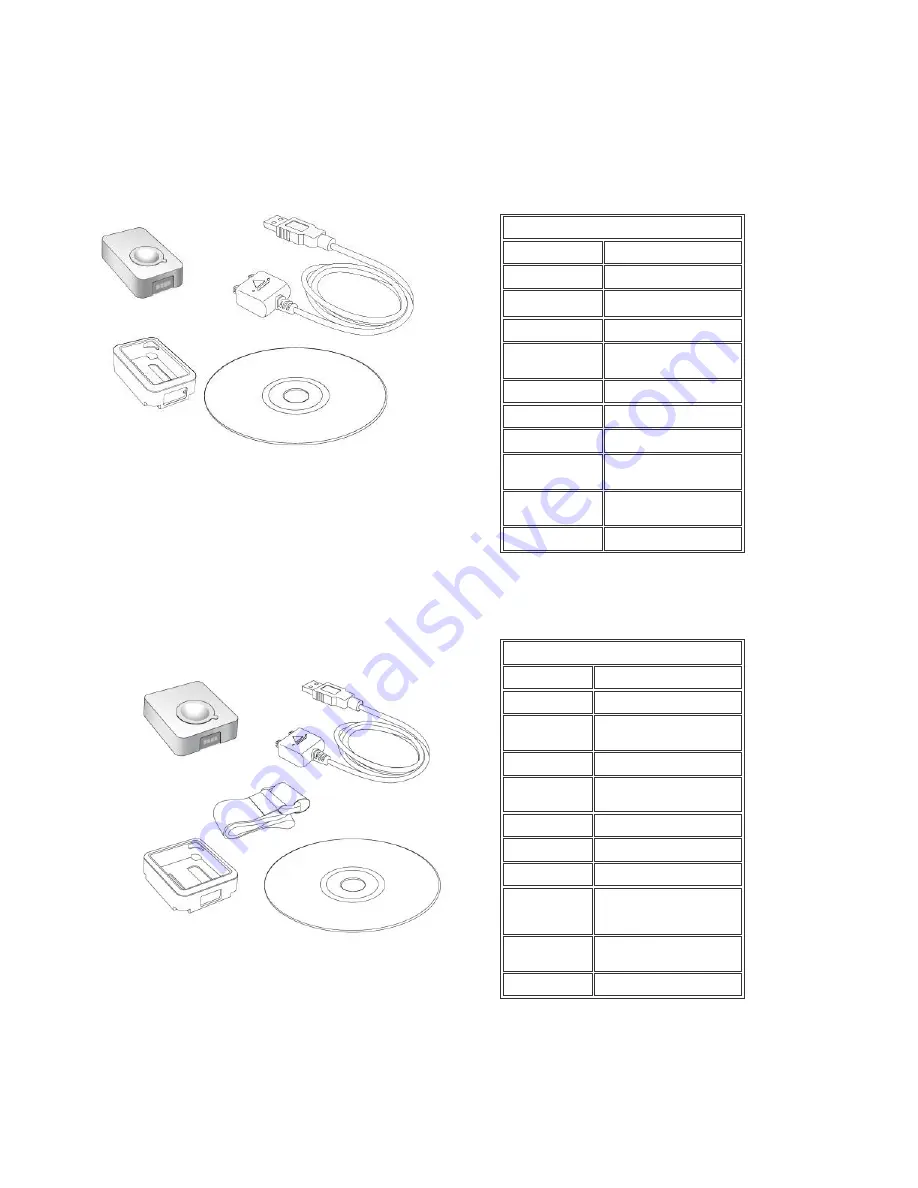
GPS Logger
GPS Logger
package comes in two specifications,
GPS Logger (USB)
&
GPS Logger (Bluetooth)
. Please check the package contents as
shown below before getting started.
Package contents & specifications
The
GPS Logger
package comes with 1
@trip PC
CD-ROM, 1 GPS data logger, 1
GPS Logger Dock/ USB Cable
, and 1 color jelly case.
GT-120
Dimension
44.5 x 28.5 x 13mm
Weight
20g
Chipset
Built-in SiRF StarIII
low-power chipset
Antenna
Built-in GPS patch antenna
Battery
Built-in 230mAh Lithium-ion
battery
LED indicators
Blue & Red
Cold start
< 35 seconds
Warm start
< 35 seconds
Connection
interface
USB 1.1
Operation
temperature
-10 °C to + 50 °C
Water-resistant
Yes
GT-120
package contents
GT-200e
Dimension
46 x 41.5 x 14 mm
Weight
37g
Chipset
Built-in SiRF StarIII
low-power chipset
Antenna
Built-in GPS patch antenna
Battery
Built-in 750 mAh Lithium-ion
battery
LED indicators
Blue & Red
Cold start
< 35 seconds
Warm start
< 35 seconds
Connection
interface
USB 1.1 for PC connection;
Bluetooth V2.0 EDR Class 2
for PDA & mobile phones
Operation
temperature
-10 °C to + 50 °C
Water-resistant
Yes
GT-200e
package contents
Summary of Contents for GT-120
Page 31: ...Next...
Page 34: ...Next...


































