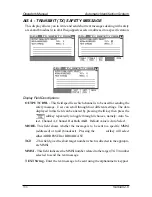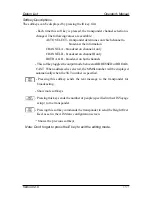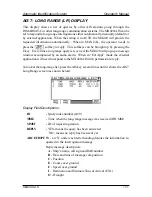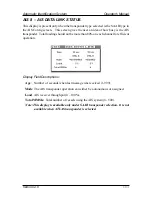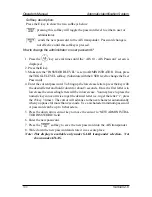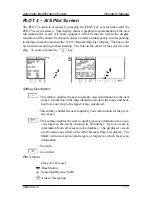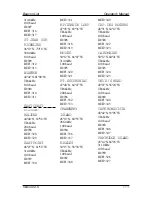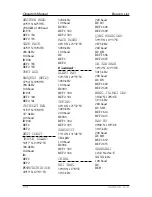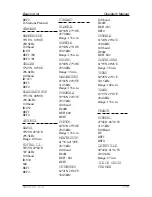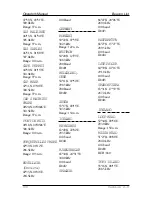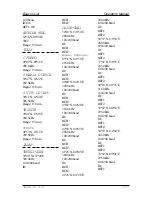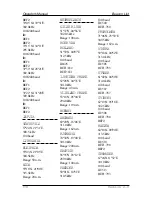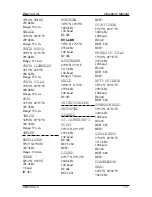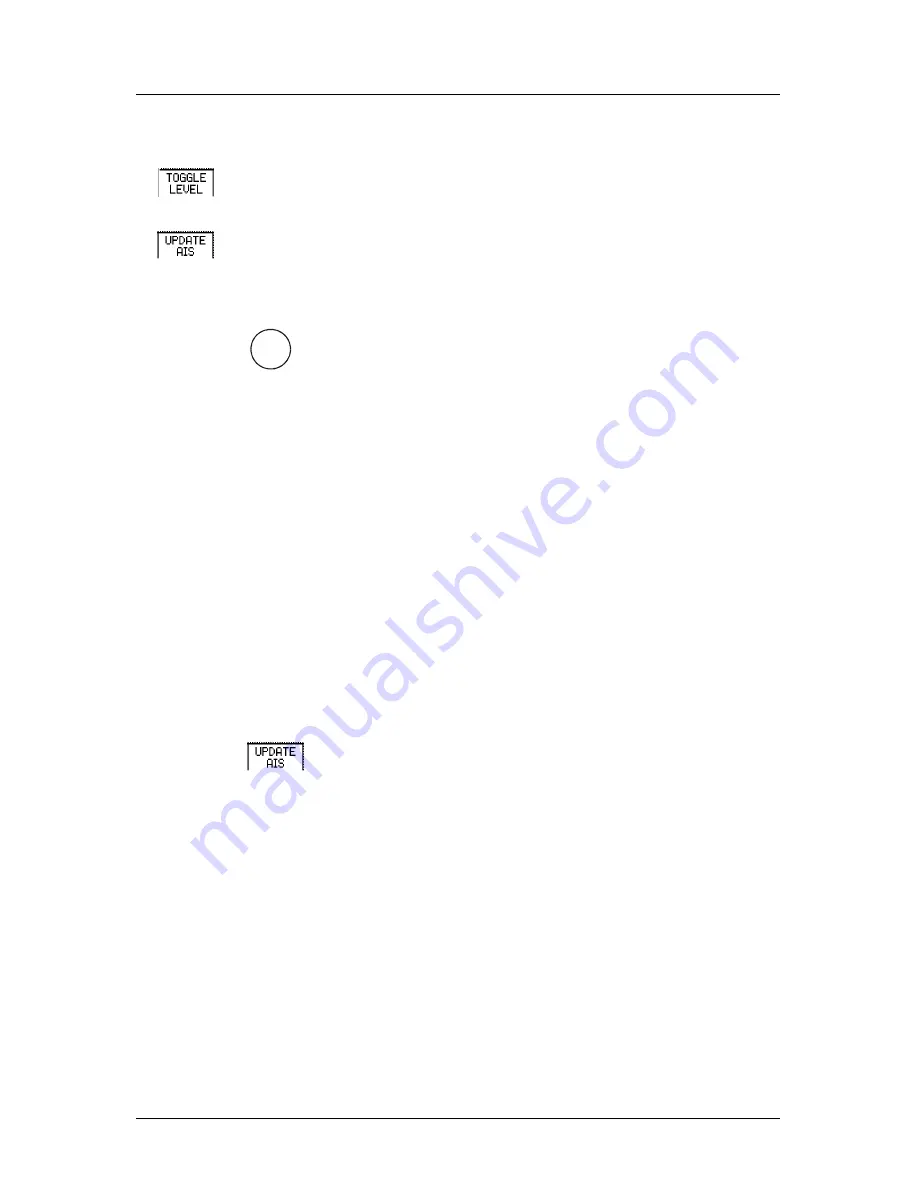
166
Version 2.0
Operator’s Manu
al Automatic Identification System
Softkey description:
Press the E key to show the two softkeys below:
pressing this softkey will toggle the password level to either a user or
administrator.
sends the new password to the AIS transponder. Password change is
not effective until this softkey is pressed.
How to change the administrator or user password?
1. Press the
AIS
9
YZ
key several times until the ‘AIS 10 - AIS Password’ screen is
displayed.
2. Press the
E
key.
3. Make sure the “PASSWORD LEVEL” is set to ADMINISTRATOR. If not, press
the TOGGLE LEVEL softkey. (Substitute with the USER level to change the User
Password)
4. Enter the current password. To bring up the lowercase letters, press the key with
the desired letter and hold it down for about 3 seconds. Once the first letter is in
lowercase the succeeding letters will be in lowercase. You may have to press the
numeric keys once or twice to get the desired letter (i.e. to get the letter “i”, press
the #3 key 3 times). The cursor will advance to the next character automatically
when you pause for more than 2 seconds. Use a 4-character minimum password.
A password can be up to 8 characters.
5. Press the down arrow cursor key to move the cursor to ‘NEW ADMINISTRA-
TOR PASSWORD:’ field.
6. Enter the new password.
7. Press the
softkey to save the new password into the AIS transponder.
8. Write down the new password and store it in a secure place.
Note: This display is available only under SAAB transponder selection. Not
shown under ATLAS.
Summary of Contents for MX420
Page 1: ......
Page 13: ...viii Version 2 0 Operator Manual Table of Contents ...
Page 181: ...168 Version 2 0 Operator s Manual Automatic Identifaction System ...
Page 183: ...170 Version 2 0 Operator s Manual Datum List ...
Page 231: ...Place Stamp Here ADivision of NAVICO Inc 23868 Hawthorne Blvd Suite 201 Torrance CA 90505 USA ...
Page 235: ......