Reviews:
No comments
Related manuals for Premier AVIC-F90BT

GV350M
Brand: Queclink Pages: 5

DistoX2
Brand: Leica Pages: 6

MAP 410
Brand: Magellan Pages: 88

I4-BC - Automotive GPS Receiver
Brand: Nextar Pages: 40

DRIVE NAVIO 2 740
Brand: Goclever Pages: 54

Bike 270 Pro
Brand: Memory-map Pages: 66

LMU-2 30 Series
Brand: Cal Amp Pages: 66

LK330
Brand: Lkgps Pages: 6

BT? GPS?8
Brand: Satguide Pages: 19

FM-Plug4
Brand: RUPTELA Pages: 37

FM-Pro 4 BT
Brand: RUPTELA Pages: 37

FM-Tco4 HCV
Brand: RUPTELA Pages: 44
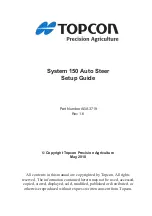
System 150
Brand: Topcon Pages: 52

IntelliMap Journey
Brand: Eagle Pages: 90

TM-07P
Brand: TRAIL ME Pages: 15

PACREM
Brand: CHIEF Pages: 2

NAVFDRIVE
Brand: Packard Bell Pages: 18

HI-305III
Brand: Haicom Pages: 32

















