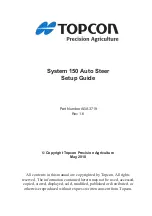System 150 Auto Steer
Setup Guide
Part Number AGA3719
Rev 1.6
© Copyright Topcon Precision Agriculture
May, 2010
All contents in this manual are copyrighted by Topcon. All rights
reserved. The information contained herein may not be used, accessed,
copied, stored, displayed, sold, modified, published or distributed, or
otherwise reproduced without express written consent from Topcon.
Summary of Contents for System 150
Page 2: ...Applicable for Software Version 2 04 19 and above...
Page 38: ...3 14 www topconpa com System 150 Auto Steer Setup Guide Notes...
Page 46: ...5 4 www topconpa com System 150 Auto Steer Setup Guide Notes...
Page 48: ...A 2 www topconpa com System 150 Auto Steer Setup Guide Notes...
Page 50: ...www topconpa com System 150 Auto Steer Setup Guide Index SYSFIX 5 3 T Test Validation 3 7 3 9...
Page 51: ...Index AGA3719 Rev 1 6 System 150 Auto Steer Setup Guide Notes...
Page 52: ...www topconpa com System 150 Auto Steer Setup Guide Index Notes...