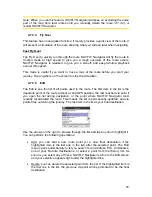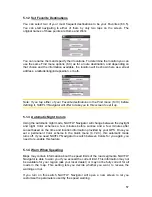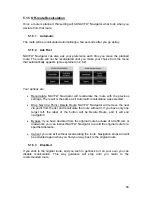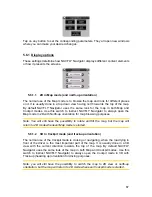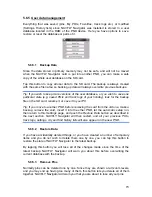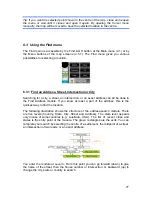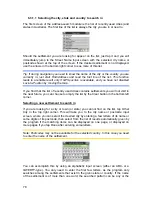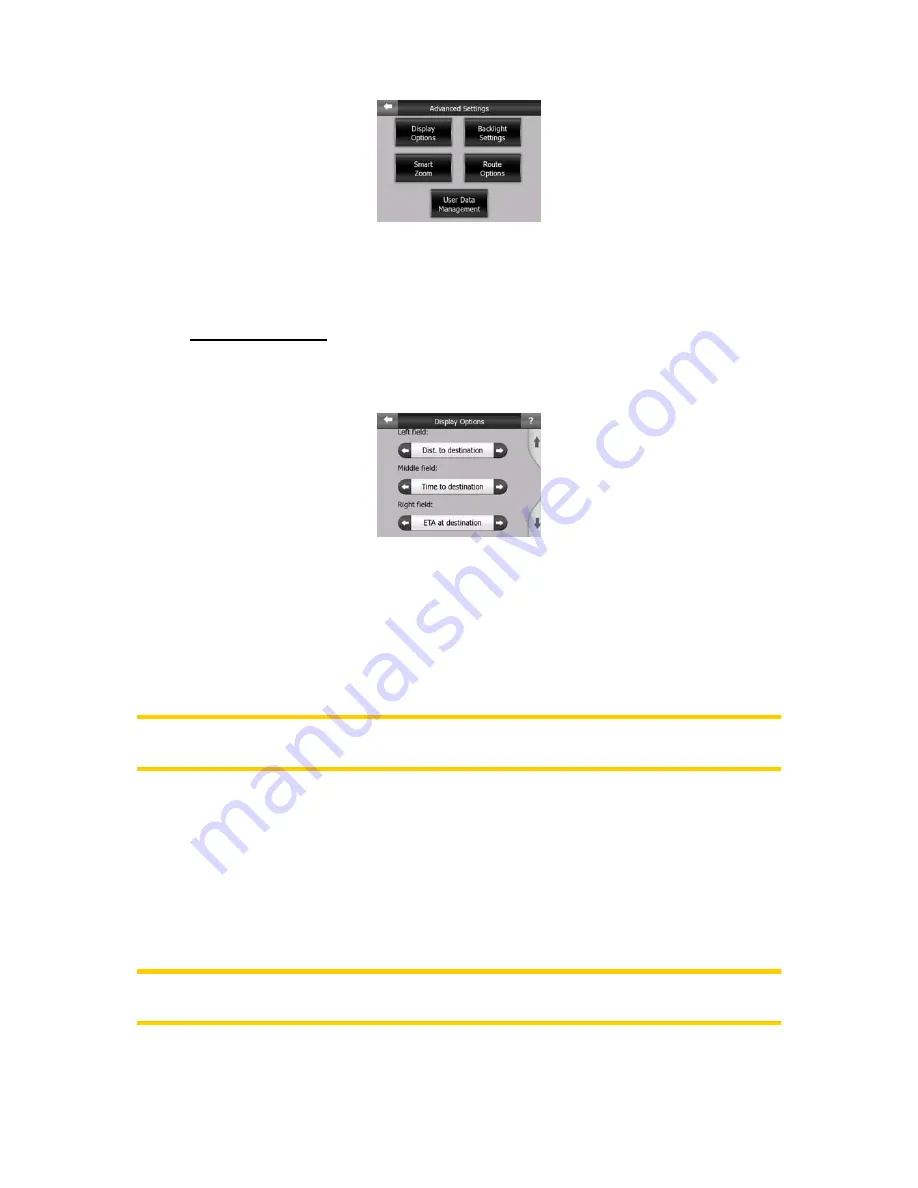
67
Tap on any button to set the corresponding parameters. They all open new windows
where you can make your desired changes.
5.6.1 Display options
These settings determine how NAVFLY Navigator displays different content elements
or how it presents the screens.
5.6.1.1
2D in Map mode (and north-up orientation)
The normal use of the Map mode is to browse the map and look for different places
on it. It is usually done in a top down view having north towards the top of the map.
By default NAVFLY Navigator uses the same look for the map in both Map and
Cockpit modes. Use this switch to instruct NAVFLY Navigator to always open the
Map mode in 2D with North-up orientation for map browsing purposes.
Note: You will still have the possibility to rotate and tilt the map, but the map will
return to 2D mode whenever Map mode is started.
5.6.1.2
3D in Cockpit mode (and track-up orientation)
The normal use of the Cockpit mode is cruising or navigating, when the road lying in
front of the driver is the most important part of the map. It is usually done in a 3D
view with the current direction towards the top of the map. By default NAVFLY
Navigator uses the same look of the map in both Map and Cockpit modes. Use this
switch to instruct NAVFLY Navigator to always open the Cockpit mode in 3D with
Track-up (heading up) orientation for driving purposes.
Note: you will still have the possibility to switch the map to 2D view or north-up
orientation, but the map will return to 2D mode whenever Cockpit mode is started.