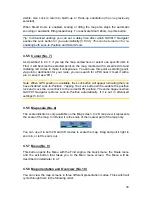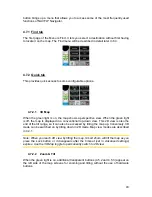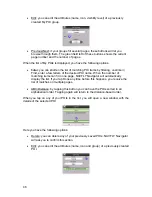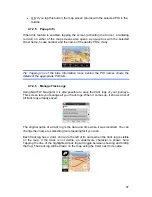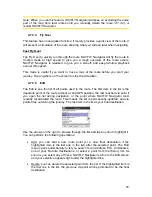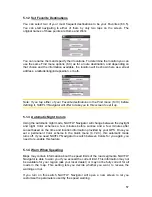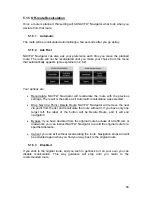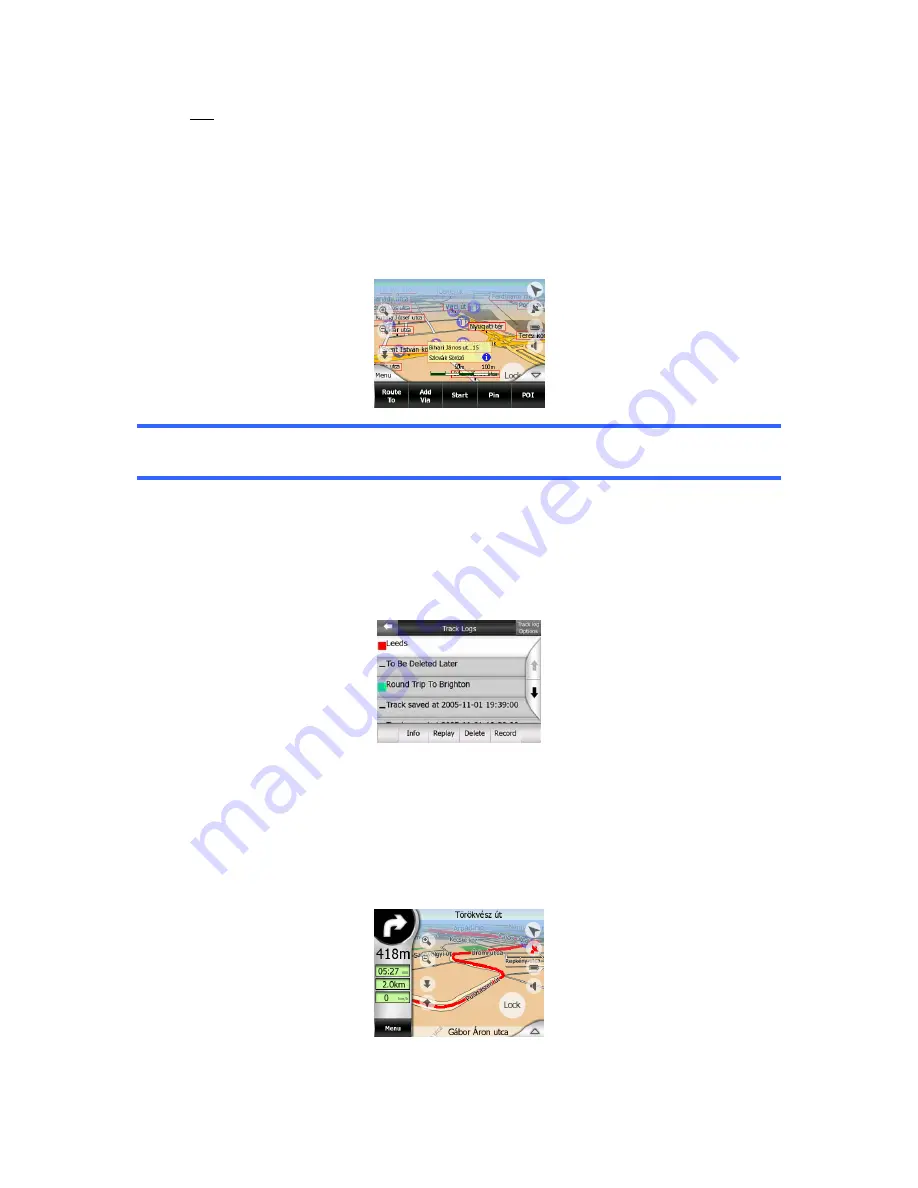
47
•
OK: if you tap this button, the map screen returns with the selected POI in the
middle.
4.7.2.5 Popup
Info
When this feature is enabled, tapping the screen (activating the Cursor, a radiating
red dot) on either of the map screens also opens a pop-up box with the selected
street name, house number and the name of the nearby POIs, if any.
Tip: Tapping one of the blue Information icons behind the POI names shows the
details of the appropriate POI item.
4.7.2.6
Manage Track Logs
Using NAVFLY Navigator it is also possible to save the track logs of your journeys.
This screen lets you manage all your track logs. When it comes up, it shows a list of
all track logs already saved.
The original name of a track log is the date and time when it was recorded. You can
change their name to something more meaningful if you wish.
Each track log has a Color, shown to the left of its name when the track log is visible
on the map. If the track is not visible, an underscore character is shown here.
Tapping the line of the highlighted track log will toggle between showing and hiding
that log. The track log will be drawn on the map using the Color next to its name.