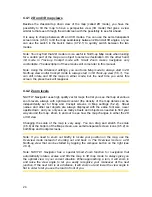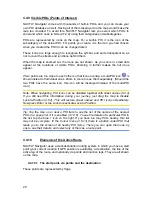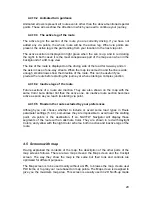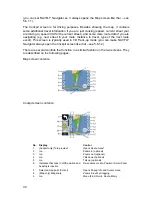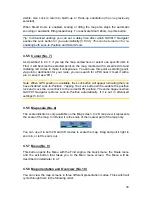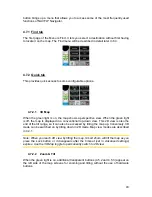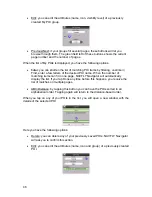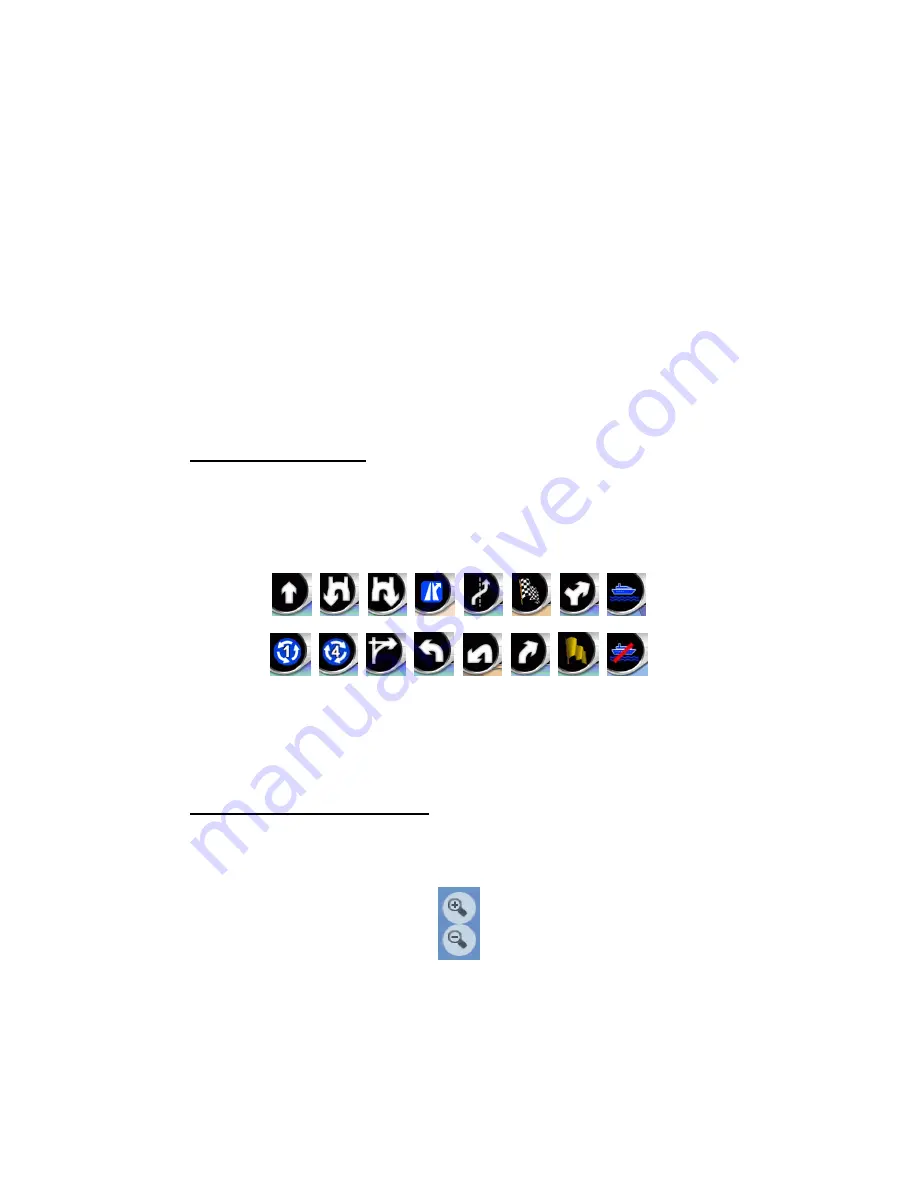
31
10
Map orientation and Overview
Switches North-up, Track-up and Overview
11
GPS position quality
Opens GPS Data screen
12
Battery status
Opens settings
13
Sound on or muted
Enables/disables muting
14
Track Log recording or playback
Opens Track Log screen
15
n/a
Opens Cursor menu
16
(Cockpit only) Current street
Opens Route Information screen
17
(Cockpit only) Travel and Route data**
Opens Route Information screen
18
(Cockpit only) Distance to next turn***
n/a
19
(Cockpit only) Next street***
n/a
20
(Cockpit only) Approaching next turn****
n/a
* On Map screen only when a route is active
** Contents differ when a route is active
*** Only appears when a route is active
**** Only appears when a route is active and the next turn is near
4.5.1 Turn preview (No. 1)
On the Cockpit screen this field shows a graphic illustration of the next maneuver.
For example when you approach a turn, an arrow will show whether it is a slight,
normal or sharp turn. When showing a roundabout, the number of the exit is also
given in the picture.
This field also serves as a button. Tap it to get to the Route menu (4.7.3). The Map
screen will show a button called Route here if there is an active route. This also leads
to the Route menu.
4.5.2 Zoom in and out (No. 2 & 3)
These semi-transparent buttons are only displayed if ‘Zoom & Tilt’ is enabled in the
Quick menu (4.7.2.2).
As already described in 3.1.2, zoom will change the scale of the map. Zoom out
shows a larger part of the map, while Zoom in shows a smaller part of the map in
more detail.