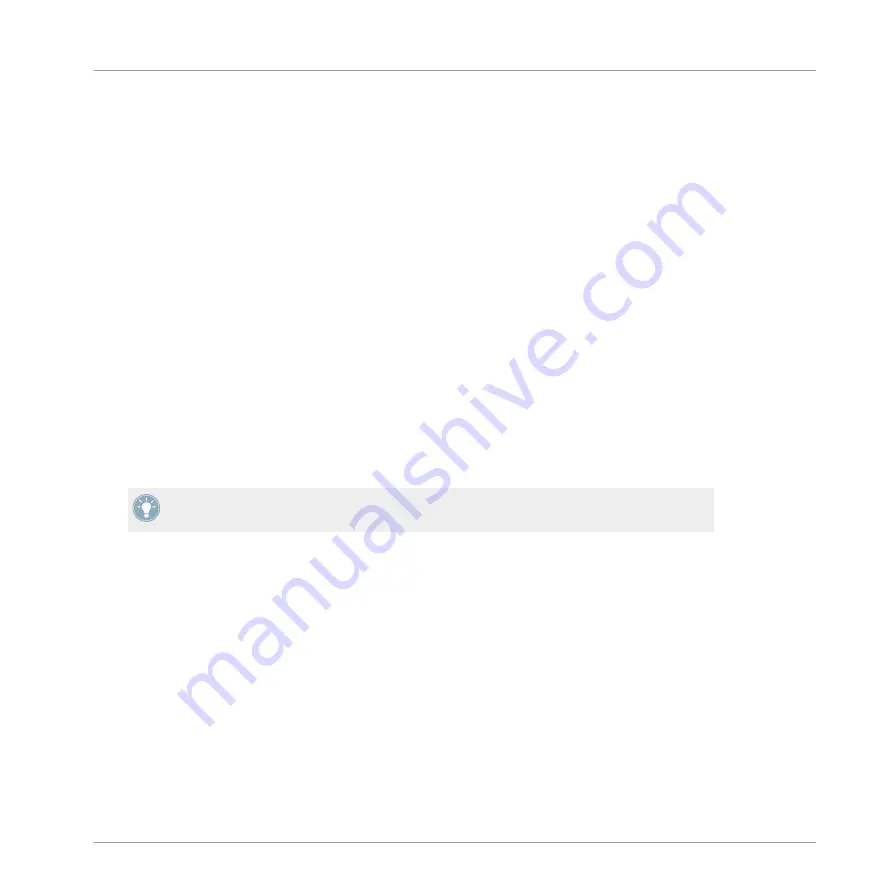
LED Meter Parameters
See the Settings button's description above to see how to enter this Settings mode. The LED
Parameter adjustment affects the Levels Meters on the Z2. Turning the left
LOOP
(
SIZE
) en-
coder another notch calls up the LED Meter Parameters, which is shown by "LEd" in the left
LED display. There are no sub-parameters, so the right LED display shows the current meter
mode. The options are:
▪
Main Out: This is shown with "OUt" on the right LED display. When this option is activated,
the Meters show the sum Main Out level
▪
C and D: The right LED display shows "C_d", meaning that the left meter shows the mono-
summed level of Deck C and the right meter shows the mono-summed level of Deck D.
Layout Parameters
See the Settings button's description above to see how to enter this Settings mode. The third
parameter category is "Layouts" and is represented by "LAY" in the left display. Use the right
LED side to select different TRAKTOR layouts on your computer screen using the
LOOP
(
SIZE
)
encoder. The right display shows the number corresponding to the selected layout. You go up
or down the list of layouts by turning the right
LOOP
(
SIZE
) encoder to the left (counterclock-
wise) or to the right (clockwise).
You can customize layouts in the
Layout Manager
tab of the TRAKTOR Preferences.
5.4.15 BROWSE and LOAD Controls
You can browse and load your tracks directly from the Z2 mixer with the
BROWSE
encoder and
the
LOAD
(
DUPLICATE
) buttons.
TRAKTOR KONTROL Z2 Hardware Reference
Top Panel
TRAKTOR KONTROL Z2 - Manual - 57
Summary of Contents for Traktor Kontrol Z2
Page 1: ...Manual ...






























