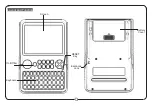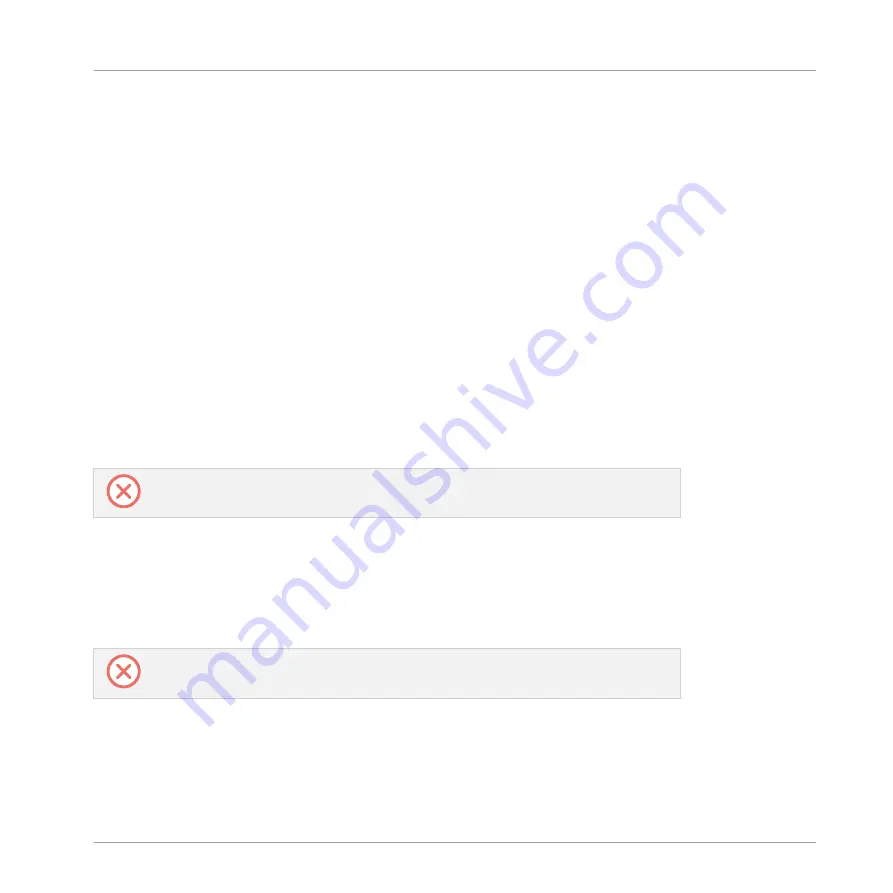
2.
Copy the
Komplete Kontrol VST.adg
file to the clipboard.
3.
Paste the file you have copied to the clipboard into your Ableton Live Instrument Rack
folder. By default this folder is located here:
C:\Users\*Username*\Documents\Ableton
\User Library\Presets\Instruments\Instrument Rack\
Configuring Ableton Live for KOMPLETE KONTROL
Once the MIDI Remote Script and the Instrument Rack file are installed in the correct loca-
tion, you need to add KOMPLETE KONTROL as a control surface in Ableton Live's preferences.
1.
Start Ableton Live.
2.
Open Ableton Live’s
Preferences
and go to the
MIDI
/
Sync
tab.
3.
Assign a free
Control Surface
slot to
Komplete Kontrol
by selecting it from the drop-down
menu.
4.
Leave both the
Input
and the
Output
for the
Komplete Kontrol
control surface set to
None
.
Loading KOMPLETE KONTROL in Ableton Live
The KOMPLETE KONTROL stand-alone application must be opened once before using
the plug-in within your DAW for the first time, and after installing new Instruments.
►
To load KOMPLETE KONTROL in Ableton Live, drag the KOMPLETE KONTROL Instru-
ment Rack from the browser to an empty MIDI track. You can find it here in the Ableton
Live browser:
Instruments/Instrument Rack/Komplete Kontrol VST.adg
→
You are now ready to use KOMPLETE KONTROL within Ableton Live.
You must use the KOMPLETE KONTROL Instrument Rack (
Komplete Kontrol VST.adg
)
to ensure a reliable connection with the KOMPLETE KONTROL S-Series keyboard.
Setting up KOMPLETE KONTROL
Setting up Host Integration
KOMPLETE KONTROL - Manual - 26
Summary of Contents for KOMPLETE KONTROL S49
Page 1: ...MANUAL ...