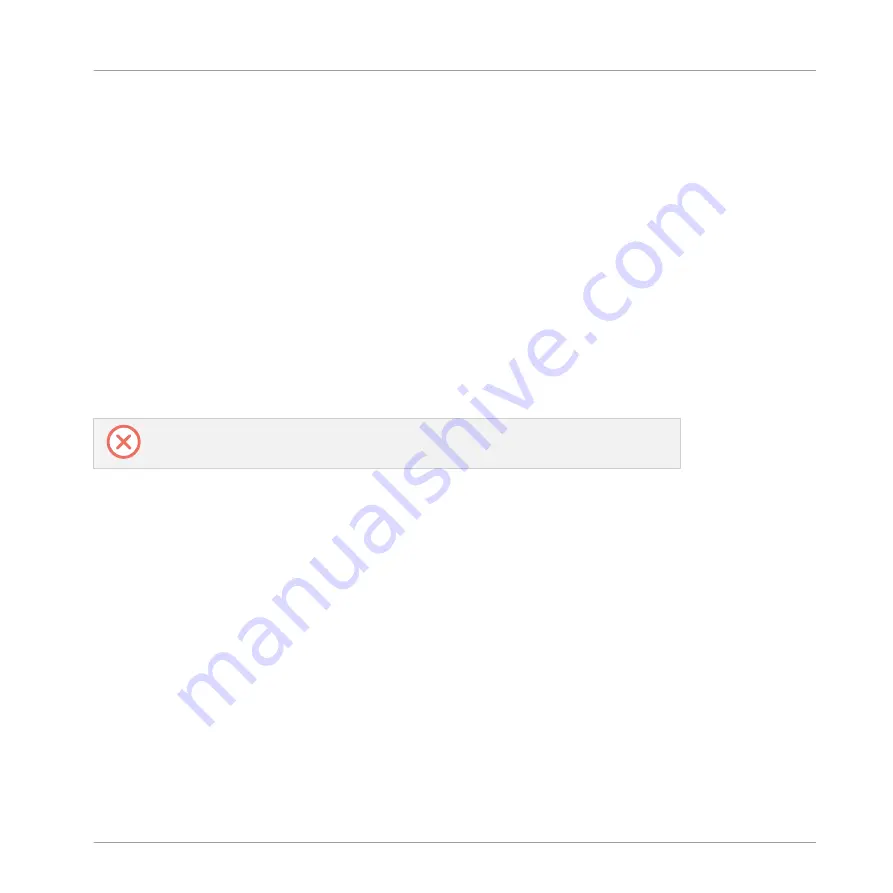
▪
Apple Logic Pro X
▪
Apple GarageBand
▪
Ableton Live
Before using the KOMPLETE KONTROL S-Series keyboard to control a supported host, a few
configuration steps are required:
4.3.1
Setting up Apple Logic Pro X and GarageBand
Apple Logic Pro X and GarageBand are automatically configured for advanced integration with
KOMPLETE KONTROL once you launch the respective application for the first time after in-
stalling the KOMPLETE KONTROL software. A dialog asks you to confirm this after launching
the application:
►
When the message
OSC app “KOMPLETE KONTROL S-Series” wants to connect to Logic
Pro X
/
GarageBand
appears on screen, click
OK
.
The KOMPLETE KONTROL stand-alone application must be opened once before using
the plug-in within your DAW for the first time, and after installing new Instruments.
4.3.2
Setting up Ableton Live (macOS)
Ableton Live needs to be manually configured for advanced integration with KOMPLETE KON-
TROL.
Installing the MIDI Remote Script
The MIDI Remote Script allows Ableton Live to recognize KOMPLETE KONTROL as a control
surface. It needs to be copied into Live’s MIDI Remote Scripts directory:
1.
Ensure that Ableton Live is not running.
2.
Navigate to the following folder:
Macintosh HD/Library/Application Support/Native Instru-
ments/Host Integration/Ableton Live/
3.
Copy the
Komplete_Kontrol_Mk2
folder to the clipboard.
Setting up KOMPLETE KONTROL
Setting up Host Integration
KOMPLETE KONTROL - Manual - 23
Summary of Contents for KOMPLETE KONTROL S49
Page 1: ...MANUAL ...
















































