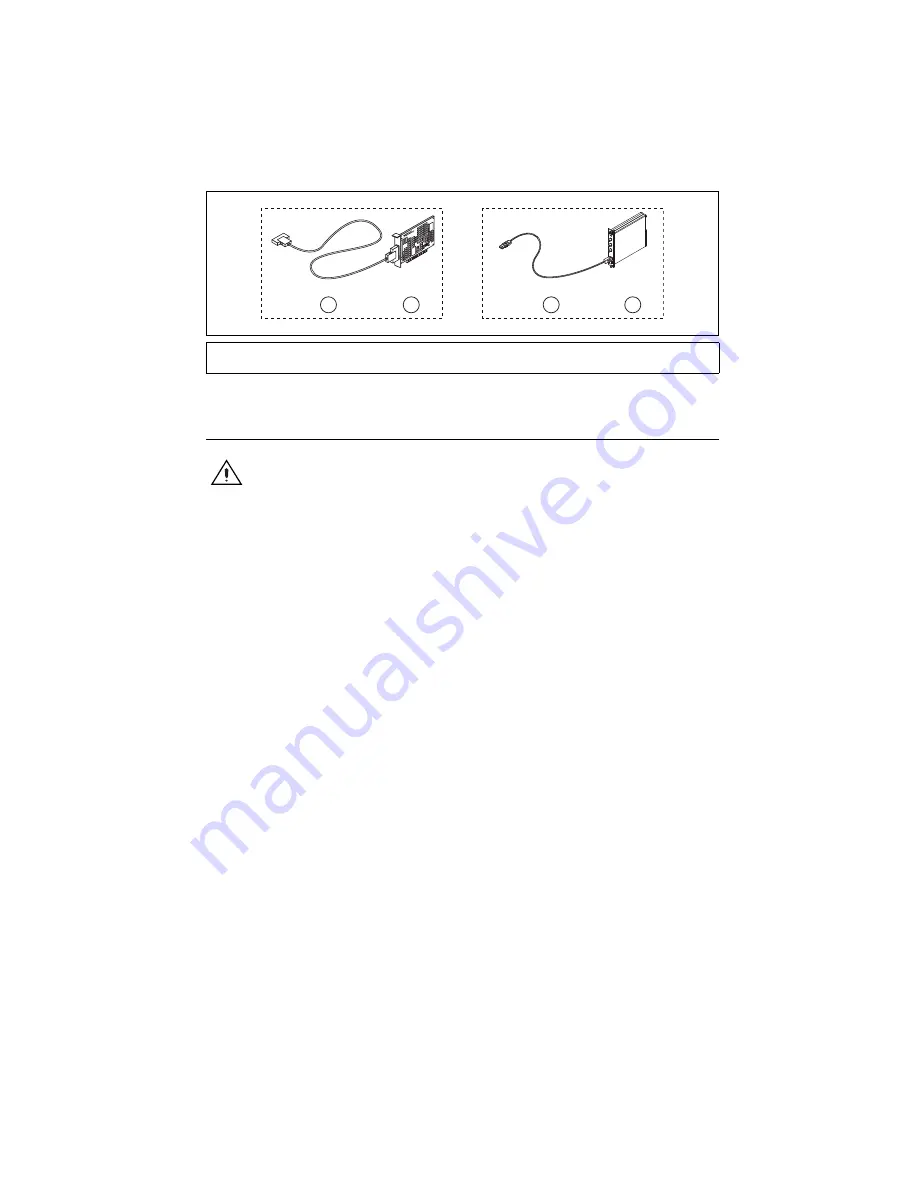
©
National Instruments Corporation
3
SCXI Quick Start Guide
Figure 2.
For SCXI Chassis Only
Step 3. Set Up the Chassis
Caution
Refer to the
Read Me First: Safety and Electromagnetic Compatibility
document packaged with your chassis before removing equipment covers or
connecting or disconnecting any signal wires. Follow proper ESD precautions to
ensure you are grounded before installing the hardware.
You can test NI-DAQmx applications without installing hardware by using an NI-DAQmx
simulated device. For instructions on creating NI-DAQmx simulated devices, in Measurement
& Automation Explorer, select
Help»Help Topics»NI-DAQmx»MAX Help
.
Refer to the
section after installing a DAQ device or an SCXI
USB device.
SCXI Chassis
1.
Power off and unplug the chassis.
2.
Set the chassis address if your chassis is addressable. Some older chassis are not
addressable.
•
If the chassis has address switches, you can set the chassis to a desired address. When
configuring the chassis in MAX in Step 12, make sure the software address settings
match the hardware address settings. All switches are shown in the off position, the
default setting, in Figure 3.
•
Some older chassis use jumpers inside the front panel instead of chassis address
switches. Older chassis also differ in fuses and AC power selection. Refer to the
chassis documentation for more information.
3.
Confirm the correct power settings (100, 120, 220, or 240 VAC).
4.
Connect the power cord.
1
Chassis Cord and Adapter Assembly
2
DAQ Device
3
USB Cable
4
SCXI USB Device
1
2
And
Or
And
4
3
Summary of Contents for SCXI-116 Series
Page 1: ...SCXI 1143...



















