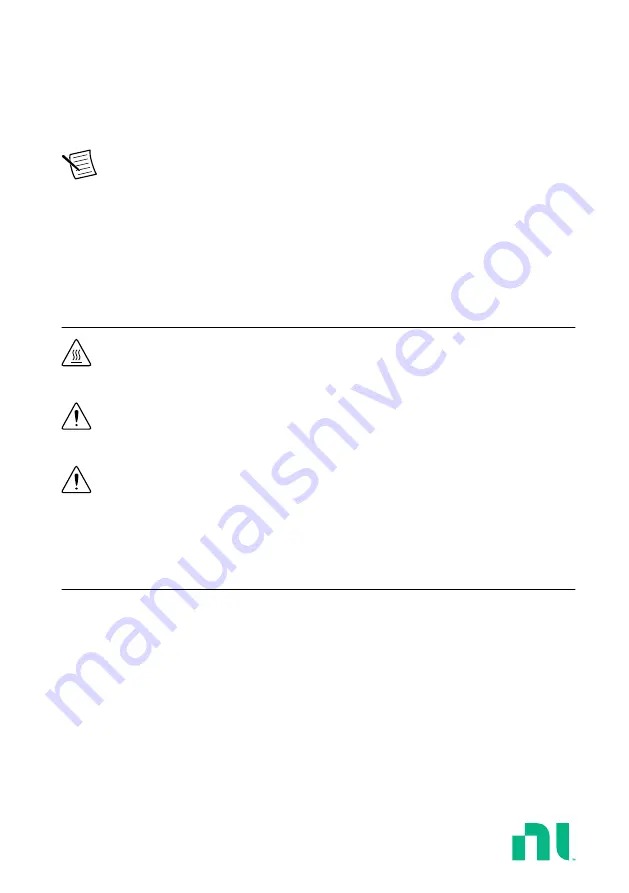
GETTING STARTED GUIDE
PXIe-5654
PXIe, 250 kHz to 20 GHz, PXI RF Analog Signal Generator
Note
Before you begin, install and configure your chassis and controller.
This document explains how to install, configure, and test the PXIe-5654 as a stand-alone
device. The PXIe-5654 is a 10 GHz or 20 GHz continuous-wave RF signal generator. The
PXIe-5654 requires the NI-RFSG instrument driver to program the device.
Refer to
for the most recent specifications document.
Safety Guidelines
Hot Surface
If the PXIe-5654 has been in use, it may exceed safe handling
temperatures and cause burns. Allow the PXIe-5654 to cool before removing it from
the chassis.
Caution
Observe all instructions and cautions in the user documentation. Using
the product in a manner not specified can damage the product and compromise the
built-in safety protection. Return damaged products to NI for repair.
Attention
Suivez toutes les instructions et respectez toutes les mises en garde de la
documentation d'utilisation. L'utilisation du produit de toute autre façon que celle
spécifiée risque de l'endommager et de compromettre la protection de sécurité
intégrée. Renvoyez les produits endommagés à NI pour réparation.
Electromagnetic Compatibility Guidelines
This product was tested and complies with the regulatory requirements and limits for
electromagnetic compatibility (EMC) stated in the product specifications. These requirements
and limits are designed to provide reasonable protection against harmful interference when the
product is operated in the intended operational electromagnetic environment.
This product is intended for use in industrial locations. However, harmful interference may
occur in some installations, when the product is connected to a peripheral device or test object,
or if the product is used in residential or commercial areas. To minimize interference with
radio and television reception and prevent unacceptable performance degradation, install and
use this product in strict accordance with the instructions in the product documentation.
















