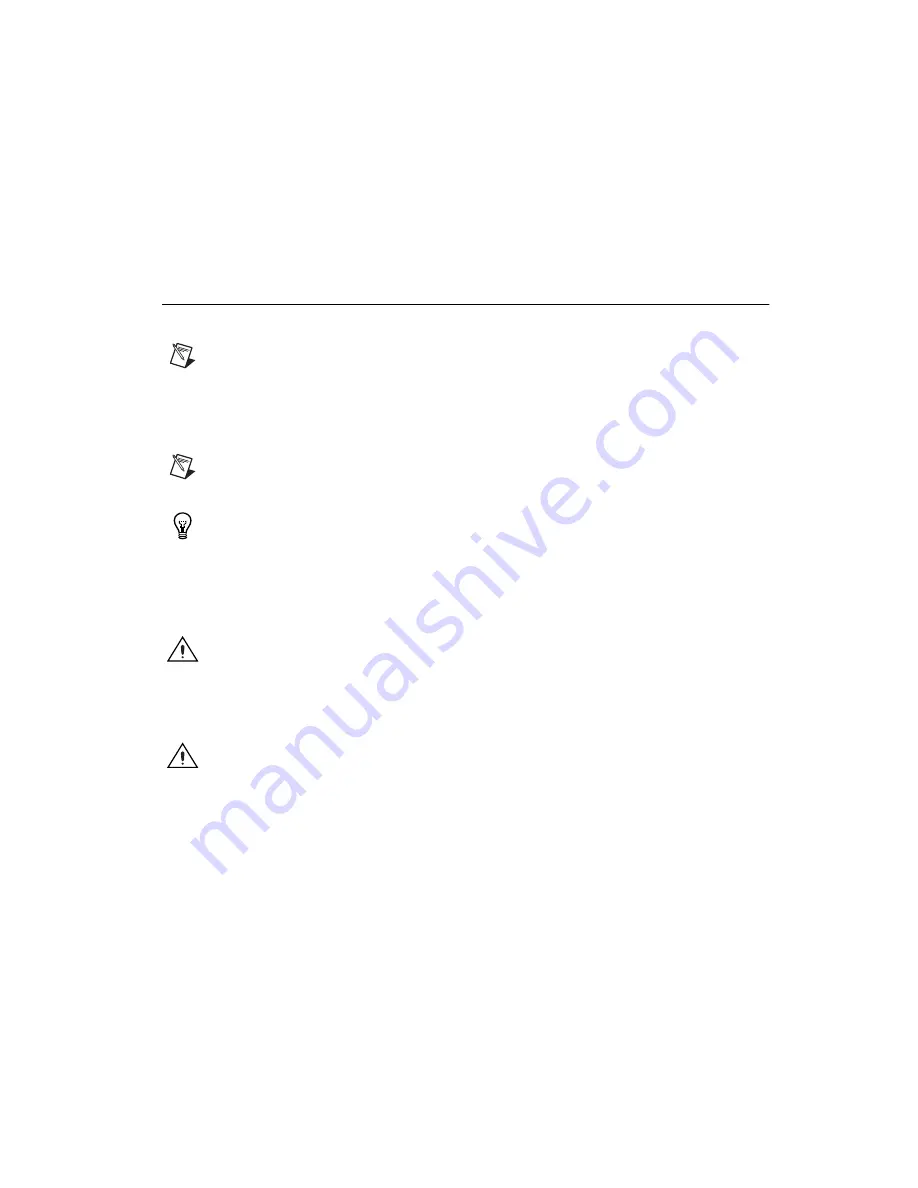
©
National Instruments Corporation
3
NI PXIe-4353 and TB-4353 Terminal Block Installation Guide
•
Documentation
–
NI PXIe-4353 and TB-4353 Terminal Block Installation Guide and Specifications
–
Read Me First: Safety and Electromagnetic Compatibility
–
NI PXIe-4353 User Manual
–
PXIe chassis user manual
You can download needed documents from
ni.com/manuals
.
Installation
Step 1. Install the Software
Note
You must be an administrator to install NI software and devices on your computer.
Before installing the NI SC Express hardware, make sure the following are installed in the order
indicated:
1.
Your application software, such as LabVIEW, LabWindows
™
/CVI
™
or .NET.
2.
NI-DAQmx 9.1 or later.
Note
When installing NI application software, such as NI LabVIEW, refer to the
NI-DAQmx
Readme
on the software media for supported software versions. Back up any applications before
upgrading software or modifying the application.
Tip
Using an NI-DAQmx simulated device, you can test NI-DAQmx applications without installing
section for instructions for creating NI-DAQmx
simulated devices.
Step 2. Unpack and Install the Module
Remove the packaging and inspect the module. Contact NI if the module is damaged. Do not install a
damaged module.
Caution
The module is static sensitive. Always properly ground yourself and the equipment when
handling or connecting to the module.
Complete the following steps to install the NI SC Express module while referring to Figures 1 and 2:
1.
Power off the NI PXI Express chassis. Refer to the chassis manual for chassis installation and
configuration instructions.
Caution
Refer to the
Read Me First: Safety and Electromagnetic Compatibility
, included with your
module, before connecting or disconnecting signal wires.
2.
Identify a supported PXI Express slot in the chassis. NI SC Express devices can be placed only in
PXI Express Peripheral slots, PXI Express Hybrid Peripheral slots, and PXI Express System
Timing slots. Refer to the chassis documentation for details.


















