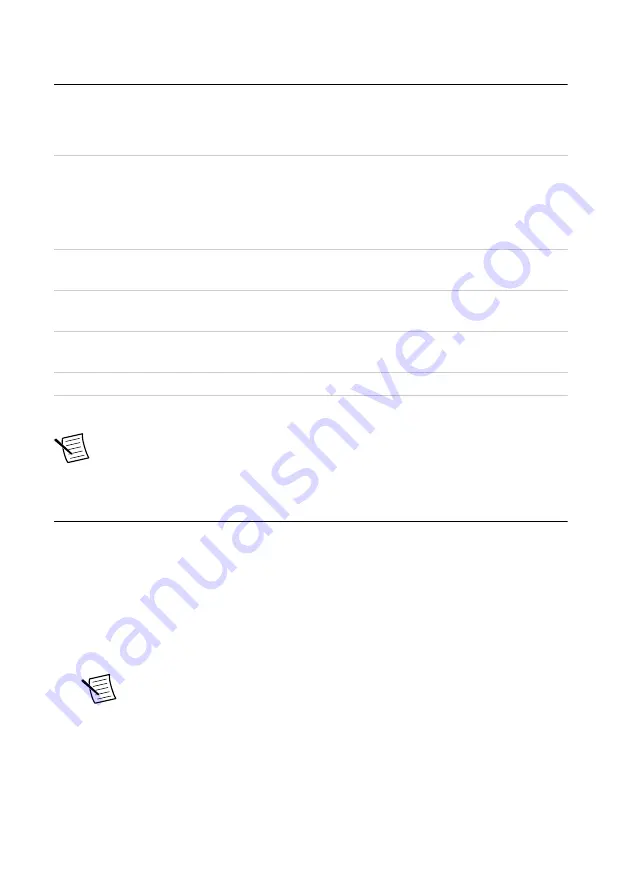
Preparing the Environment
Ensure that the environment you are using the PXIe-4135 in meets the following
specifications.
Operating Environment
Ambient temperature range
0 °C to 55 °C (Tested in accordance with
IEC 60068-2-1 and IEC 60068-2-2. Meets
MIL-PRF-28800F Class 3 low temperature
limit and MIL-PRF-28800F Class 2 high
temperature limit.)
Relative humidity range
10% to 90%, noncondensing (Tested in
accordance with IEC 60068-2-56.)
Storage ambient temperature range
-40 °C to 70 °C (Tested in accordance
with IEC 60068-2-1 and IEC 60068-2-2.)
Maximum altitude
2,000 m (800 mbar) (at 25 °C ambient
temperature)
Pollution Degree
2
Indoor use only.
Note
Refer to the device specifications on
for complete
specifications.
Installing the Software
You must be an Administrator to install NI software on your computer.
1.
Install an ADE, such as LabVIEW or LabWindows
™
/CVI
™
.
2.
Insert the driver software media into your computer. The installer should open
automatically.
If the installation window does not appear, navigate to the drive, double-click it, and
double-click
autorun.exe
.
3.
Follow the instructions in the installation prompts.
Note
Windows users may see access and security messages during
installation. Accept the prompts to complete the installation.
4.
When the installer completes, select
Restart
in the dialog box that prompts you to restart,
shut down, or restart later.
PXIe-4135 Getting Started Guide
|
© National Instruments
|
5


















