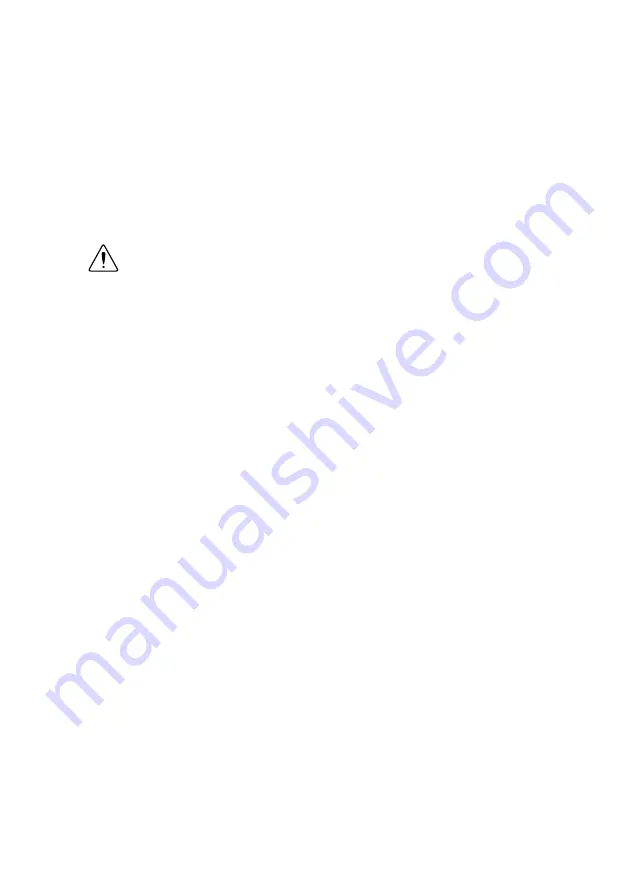
5.
Set Current Limit to 1 mA, and set Current Limit Range to 1 mA.
6.
Ensure that Local sense is selected.
7.
Check the
Output Enabled
checkbox to enable the output.
8.
Verify that the Voltage Status Indicator is amber.
9.
Open the safety interlock input using the test fixture.
10. Verify that the Voltage Status Indicator is red and that a hazardous voltage error message
appears.
11. On the error message dialog, click
OK
to prompt the PXIe-4135 to attempt to clear the
error and re-initialize the session to default values.
12. Verify that the Voltage Status Indicator is green.
Caution
If the PXIe-4135 fails the safety interlock test, discontinue use of the
device and contact an authorized NI service representative to request a Return
Material Authorization (RMA).
14
|
ni.com
|
PXIe-4135 Getting Started Guide


















