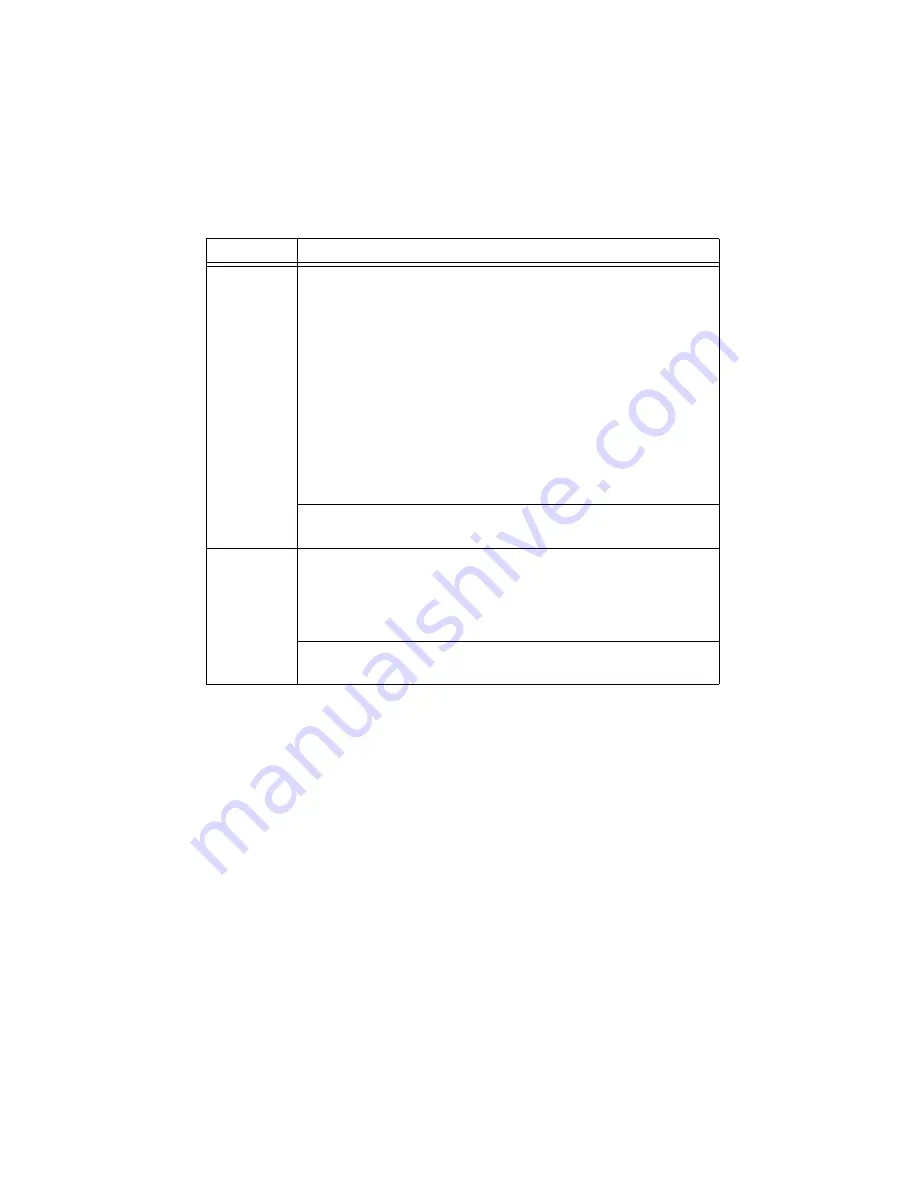
© National Instruments
|
1-31
RESET Button
Pressing the RESET button, shown in Figure 1-1, resets the processor in the same manner as
cycling power.
Power Button
Pressing the power button, shown in Figure 1-1, powers the cDAQ chassis on and off. If the
cDAQ chassis becomes unresponsive, you can power it off by holding the power button down
for 4 seconds. Refer to the
Power/Wake Configuration Submenu
section of Appendix A,
Controller Operating System and Configuration
, for information about configuring how the
chassis responds to the power button.
NO APP
(NI cDAQ-9138/9139 for LabVIEW Real-Time)
Push the NO APP switch
to the ON position to prevent a LabVIEW RT startup application from
running at startup. If you want to permanently disable a LabVIEW RT
application from running at startup, you must disable it in LabVIEW.
To run an application at startup, push the NO APP switch to the OFF
position, create an application using the LabVIEW Application Builder, and
configure the application in LabVIEW to launch at startup.
If you already have an application configured to launch at startup and you
push the NO APP switch from ON to OFF, the startup application is
automatically enabled. For more information about automatically launching
VIs at startup and disabling VIs from launching at startup, refer to the
Running a Stand-Alone Real-Time Application (RT Module)
topic of the
LabVIEW Help
.
(NI cDAQ-9138/9139 for Windows)
NI recommends that you keep the
NO APP switch in the OFF position at all times.
USER1
(NI cDAQ-9138/9139 for LabVIEW Real-Time)
You can define the
USER1 switch for your application. To define the purpose of this switch in
your embedded application, use the RT Read Switch VI in your LabVIEW
RT embedded VI. For more information about the RT Read Switch VI, refer
to the
LabVIEW Help
.
(NI cDAQ-9138/9139 for Windows)
NI recommends that you keep the
USER1 switch in the OFF position at all times.
Table 1-7.
DIP Switches (Continued)
Switch
Description
















































