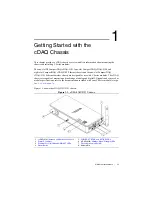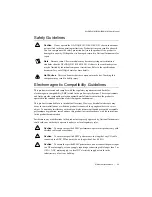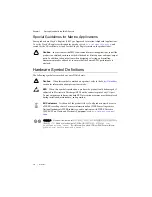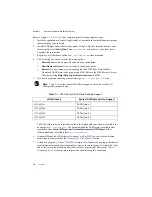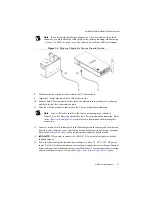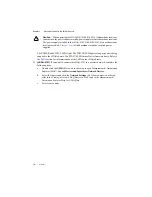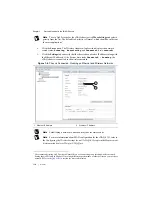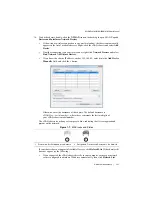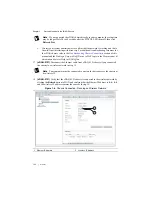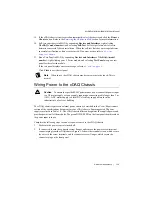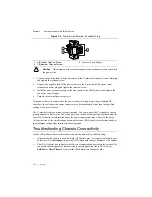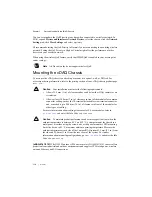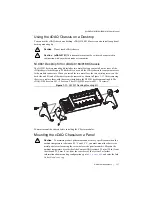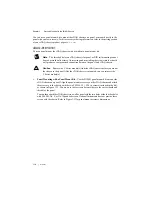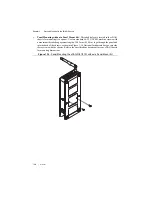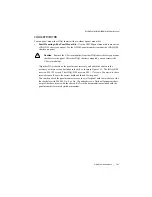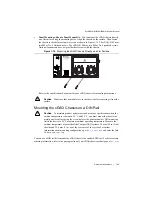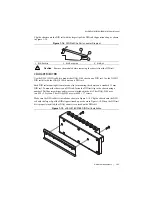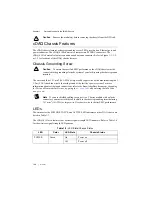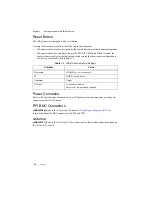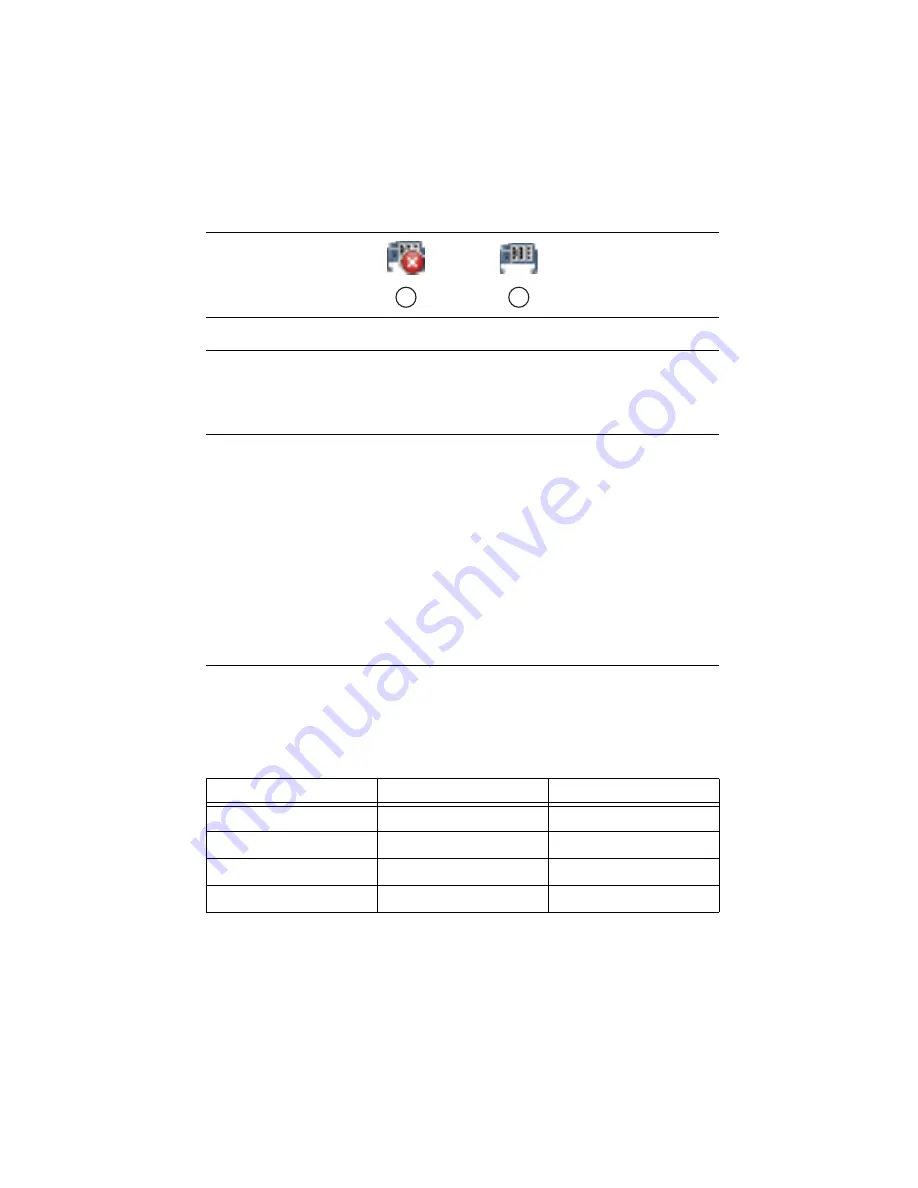
© National Instruments
|
1-15
NI cDAQ-9181/9184/9188/9191 User Manual
Figure 1-10.
MAX Icons and States
For additional troubleshooting resources for the cDAQ chassis, refer to the
Finding a Network
DAQ Device in MAX
topic in the
Measurement & Automation Explorer Help for NI-DAQmx
.
Reserving the Chassis in MAX
When the cDAQ chassis is connected to a network, multiple users can access the chassis. To
perform any DAQ functionality on the C Series modules, including reset chassis and self-test,
you must reserve the cDAQ chassis in MAX. Figure 1-10 depicts the chassis state icons in
MAX: an unreserved chassis or chassis reserved by another host appear with an X and reserved
chassis appear as blue. Only one user at a time can reserve the cDAQ chassis.
If the cDAQ chassis was not reserved automatically after it was added (
Add Device
), you can
reserve the cDAQ chassis in MAX by expanding
Devices and Interfaces»Network Devices
,
selecting the chassis, and clicking the
Reserve
Chassis
button. The
Override Reservation
dialog box appears when you attempt to explicitly reserve a chassis. Agreeing to override the
reservation forces the cDAQ chassis to be reserved by the current user.
QoS Priority
(cDAQ-9191)
The QoS Priority sets the priority for the data transferred over the wireless
network adapter when the wireless device is sharing the channel with one or more devices. There
are four priorities: Disabled, Normal, High, and Critical, as described in Table 1-2. The default
is Normal.
1
Recognized, but Disconnected from the Network, Unreserved, or Reserved by Another Host
2
Recognized, Present, and Reserved on the Network
Table 1-2.
QoS Priority
MAX Option
QoS
802.11e Standard
Disabled
Disabled
—
Normal (default)
Enabled
Best effort
High
Enabled
Video
Critical
Enabled
Voice
1
2