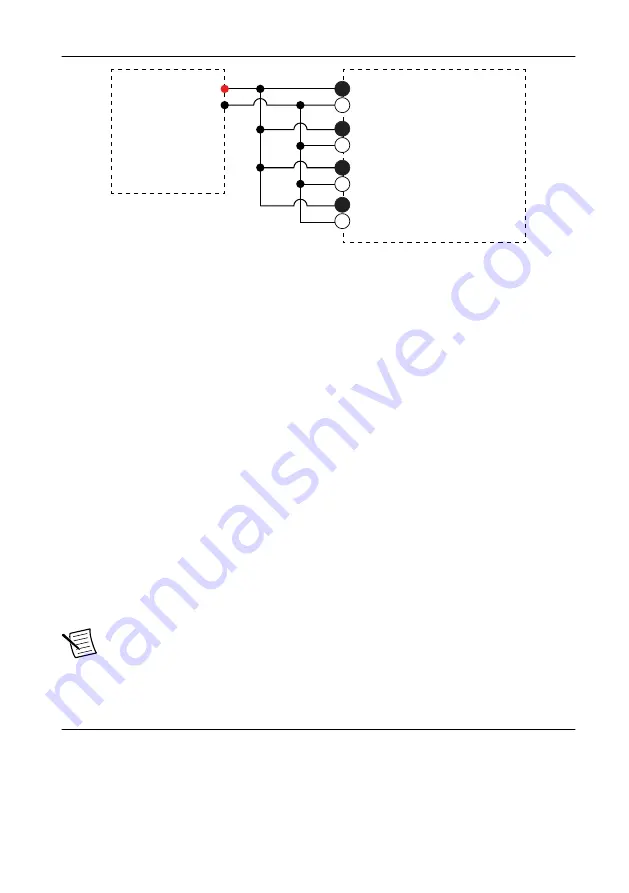
Figure 5. Bank 2 Adjustment Connections
AI 0+
AI 0–
HI
LO
AI 1+
AI 1–
Calibrator
FD-11603
AI 2+
AI 2–
AI 3+
AI 3–
Bank 2
2
4
2
4
2
4
2
4
–
Tie AI 0+, AI 1+, AI 2+, and AI 3+ together.
–
Tie AI 0-, AI 1-, AI 2-, and AI 3- together.
7.
Without closing the Bank 1 session, complete Steps 3 through 5 for Bank 2 using
FD11603-Bank2/ai0:3 as the physical channel.
8.
Close and commit both calibration sessions.
EEPROM Update
When an adjustment procedure is completed, the FieldDAQ device internal calibration
memory (EEPROM) is immediately updated.
If you do not want to perform an adjustment, you can update the calibration date and onboard
calibration temperature without making any adjustments:
1.
Call the DAQmx Initialize External Calibration function to start a calibration session on
the FieldDAQ device. The default password is
NI
.
2.
Call the DAQmx Set Temperature FieldDAQ Calibration function to input the external
temperature in degrees Celsius.
3.
Call the DAQmx Close External Calibration function to end the session. Set the Action
input to Commit.
Reverification
to determine the As-Left status of the device.
Note
If any test fails reverification after performing an adjustment, verify that you
have met all the conditions listed in
before returning your device to
NI. Refer to
for assistance in returning the device to NI.
Accuracy Under Calibration Conditions
The values in the following table are based on calibrated scaling coefficients, which are stored
in the onboard EEPROM.
8
|
ni.com
|
FD-11603 Calibration Procedure










