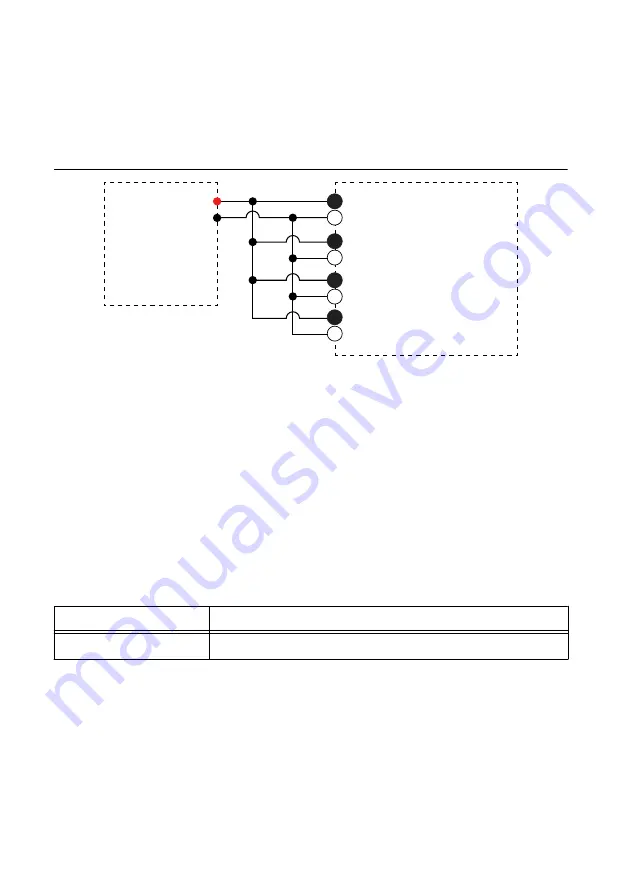
Adjustment
Complete the following procedure to adjust the voltage accuracy of the FieldDAQ device.
1.
Set the calibrator to Standby mode (STBY).
2.
Connect the calibrator to Bank 1 of the FieldDAQ device, as shown in the following
figure. Refer to
for signal connection information.
Figure 4. Bank 1 Adjustment Connections
AI 0+
AI 0–
HI
LO
AI 1+
AI 1–
Calibrator
FD-11603
AI 2+
AI 2–
AI 3+
AI 3–
Bank 1
2
4
2
4
2
4
2
4
–
Tie AI 0+, AI 1+, AI 2+, and AI 3+ together.
–
Tie AI 0-, AI 1-, AI 2-, and AI 3- together.
3.
Initialize a calibration session on the FieldDAQ device. The default password is
NI
.
4.
Adjust the FieldDAQ device voltage.
a.
Input the external temperature in degrees Celsius using the Set Temperature
FieldDAQ function.
b.
Call the Get FD-11603 Calibration Adjustment Points function.
c.
Set the calibrator to a reference value determined by the array of adjustment points.
d.
Set the calibrator to Operate mode (OPR).
e.
Call and configure the Adjust FD-11603 Calibration function according to the
following table.
Table 6. Adjustment Configuration
Physical Channel
Reference Value
FD11603-Bank1/ai0:3
A reference value from the array of adjustment points
f.
Set the calibrator to Standby mode (STBY).
g.
Repeat steps d through f for each calibration voltage in the array.
5.
Disconnect the calibrator from the FieldDAQ device.
6.
Connect the calibrator to Bank 2 of the FD-11603, as shown in the following figure.
Refer to
for signal connection information.
FD-11603 Calibration Procedure
|
© National Instruments
|
7










