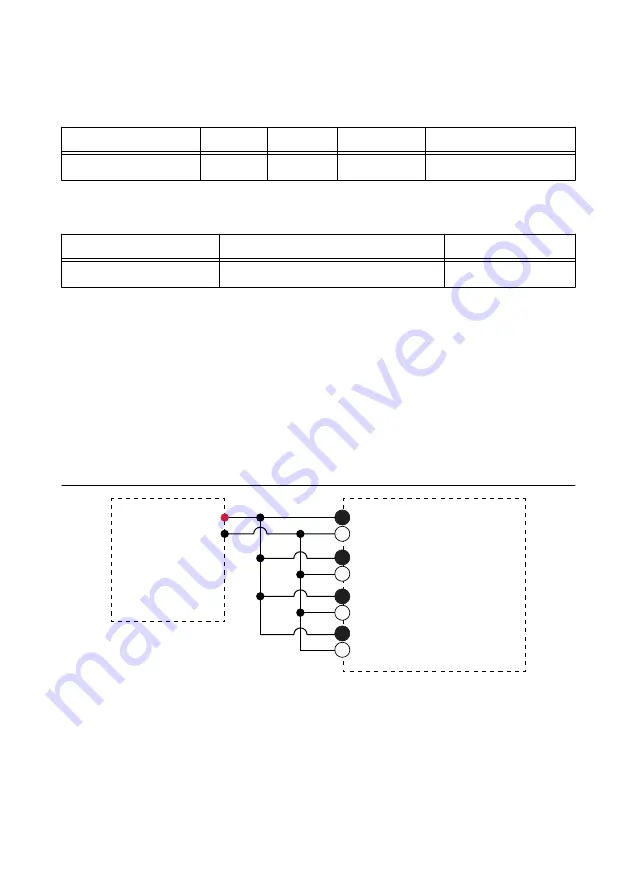
5.
Acquire and average samples.
a.
Create and configure an AI voltage channel on the FieldDAQ device according to
the following table.
Table 4. FD-11603 Accuracy Verification Configuration
Physical Channel
Minimum Maximum
Scaled Units
Channel Configuration
FD11603-Bank1/ai0:3
-10
10
Volts
Differential
b.
Configure the AI voltage channel timing according to the following table.
Table 5. FD-11603 Voltage Channel Timing Configuration
Sample Mode
Samples per Channel
Rate (kS/s)
Finite Samples
10240
102.4
c.
Start the task.
d.
Read the samples.
e.
Average the readings.
f.
Clear the task.
6.
Set the calibrator to Standby mode (STBY).
7.
Compare the average to the limits in Table 3.
8.
Repeat steps 3 through 7 for each test point.
9.
Disconnect the calibrator from the FieldDAQ device.
10. Connect the calibrator to Bank 2 of the FD-11603, as shown in the following figure.
Refer to
for signal connection information.
Figure 3. Bank 2 Verification Connections
AI 0+
AI 0–
HI
LO
AI 1+
AI 1–
Calibrator
FD-11603
AI 2+
AI 2–
AI 3+
AI 3–
Bank 2
2
4
2
4
2
4
2
4
–
Tie AI 0+, AI 1+, AI 2+, and AI 3+ together.
–
Tie AI 0-, AI 1-, AI 2-, and AI 3- together.
11. Complete Steps 3 through 9 for Bank 2 using FD11603-Bank2/ai0:3 as the physical
channel.
6
|
ni.com
|
FD-11603 Calibration Procedure










