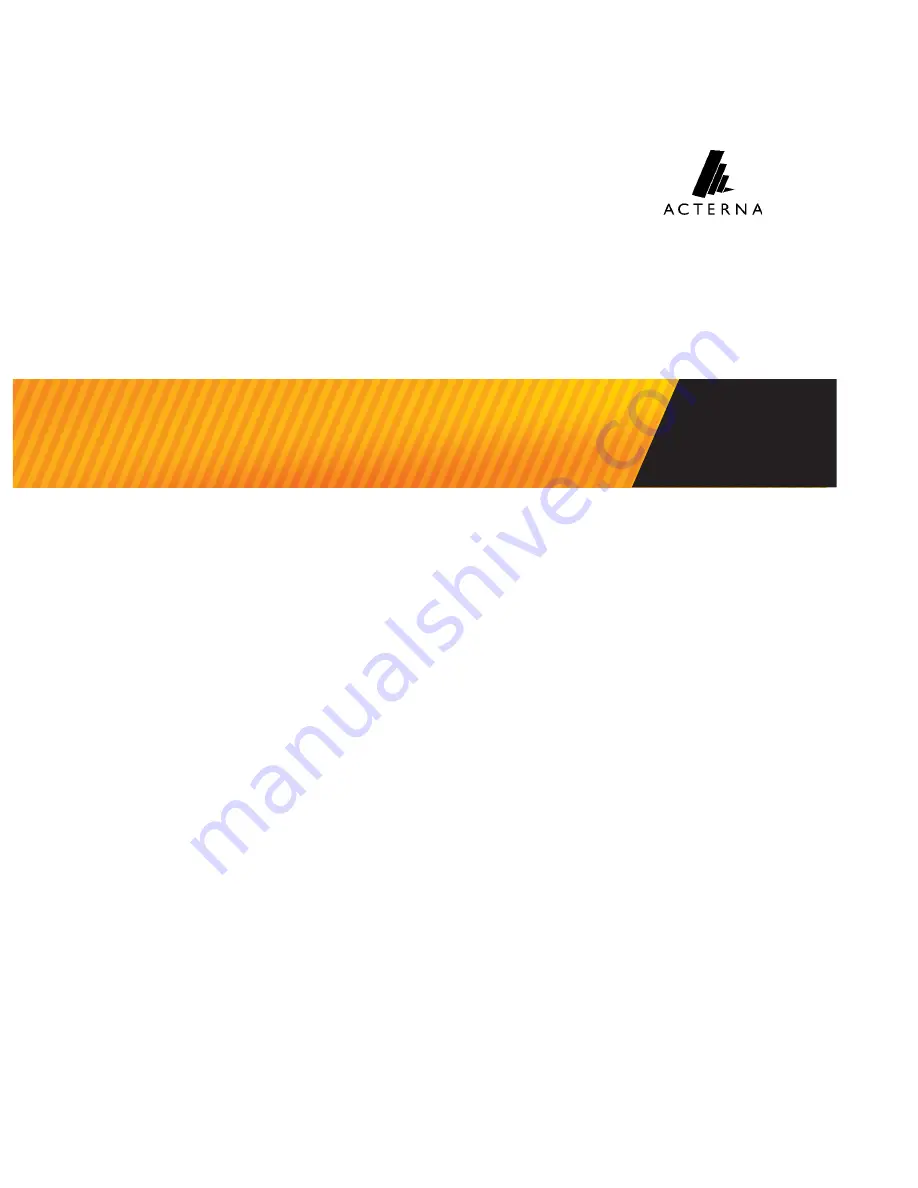
FST-2000 TestPad Service Pack/Upgrade/Optioning Instructions
1
50-19345-01, Rev. A
Acterna FST-2000 TestPad
Service Pack/Upgrade/Optioning Instructions
This document describes how to load a V6 UIM Service Pack. It also
describes how to load software option and upgrades for
FST-2000 TestPad application modules that are compatible with
Version 6 (V6) and Version 3 (V3) user interface modules (UIMs).
Topics covered in this document include the following:
–
–
“Loading a V6 UIM service pack” on page 2
–
“Loading application module software upgrades” on page 3
–
“Loading options for V6-compatible application modules” on
page 4
–
“Loading options for V3-compatible application modules” on
page 5
–
























