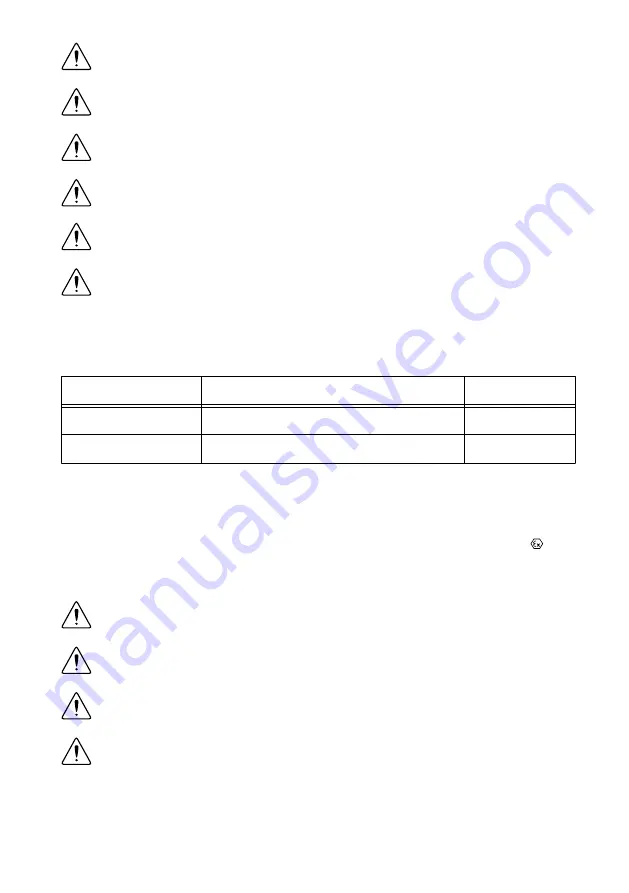
Caution
Do not disconnect the power supply wires and connectors from the
controller unless power has been switched off.
Caution
Do not disconnect I/O-side wires or connectors unless power has been
switched off or the area is known to be nonhazardous.
Caution
Do not remove modules unless power has been switched off or the area is
known to be nonhazardous.
Caution
Substitution of components may impair suitability for Class I, Division 2.
Caution
For Division 2 and Zone 2 applications, install the system in an enclosure
rated to at least IP54 as defined by IEC/EN 60079-15.
Caution
The USB ports require the retention accessories listed in the following
table for hazardous locations. All cables must be used in a conduit or cable gland to
wire to a nonhazardous location. Do not disconnect a cable unless the cRIO-9064 is
powered off or the area is known to be nonhazardous.
Table 1.
Hazardous Location Retention Accessories
Port
Required Accessory
Part Number
USB Device Port
NI Locking USB Cable
157788-01
USB Host Port
NI Industrial USB Extender Cable
152166-
xx
Special Conditions for Hazardous Locations Use in Europe and
Internationally
The cRIO-9064 has been evaluated as Ex nA IIC T4 Gc equipment under DEMKO Certificate
No. 12 ATEX 1202658X and is IECEx UL 14.0089X certified. Each device is marked II
3G and is suitable for use in Zone 2 hazardous locations, in ambient temperatures of -20 °C ≤
Ta ≤ 55 °C.
Caution
You must make sure that transient disturbances do not exceed 140% of
the rated voltage.
Caution
The system shall only be used in an area of not more than Pollution
Degree 2, as defined in IEC 60664-1.
Caution
The system shall be mounted in an ATEX/IECEx-certified enclosure with
a minimum ingress protection rating of at least IP54 as defined in IEC/EN 60079-15.
Caution
The enclosure must have a door or cover accessible only by the use of a
tool.
2
|
ni.com
|
NI cRIO-9064 Getting Started Guide
































