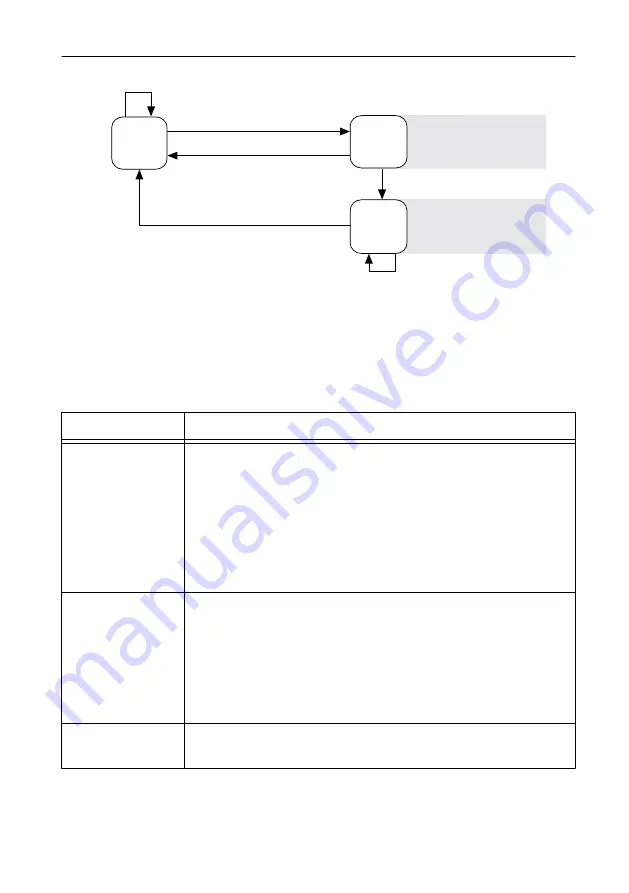
Figure 4.
Reset Button Behavior
Press and hold RESET button for
≥
5 s
Press and hold RESET button for
<
5 s
Run Mode
Safe Mode
Press and hold RESET button for
<
5 s
Press and hold RESET button for
≥
5 s
Press and hold
RESET button for
≥
5 s
Press and hold
RESET button for < 5 s
• Console Out enabled
• Network settings reset
• RT Startup App disabled
• FPGA Startup App disabled
• Console Out enabled
• RT Startup App disabled
• FPGA Startup App disabled
Safe Mode
STATUS LED Indicators
The following table describes the STATUS LED indicators.
Table 4.
STATUS LED Indicators
LED Pattern
Indication
Blinks twice and
pauses
The cRIO-9064 is in safe mode. Software is not installed, which is the
factory default state, or software has been improperly installed on the
cRIO-9064.
An error can occur when an attempt to upgrade the software is
interrupted. Reinstall software on the cRIO-9064. Refer to the
Measurement & Automation Explorer (MAX) Help
for information
about installing software on the cRIO-9064.
Blinks three times
and pauses
The cRIO-9064 is in user-directed safe mode, or the cRIO-9064 is in
install mode to indicate that software is currently being installed.
This pattern may also indicate that the user has forced the cRIO-9064
to boot into safe mode by pressing the reset button for longer than five
seconds or by enabling safe mode in MAX. Refer to the
Measurement
& Automation Explorer (MAX) Help
for information about safe mode.
Blinks four times
and pauses
The cRIO-9064 is in safe mode. The software has crashed twice
without rebooting or cycling power between crashes.
12
|
ni.com
|
NI cRIO-9064 Getting Started Guide
































